How to use and setup Samsung Galaxy Tab2 7.0(GT-P3100) as a WiFi Hotspot?
STEP 1. GETTING STARTED
a). Tap on Applications as shown below.
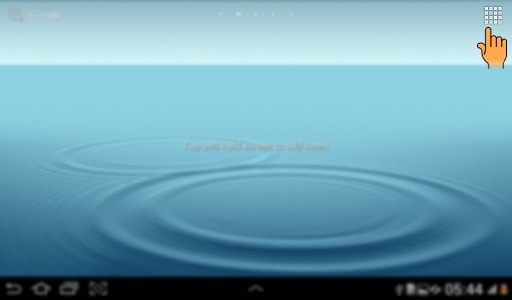
b). Now, Tap on Settings as shown below.
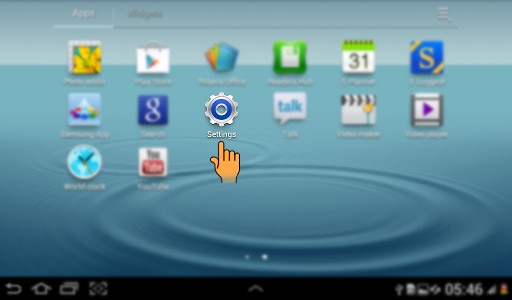
STEP 2. ENABLING WI-FI HOTSPOT
c). Under Settings screen , Tap More as shown below.
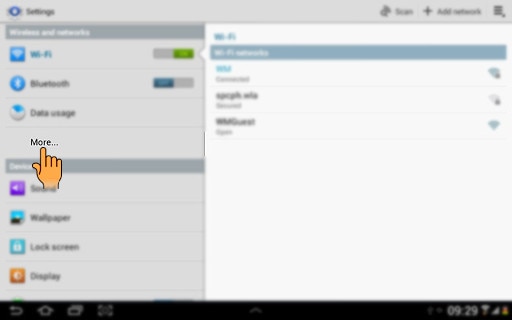
d). Now , Tap on Tethering and portable hotspot option as shown.

e). Now, Tap on Portable Wi-Fi hotspot as shown below.

STEP 3. SETTINGS FOR WI-FI HOTSPOT
f). Now , Tap the Settings icon as shown below.

g). Tap on Configure as shown below.
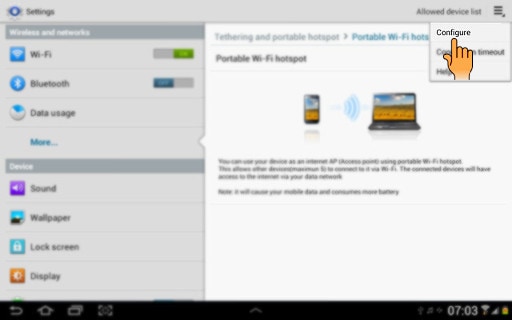
h). Tap the field below Network SSID and type in the required name for the Wi-Fi hotspot.
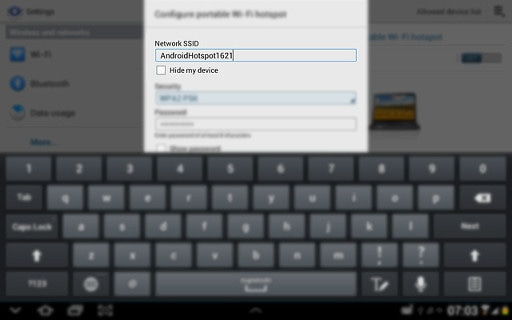
STEP 4. COMPLETING THE SETTINGS
i). Now, Tap the Drop down list below Security. Now, Tap Open, WPA PSK or WPA2 PSK. If you select WPA PSK or WPA2 PSK you need to type the field below Password and key in the required password as shown below.
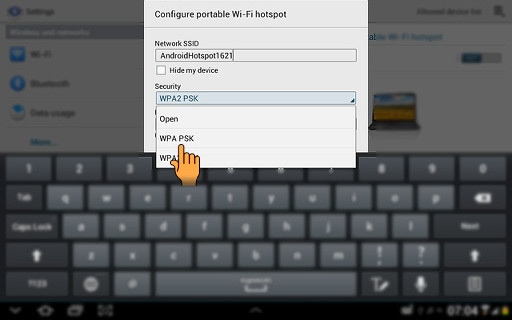
j). Now, Tap the Save option as shown below.
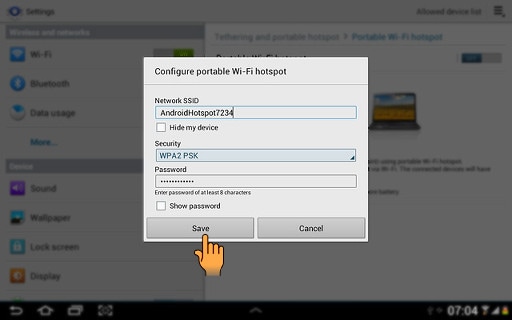
k). You need to now Turn on Wi-Fi hotspot as shown below. Tap the field next to Portable Wi-Fi hotspot to turn ON . Now Establish connection.

l). Steps to do at other device:
● Turn on Wi-Fi on the other device.
• Find the list of available Wi-Fi networks.
• Select your device on the list.
• Key in the password displayed and establish a connection to your device.
• When the connection is established, you can access the internet from the other device.
Thank you for your feedback!
Please answer all questions.



