How to Sign in to a Samsung account from Samsung Smart TV?
Note: This help content is only applicable to the product purchased from Indian retailers. If you require help for the products purchased from US, Kindly visit Samsung US support section and for other countries, kindly contact your local Samsung Subsidiary.
1. Press the MENU button.

2. Select Smart Hub.
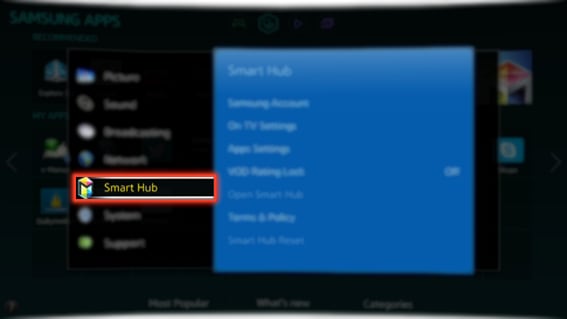
3. Select Samsung Account.
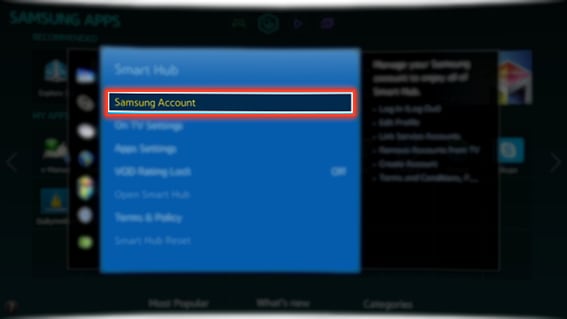
4. Select Log In.
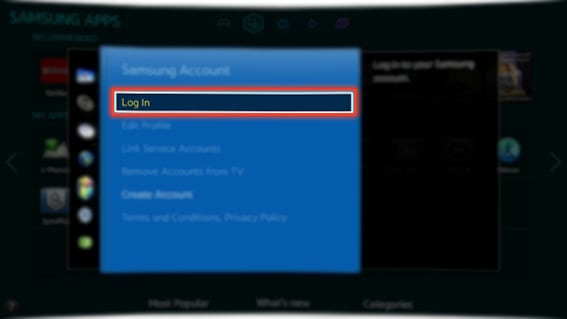
5. On the Log In screen, you can choose a preexisting account to sign in. Select Sign In.
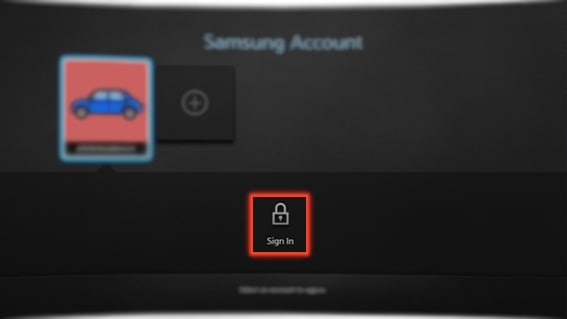
6. Select the ID field to insert your id.
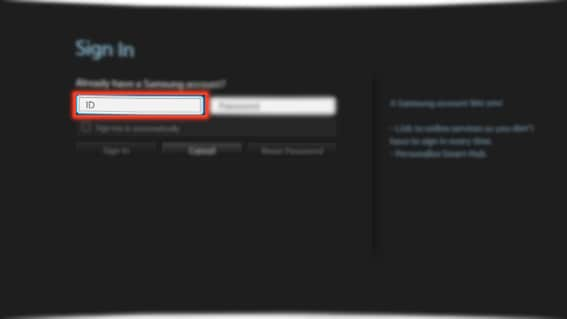
7. Enter your Email address by using the on-screen keyboard.
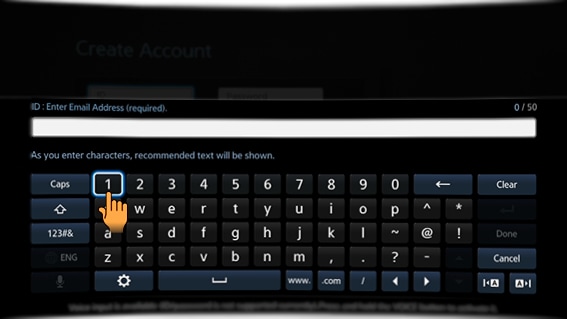
8. Select Done.
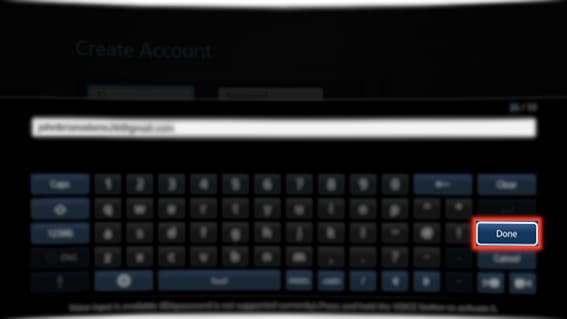
9. Enter the Password field to enter the password.
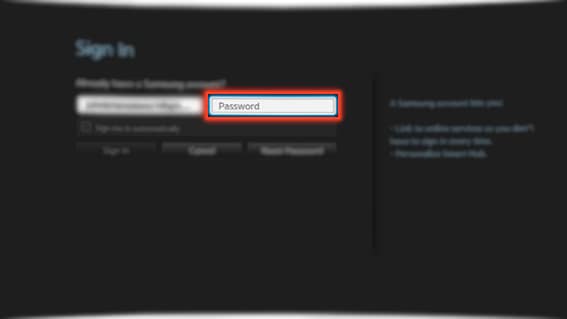
10. Enter the Password by using the on-screen keyboard.

11. Select Done.
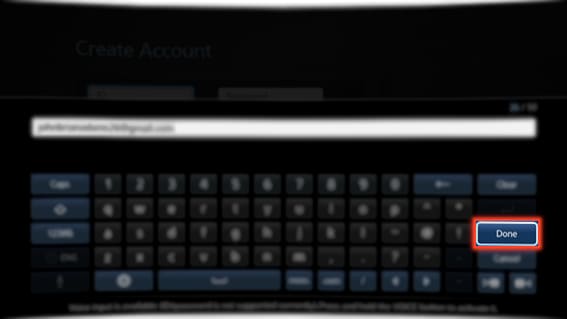
12. Select Sign In.
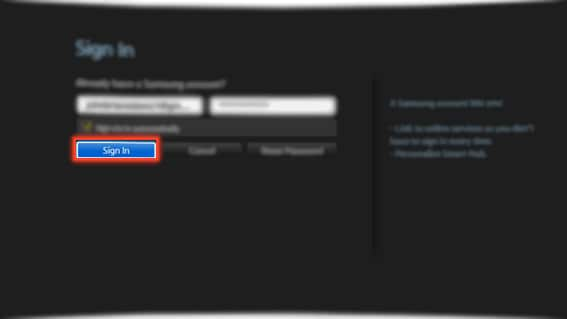
13. Select a Profile picture of your preference to identify your account.
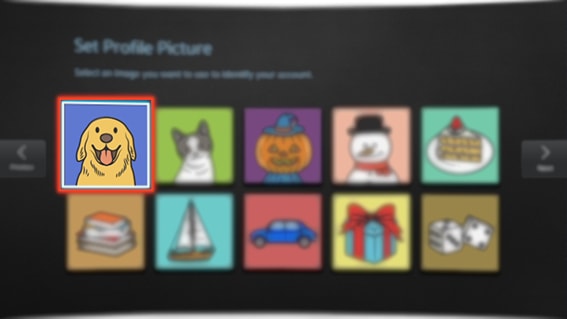
14. Select Next.
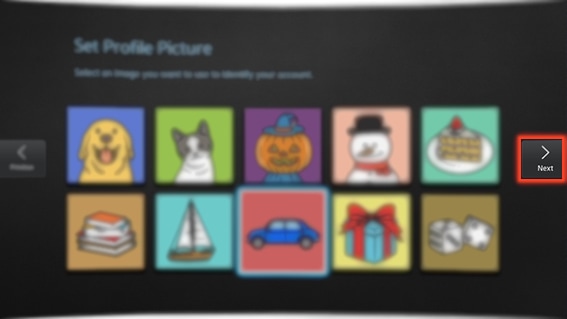
15. Select Done when finished.
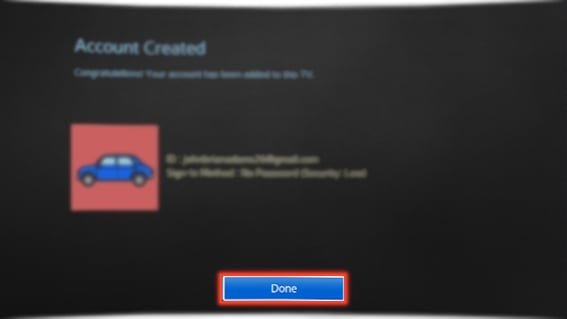
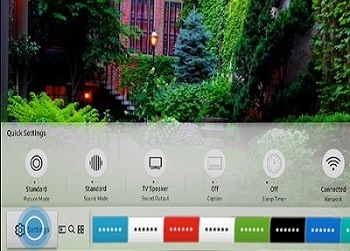
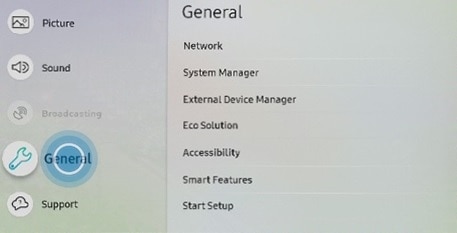
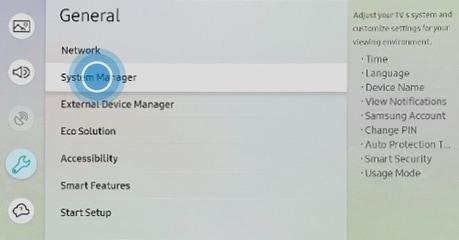
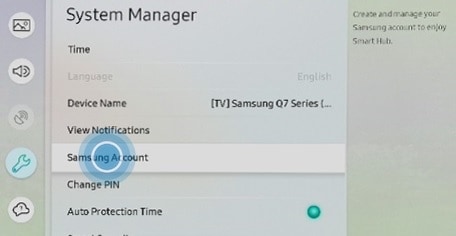
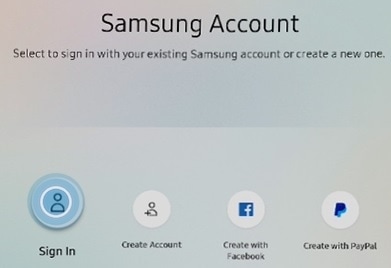
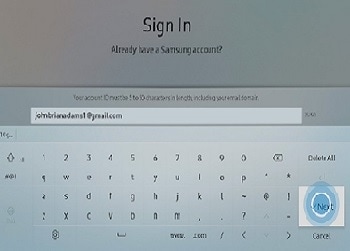


Thank you for your feedback!
Please answer all questions.



