How to watch Disney+ on Samsung Smart TVs
Disney+ is a subscription streaming service that brings the magic of classic Disney movies, exclusive original content, and stories from Star Wars, Marvel, National Geographic, and Star to your living room.


The Disney+ app is only compatible on Samsung Smart TV’s with HD video support released from 2016 onwards. If the Disney+ app is not supported on your TV, there are a number of compatible devices, including games consoles that you can use instead. Alternatively, you can access it from your Samsung smartphone or tablet and use Smart View.
What TVs are compatible with Disney+?
Press the Smart Hub or Home button on your TVs remote control.
If your TV screen looks like the following, then unfortunately your TV is not capable of supporting the Disney+ application directly. You may be able to access the Disney+ app using a connected device instead.

If the display on your TV looks similar to the one below, then the good news is that your Smart TV can support Disney+. Follow the steps below to install the Disney+ application.

How do I download and log into the Disney+ app?
Please note: The steps shown below may appear differently on your TV, depending on your specific model and software version.
Press the home button on your TV remote
Select Apps
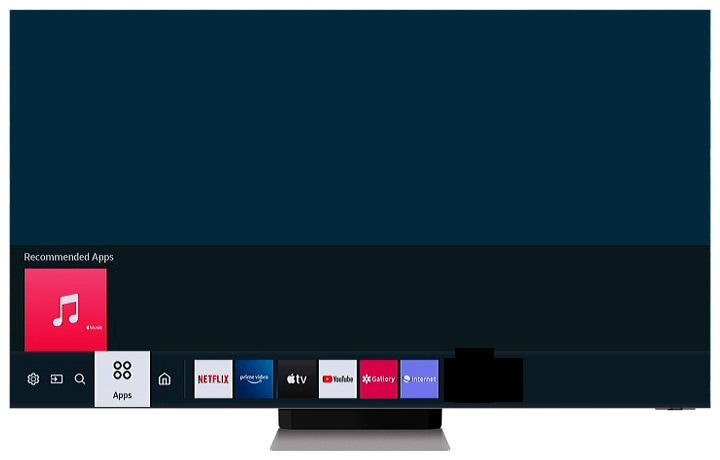
Inside the Apps section, select the search icon, it looks like a magnifying glass at the top right of the screen
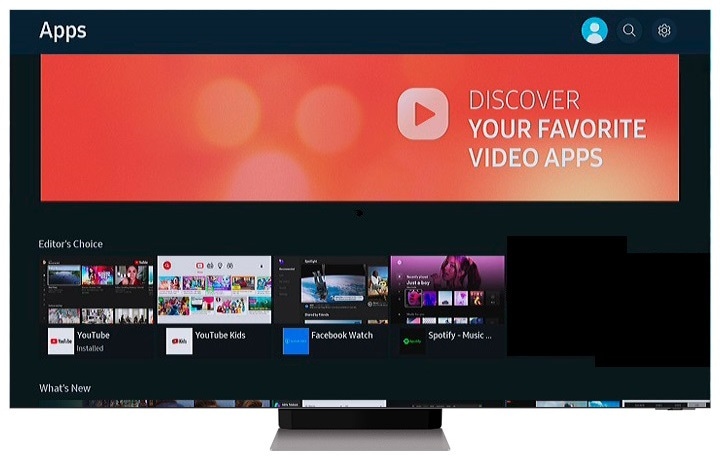
Selected the magnifying glass icon, search for Disney+ in the bar, once the App is located select it to install it on your Smart TV

Once the app has finished downloading, select Open to launch the Disney+ App

If you need to create a Disney+ account, select SIGN UP NOW and follow the on-screen instructions. If you already have a Disney+ account, select LOG IN and enter your username and password

Please note: If you are creating an account for the first time, you will be asked to complete the setup on a computer or mobile device.
Thank you for your feedback!
Please answer all questions.



