Galaxy J7: How Do I install, remove and format the memory card correctly?
Your device accepts memory cards with maximum capacities of 128 GB.
Depending on the memory card manufacturer and type, some memory cards
may not be compatible with your device.
• Some memory cards may not be fully compatible with the device. Using an
incompatible card may damage the device or the memory card, or corrupt the data
stored in it.
• Use caution to insert the memory card right-side up.
• The device supports the FAT and the exFAT file systems for memory cards. When
inserting a card formatted in a different file system, the device asks to reformat the
memory card.
• Frequent writing and erasing of data shortens the lifespan of memory cards.
• When inserting a memory card into the device, the memory card’s file directory
appears in the My Files → SD card folder.
1. Remove the back cover and battery.
2. Insert a memory card with the gold-coloured contacts facing downwards.
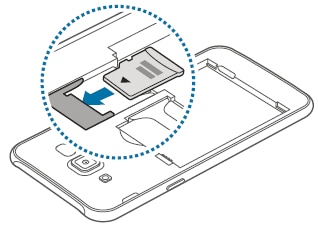
3. Replace the battery and back cover.
Removing the memory card
Before removing the memory card, first unmount it for safe removal.
On the Home screen, tap Apps → Settings → Storage → Unmount SD card.
1 Remove the back cover and battery.
2 Pull out the memory card.
3 Replace the battery and back cover.
*Do not remove the memory card while the device is transferring or accessing
information. Doing so can cause data to be lost or corrupted or damage to the
memory card or device. Samsung is not responsible for losses that result from the
misuse of damaged memory cards, including the loss of data.
Formatting the memory card
A memory card formatted on a computer may not be compatible with the device. Format the
memory card on the device.
On the Home screen, tap Apps → Settings → Storage → Format SD card → FORMAT SD
CARD → ERASE EVERYTHING.
*Before formatting the memory card, remember to make backup copies of all
important data stored in the memory card. The manufacturer’s warranty does not
cover loss of data resulting from user actions.
Turning the device on and off
Press and hold the Power key for a few seconds to turn on the device.
When you turn on your device for the first time or after performing a data reset, follow the onscreen
instructions to set up your device.
To turn off the device, press and hold the Power key, and then tap Power off.
• If your device is frozen and unresponsive, press and hold the Power key and the
Volume key down simultaneously for more than 7 seconds to restart it.
• Follow all posted warnings and directions from authorised personnel in areas
where the use of wireless devices is restricted, such as aeroplanes and hospitals.
Thank you for your feedback!
Please answer all questions.