Google Play Store won't load or download apps
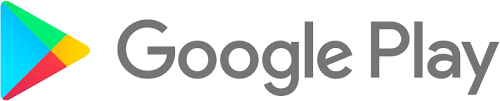
If you're having trouble loading the Google Play Store or having issues downloading apps and games, try the troubleshooting steps below.
These steps can also help with the following error messages:
■ No connection.
■ Error retrieving information from server. [RPC:S-7:AEC-0].
■ "App Name" could not be downloaded due to an error. (927)
■ Connection timed out.
Step 1: Please ensure that you have a valid Internet connection. Then, restart your device.
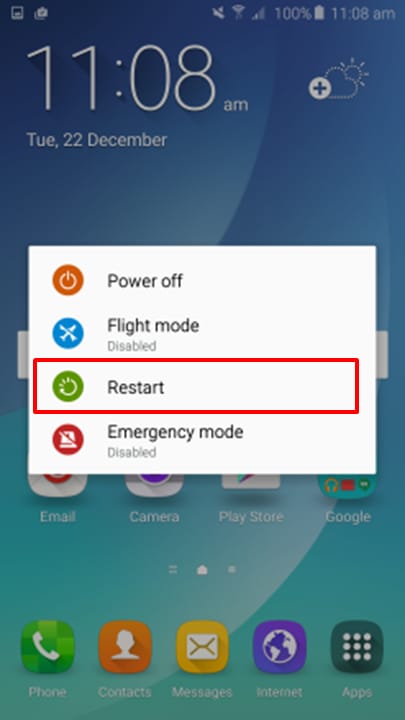
Step 2: Please ensure that the date and time is correct as to the current date and time.
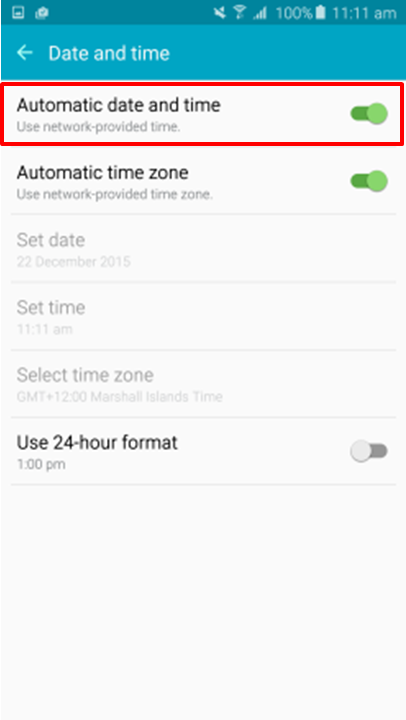
Step 3: Go into the Application Manager. Tap on Google Play Store and then tap on Clear Data and Clear Cache. After you have actioned this please do the same for the Download Manager app as shown below.
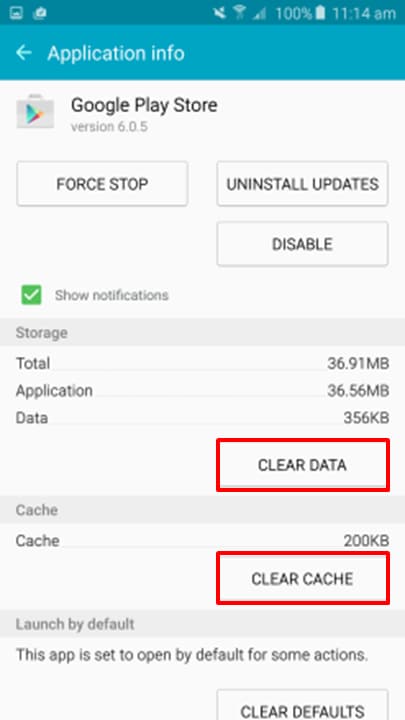

Step 4: Go back into the Application Manager and tap on Google Play Store. Then tap on Uninstall Updates.
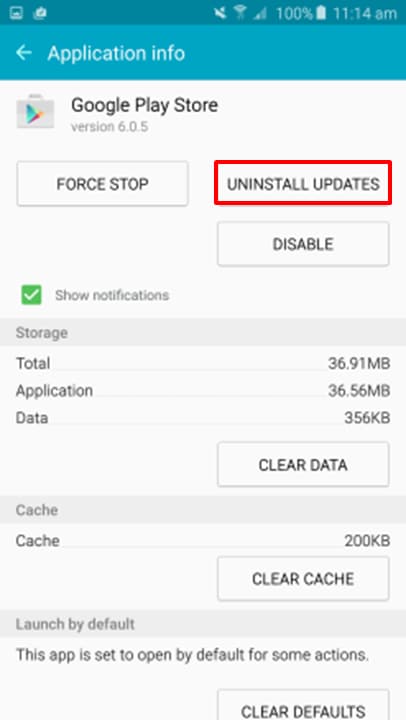
Step 5: Ensure that your device is on the latest software. Go into the Settings menu → About device → Software update. Then tap on Update now to search for any updates. If your device is already on the latest software, please proceed to the next step.
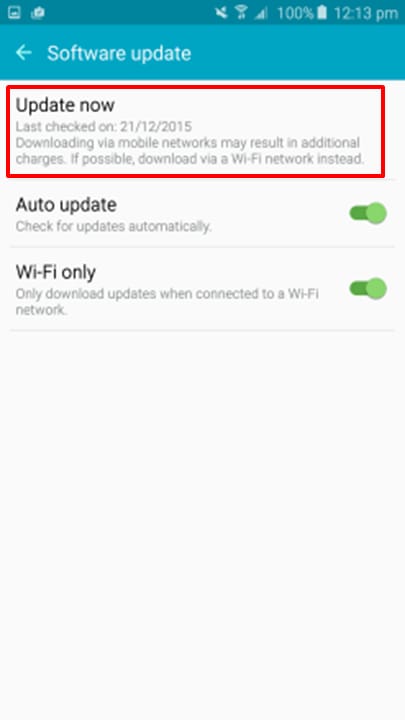
Step 6: Go into the Application Manager and go into Download Manager. Please ensure that this application has not been disabled.
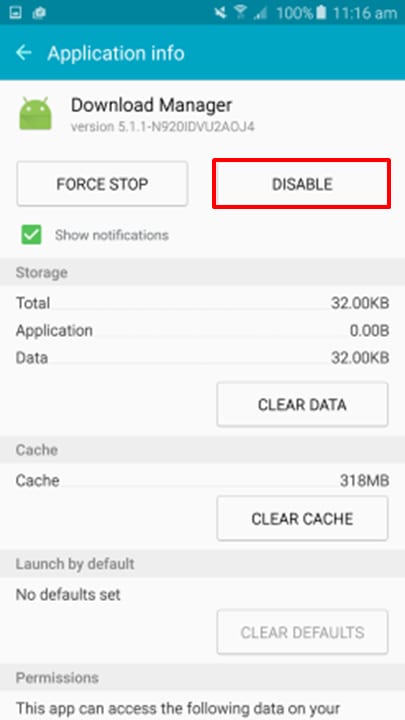
Step 7: Check the available storage. If your device has less than 1GB of storage available, you will need to free up some space.
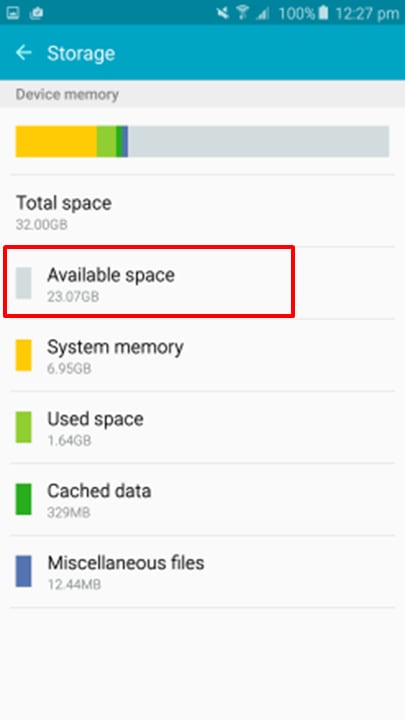
Note: If you have followed these steps and was unable to resolve the issue, please kindly contact Samsung to further address your concerns.
Thank you for your feedback!
Please answer all questions.