How to Scheduled software updates in Samsung Galaxy A5-2016(SM-A510FD)?
 Scheduled software updates in Samsung Galaxy A5-2016
Scheduled software updates in Samsung Galaxy A5-2016
Apps → Settings → About device → Software update → Scheduled Software updates → Set Start time → DONE
Keep your mobile up-to-date, safely and quickly Upgrade to the latest software available for your phone, and enjoy enhancements like new features, extra speed, improved functionality, OS upgrade and fixed for any bug.
Below mentioned are the pictorial representation as follows :
a). Tap on Apps icon from the Home screen.
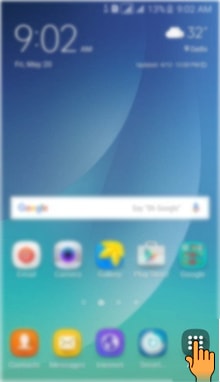
b). Tap on Settings icon.
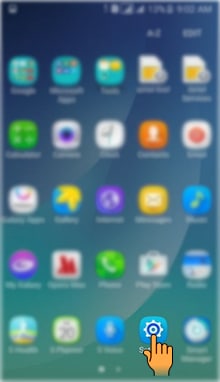
c). Drag the Screen upwards to access more settings.
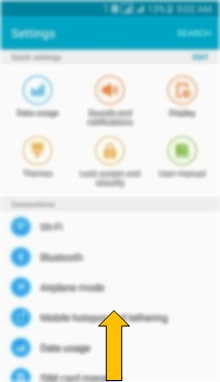
d). Select and tap on About device settings.
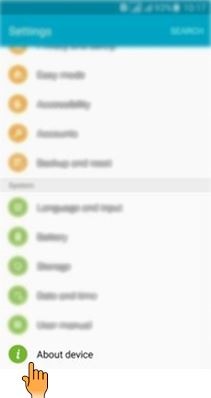
e). Tap on Software update.
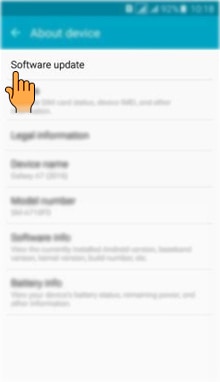
f). Tap on Scheduled software updates.
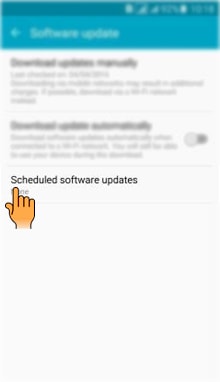
g). Set the Time.
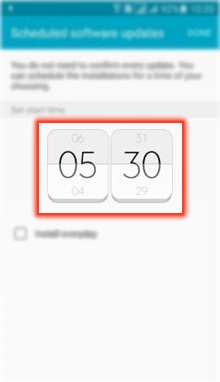
h). Mark the Checkbox if you want to install the updates everyday on the scheduled time.
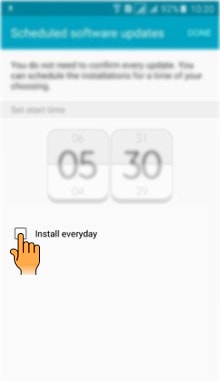
i). Tap on Done.
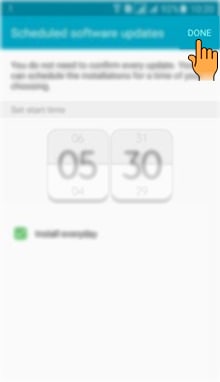
Thank you for your feedback!
Please answer all questions.