S7: How can I assign different ringtones to different contacts on my Samsung Galaxy S7?
Last Update date : Nov 23. 2020
Ringtone
You can assign a specific ringtone to each contact in your list. Like this you will be able to identify who is calling you without even looking at the screen of your mobile device.
Note: Screens and settings available may vary by wireless service provider and software version.
Assign different ringtones to different contacts
1.From the Home screen, touch Apps
2. Then, touch Contacts
3. Touch the contact you want to assign a specific ringtone. Then, touch EDIT.
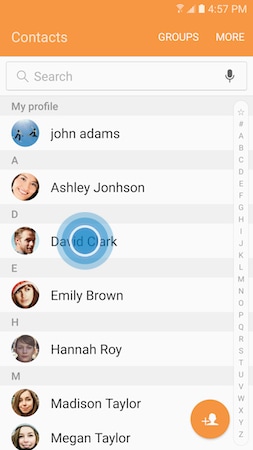
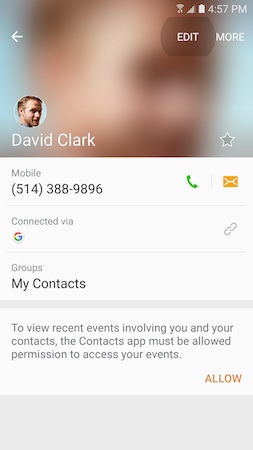
4. Touch More to display additional options.
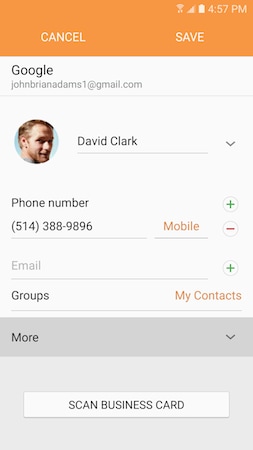
5. Swipe from bottom to top to access all available options. By default, your contact's ringtone is set to Default ringtone, which is the same for all contacts. To modify this parameter, touch Ringtone.
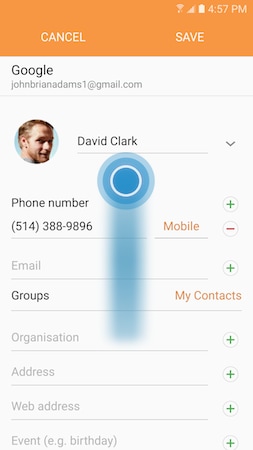
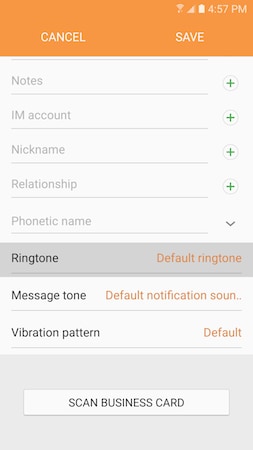
6. Select one of the ringtone form the list by. Each time you touch the name of one of the ringtones, a preview is played to help you make a decision. Swipe up or down to go through the list. When you are done, touch the Return icon (top left corner) to go back to the contact screen.
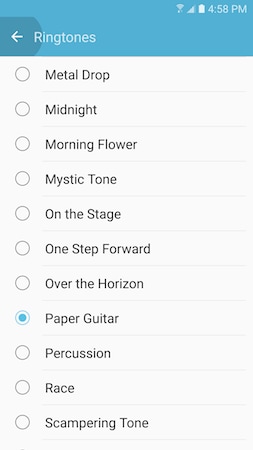
7. Touch SAVE to save the new settings for your contact. Then, press the Back key to go back to you contact list.
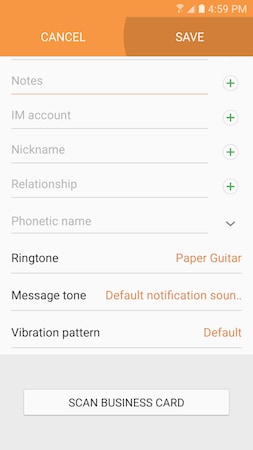
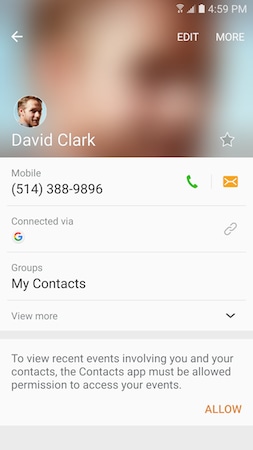
8. Touch another contact you want to assign another specific ringtone. Then, touch EDIT.
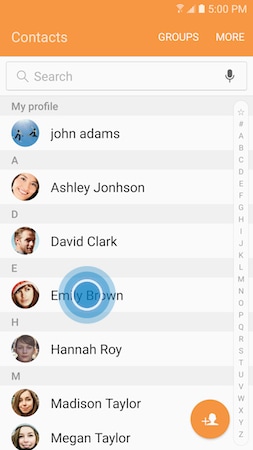
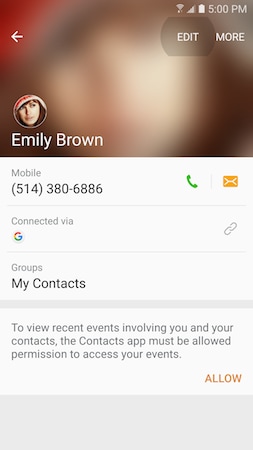
9. Touch More to display additional options.
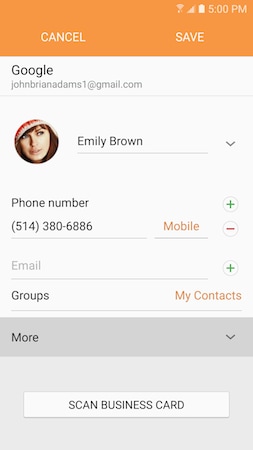
10. Swipe from bottom to top to access all available options. By default, your contact's ringtone is set to Default ringtone, which is the same for all contacts. To modify this parameter, touch Ringtone.
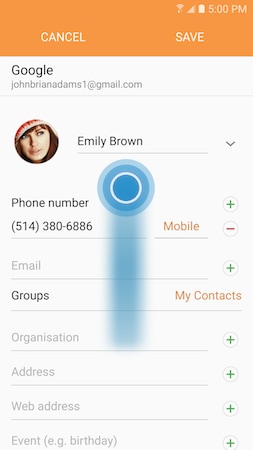
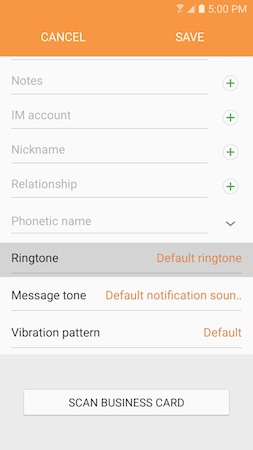
11. Select one of the ringtone form the list by. Each time you touch the name of one of the ringtones, a preview is played to help you make a decision. Swipe up or down to go through the list. When you are done, touch the Return icon (top left corner) to go back to the contact screen.
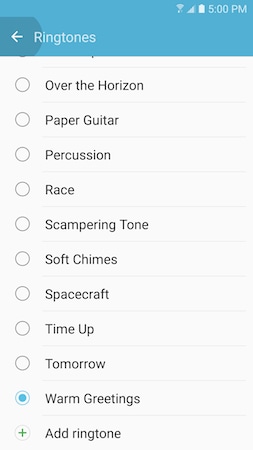
12. Touch SAVE to save the new settings for your contact. Then, press the Back key to go back to you contact list.

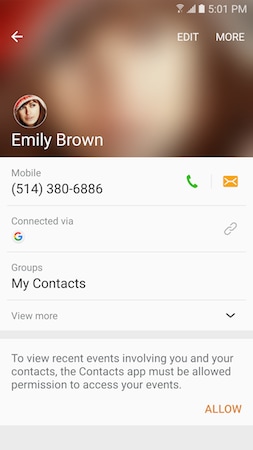
13. You can repeat the same procedure as many times as necessary for all the contact you want to assign a specific ringtone. Like this you will be able to know who is calling you without looking at the screen.


Thank you for your feedback!
Please answer all questions.