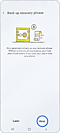Comment créer un portefeuille Samsung Blockchain
Avec Samsung Blockchain Wallet, vous pouvez profiter d'une gestion sécurisée de vos actifs virtuels via vos appareils mobiles.

Comment créer un portefeuille Samsung Blockchain à partir de votre téléphone ?
Suivez ces étapes pour créer votre portefeuille et commencer à travailler.
La prochaine étape consiste à enregistrer un code PIN à 6 chiffres et à vérifier votre empreinte digitale (facultatif). Une fois que vous aurez obtenu la phrase de récupération de 12 mots (nécessaire pour récupérer votre portefeuille), votre nouveau portefeuille sera configuré et prêt à fonctionner.
Remarque : vous pouvez entrer et utiliser Samsung Blockchain Wallet sans configurer Samsung Blockchain Keystore, mais sachez que dans ce cas, la plupart des fonctions principales, y compris l'ajout d'adresses d'actifs virtuels et les transactions, ne sont pas disponibles.
Merci pour votre avis
Veuillez répondre à toutes questions.