如何使用Bixby Vision
最後更新日期 : 2022年6月23日
Bixby Vision能應用在不同方法,像是相機、媒體瀏覽器、網站中的圖片或主螢幕的快捷鍵。
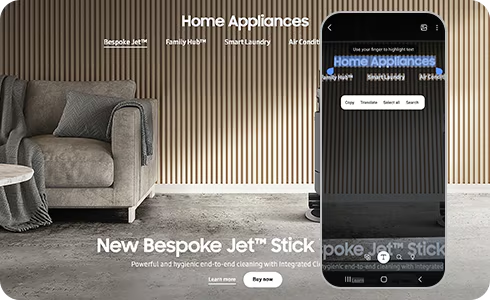
為了提升服務滿意度,誠摯的邀請您在看完本則常見問答後,可以在文章下方給予我們滿意度鼓勵,以便日後提供更優質的服務,謝謝。
提醒您,裝置螢幕以及選單畫面的示意圖或指示步驟,可能會因裝置型號和軟體版本而有所不同。
感謝您提供意見讓我們了解您的需要
請回答所有問題。
Bixby Vision能應用在不同方法,像是相機、媒體瀏覽器、網站中的圖片或主螢幕的快捷鍵。
為了提升服務滿意度,誠摯的邀請您在看完本則常見問答後,可以在文章下方給予我們滿意度鼓勵,以便日後提供更優質的服務,謝謝。
提醒您,裝置螢幕以及選單畫面的示意圖或指示步驟,可能會因裝置型號和軟體版本而有所不同。
請回答所有問題。