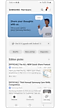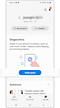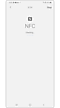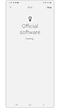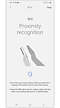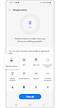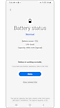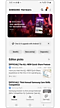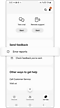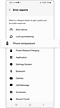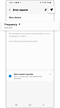How to use Diagnostics in the Samsung Members app on your Galaxy device
Check your device performance with Samsung Members. Is a specific function of your device not working properly? Do you want to know your current battery level? Before visiting a service center, try checking the performance of your device using self-diagnostic tools. The Diagnostics feature of the Samsung Members app can provide a self-diagnosis and can analyze more than 24 different features and functions of your phone, including Battery, NFC, SIM card, Mobile network, Sensor, Speaker, Camera, Touch screen, Wired headphones, Face Recognition, Bluetooth etc.
Before you try the recommendations below, be sure to check if your device's software and related apps are updated to the latest version. To update your mobile device's software, follow these steps:
Step 1. Go to Settings > Software update.
Step 2. Tap on Download and install.
Step 3. Follow the on-screen instructions.
Samsung Members app
On the Samsung Members app, you can find answers to frequently asked questions and see tips and tricks regarding your Galaxy device. Before visiting your local Samsung Electronics Service Center, check out the app which provides and supports convenient services such as Diagnostics, Error report submissions, Remote support, OS upgrades, feedback about questions and concerns etc. It is installed by default on Galaxy devices and can be downloaded from the link below.
Click here to download the Samsung Members app.
Self-Diagnostic check on the Samsung Members app
Check the status of your device with the Samsung Members app Diagnostic tool. You can select the individual categories you would like to diagnose or run a complete diagnostic check. After the diagnostic is completed, you can select the corresponding icon to see the results and status of your device. Follow the steps below to start your diagnostic check.
If you encounter an unexpected issue while using your Galaxy device, try submitting an error report through the Samsung Members app. Attaching a log file will help greatly in analyzing the cause of the issue. After analyzing the log file and confirming the cause of the issue, we will send a response through Samsung Members.
Note: Device screenshots and menus may vary depending on the device model and software version.
Thank you for your feedback!
Please answer all questions.