How to set up SmartThings app notifications on your TV
Last Update date : May 14. 2025

The SmartThings app helps you to connect to, monitor, and control your smart home devices. When the app sends you alerts or messages, you can conveniently view them on your TV by setting up the SmartThings app notification feature and configuring your notification preferences.
Set up the SmartThings app notification feature on your TV
You can customize the notification feature on your TV.
1
From the TV’s Home screen, press the Home button on the remote.
![Close-up of a Samsung TV remote control with a blue highlight over the 'Home' button to indicate its location for pressing.]()
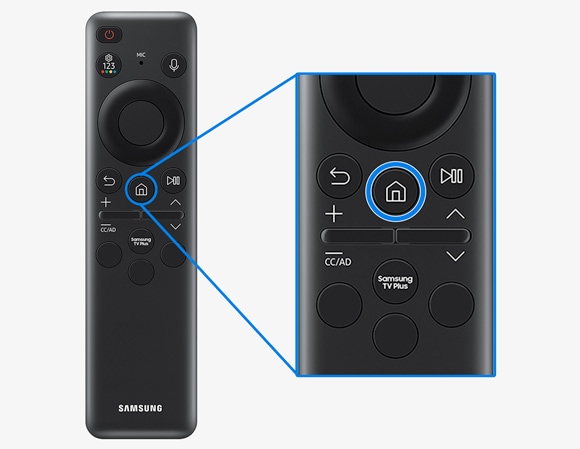
2
Navigate to and select Settings, and then select Notifications.
![Samsung TV screen displaying the Settings menu with the Notifications option highlighted.]()

3
Select the Settings icon in the top right corner of the screen.
![Samsung TV screen with a mountain sunrise and a pop-up indicating 'no notifications', highlighting the Settings icon.]()
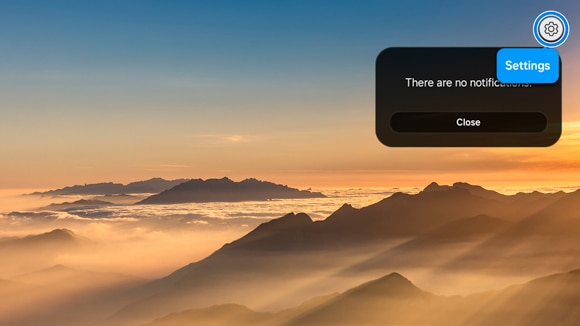
4
Select the service or device you wish to receive notifications for, and then select OK.
![Settings menu on a Samsung TV displaying selectable notification options for devices and services with an 'OK' button.]()

Note: If you prefer not to receive notifications, deselect the services and devices, and then select OK.
Notes:
- If you are having trouble with your Samsung Smart TV, you can check for available software updates, as these may contain a solution to your problem.
- Device screenshots and menus may vary depending on the device model and software version.
Thank you for your feedback!
Please answer all questions.