Mirror your PC’s screen to your Samsung Smart TV with Screen Sharing
Last Update date : May 14. 2025

You can use the Screen Sharing feature to mirror your Windows PC or Mac to your Samsung Smart TV. This allows you to wirelessly share your PC’s content with your TV.
Note: Your PC and Samsung TV must be connected to the same Wi-Fi network to use Screen Sharing.
Mirror your Windows PC’s screen with Screen Sharing
To begin using Screen Sharing with your Windows PC, you can follow the steps below.
1
Navigate to the left sidebar on the Home screen, and then select Daily+.
![Samsung Smart TV interface displaying 'Do the SmartThings!' on Samsung Daily+.]()
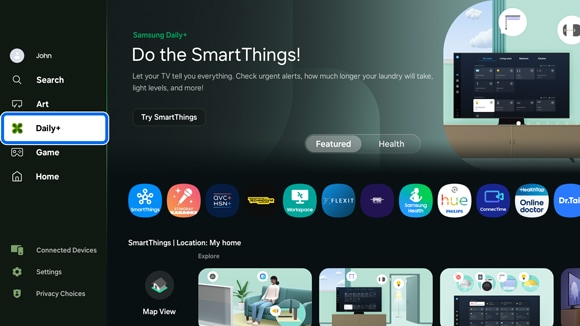
2
Select Easy Connection or Remote PC (Windows PC).
![Samsung Smart TV interface showing 'Workspace' menu with options for Remote PC highlighted.]()
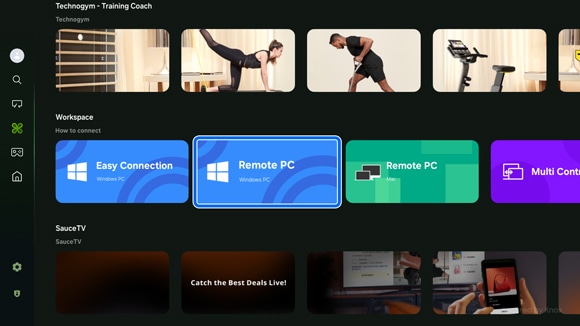
3
Select the Screen Sharing tab at the top of the screen, and then follow the connection instructions.
![Guide on a Samsung Smart TV showing steps to share a Windows PC screen, with tabs for 'Easy Connection', 'Manual Connection', and 'Screen Sharing' highlighted.]()
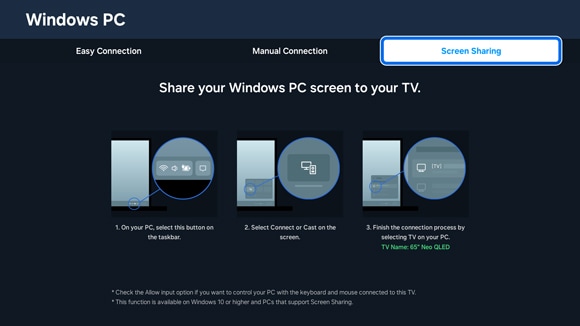
Note: You can also select the Manual Connection tab if desired.
Mirror your MAC’s screen with Screen Sharing
To begin using Screen Sharing with your MAC, you can follow the steps below.
1
Navigate to the left sidebar on the Home screen, and then select Daily+.
![Samsung Smart TV interface displaying 'Do the SmartThings!' on Samsung Daily+.]()
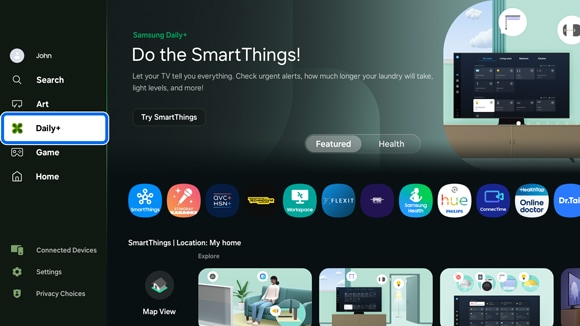
2
Select Remote PC (Mac).
![Samsung Smart TV screen showing 'Workspace' menu with the option 'Remote PC (Mac)' highlighted.]()
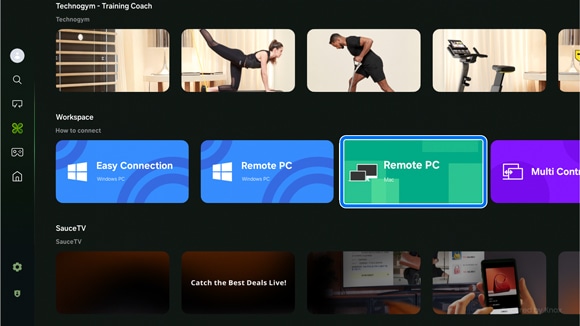
3
Select the Screen Mirroring tab at the top of the screen, and then follow the connection instructions.
![Guide on a Samsung Smart TV showing steps to share a Mac screen, with tabs for 'Remote Login', and 'Screen Mirroring' highlighted.]()
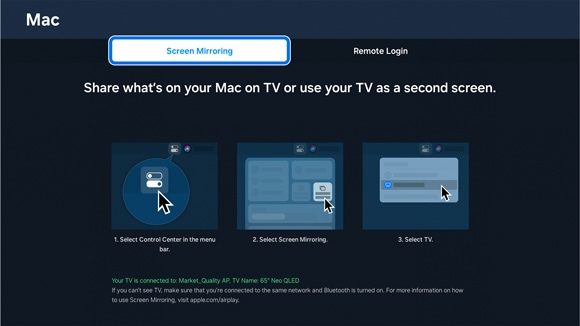
Note: You can also select the Remote Login tab if desired.
Notes:
- If you are having trouble with your Samsung Smart TV, you can check for available software updates, as these may contain a solution to your problem.
- Device screenshots and menus may vary depending on the device model and software version.
Thank you for your feedback!
Please answer all questions.