What is the Secure Folder and how can I use it?
We know how important it is for you to be able to keep your photos, videos, files, apps, and data that you consider private in a safe place. That is why one of the most useful tools on your Galaxy device is the Secure Folder, where you can store everything you want with maximum security. To find out more about this, read below.

The safety of your content is essential, which is why Secure Folder has the highest level of security. Your folders are protected by Samsung Knox, to ensure that all your information is kept safe from malicious attacks. To make sure your data stays as secure as possible, you can also protect Secure Folders with a passcode or biometric lock.
If you want to create your own Secure Folder you must sign into your Samsung account, set a lock type, and follow these steps:
If you want to create your own Secure Folder you must sign into your Samsung account, set a lock type, and follow these steps:
To add files to your Secure Folder, follow these steps:
4. Select the items and tap “Done”.
5. A pop-up menu will open in your Secure Folder screen and give you the option to "Cancel", "Copy" or "Move". Choose the option you prefer and tap on it.
6. You can access your files by tapping on "My Files".
To add apps to your Secure Folder, follow these steps:
To add apps to your Secure Folder, follow these steps:
If you want to remove the Secure Folder on your Galaxy device, follow these steps:
If you want to remove the Secure Folder on your Galaxy device, follow these steps:
If you forgot the PIN, pattern, or password for your Secure Folder, it can be reset using your Samsung account.
If you forgot the PIN, pattern, or password for your Secure Folder, it can be reset using your Samsung account.
1. Enter what you think your PIN or pattern is.
2. If your code is incorrect, tap "Forgot PIN".
3. Tap "Reset" and enter your Samsung account password.
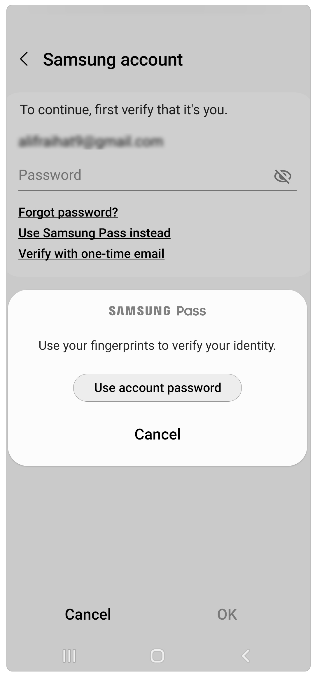
4. Choose another PIN or pattern and tap "Continue".
Note:
- If you have lost your Secure Folder Code and your Samsung account passwords, please contact Samsung Support.
- Service availability may vary depending on the device.
Thank you for your feedback!
Please answer all questions.

































