How to Connect SmartThings to the Smart Monitor
To conveniently operate your Smart Monitor, use the SmartThings app on your smartphone. Once linked, you will be able to control your Monitor's on/off, channel selection, volume control, and even the opening of programs from your phone. To properly link your Smart Monitor to your phone using the SmartThings app, go to the instructions below.

Prior to following the below guide ensure that you have installed the SmartThings app to your compatible smartphone and your Samsung Monitor is connected to a strong internet connection.
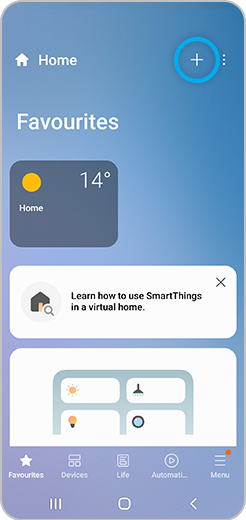

Thank you for your feedback!
Please answer all questions.