How to manage connections on your odyssey G9?
The Odyssey G9, Samsung's flagship gaming monitor, is a technological marvel designed to immerse users in a visually stunning gaming experience. With its expansive curved display, high resolution, and impressive features, the Odyssey G9 demands seamless connectivity to ensure optimal performance. In this guide, we will explore how to effectively manage connections on your Odyssey G9, enabling you to make the most of its capabilities and stay connected to your devices and peripherals.

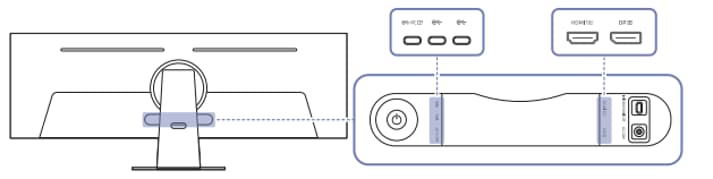
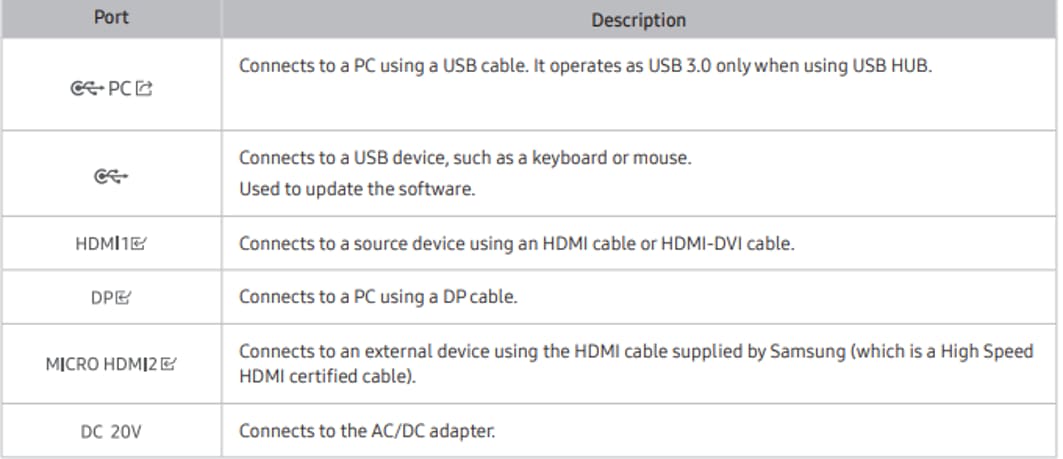
- For more information about the connection to an external device, refer to the Home button > Menu > Connected Devices > Connection Guide.
- When a still screen, such as a document, is displayed and the keyboard or mouse is left idle for more than 5 minutes, the screen slightly dims.
- The brightness is restored when a keyboard button is pressed or the mouse is moved or clicked.
Using the product as a hub, connect and use various source devices with the product at a time.
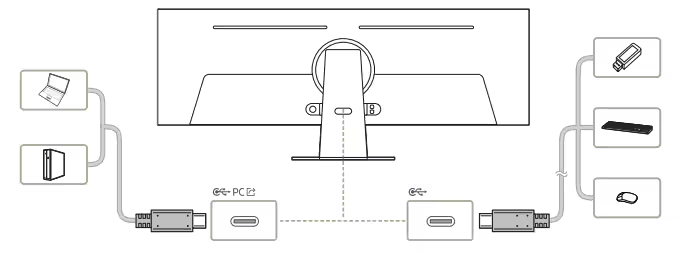
- To detect and start a USB device faster, connect the USB device to the port on the product. The read/write rate will be affected by the USB device and your PC.
- For USB-related problems caused by OS, drive programs, or software, please contact relevant suppliers.
- With the launch of various USB devices on the market, we cannot guarantee that our products are matched with all USB devices.
- For an external mass-storage HDD requiring an external power supply, be sure to connect it to an external power source.
- The company is not liable for problems or damages to an external device caused by using an unauthorized cable for the connection.
- Some products do not follow the USB standard, and it may cause a malfunction of the device
Note: If you still need more assistance, please call our contact center and our helpful agents will help you.
Thank you for your feedback!
Please answer all questions.
