How to use Odyssey Ark Control Panel
You can turn on the product with the Power button at the rear and then use the Control menu. The Control menu appears when the power button is pressed while the product is on.
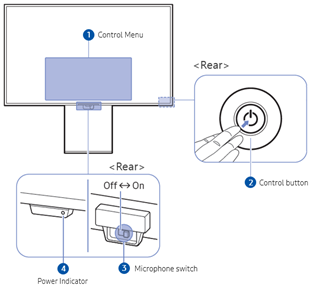
ㆍHome: The Home screen appears.
ㆍSettings: A menu to change monitor settings will be displayed.
When Game Mode is turned on, you can long press the Settings button to run Game Bar.
ㆍReturn: Exit the function menu screen.
ㆍSource: You can change the input source. External input will be displayed at the bottom of the screen.
ㆍPower off: The monitor will turn off.
ㆍPress the Power button: Display the Control menu. Select or run a focused item on the menu.
ㆍUp/Down button: Moves up/down, or changes channels from a broadcast-related app.
ㆍLeft/Right button: Moves left/right, or changes the volume.
Note: The buttons may work differently depending on the situation.
You can turn on or off the microphone by using the switch at the bottom of the Product.
If the microphone is turned off, all voice and sound features using the microphone are not available.
ㆍThe position and shape of the microphone switch may differ depending on the model.
ㆍDuring analysis using data from the microphone, the data is not saved.
ㆍThe LED turns on when the product is turned off.
ㆍThe LED blinks when the product enters standby mode.
ㆍ The color and shape of parts may differ from what is shown.
ㆍ When using the buttons(excluding Power) on the Samsung Smart Remote, the receiver LED does not blink.
Note: When 60 seconds elapse with no signal, the product enters standby mode. In standby mode, the screen turns on again when any signal is input or any button is pressed on the remote control.
Thank you for your feedback!
Please answer all questions.