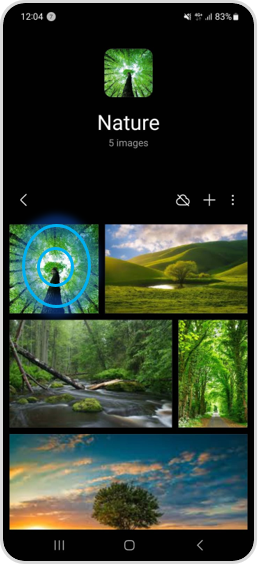Adding Tags to Pictures and Videos on My Galaxy Phone
Last Update date : 2023-02-26
To organize related items together, add tags to photos, videos, and even GIFs saved in your Gallery. Once you've added a tag to a photo or video, you can always search for it simply by putting in the tag.

Step-by-step directions are provided in the following guide:
1
Navigate to  Gallery app
Gallery app
![Launch the Gallery app]()

3
Tap on  More
More
![Tap on More]()

4
Select Add Tag
![Select Add Tag]()
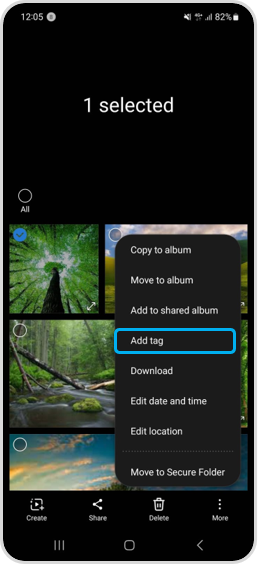
5
Type in the related Tags then select  to add
to add
![Tap on plus icon to add tag]()
 to add
to add

6
Once you have added in all your related Tags tap on Save
![Select Save]()
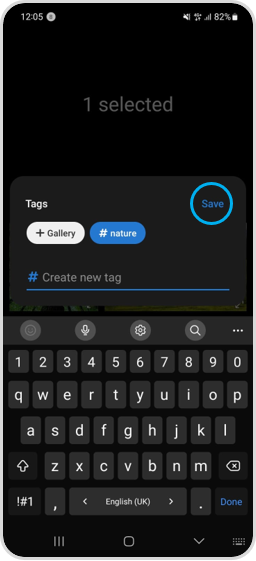
7
To search for the image or video tap on  and search for that specific tag. (E.g. Beach, Landscape or Food), select the Tag you would like to review
and search for that specific tag. (E.g. Beach, Landscape or Food), select the Tag you would like to review
![Tap on Magnify glass icon]()
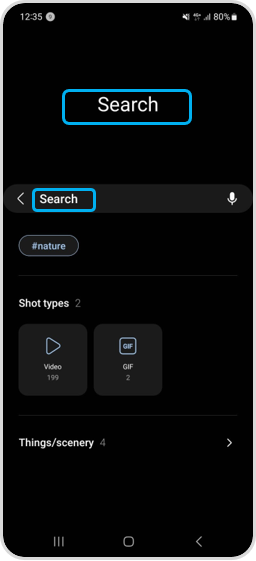
8
You will then be able to see any Photo, Video or GIF that has been tagged with "Nature"
![Nature]()
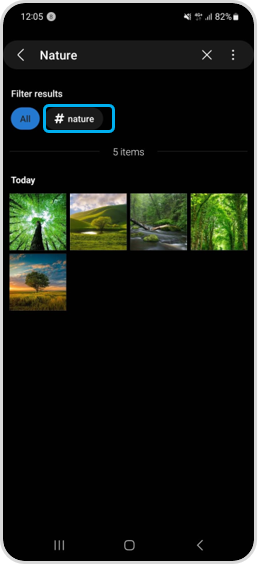
Note: If you have any questions after verifying the above-mentioned steps, please call our contact center to get help with your inquiry. Our helpful agents will be there to help you.
Thank you for your feedback!
Please answer all questions.