Customizing the side button on my Samsung phone
If you can’t find the Power button on your Galaxy device, don’t panic. There’s no longer a separate Power and Bixby button. They have been integrated into the Side Key button and include Bixby functionality. It can be programmed to perform different tasks, whether you want to turn off your phone, call Bixby, or quick launch other applications installed on your phone. Follow the below guide to learn how to customize your Side Key options on your Galaxy Phone or Tablet.
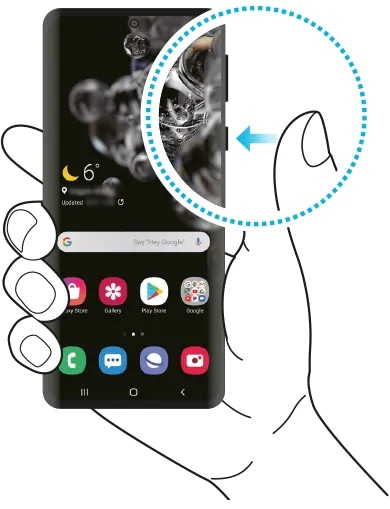
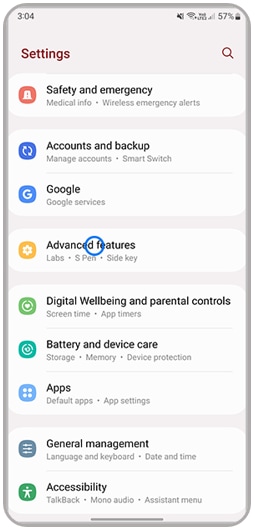
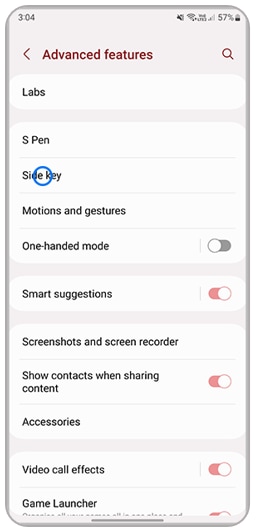
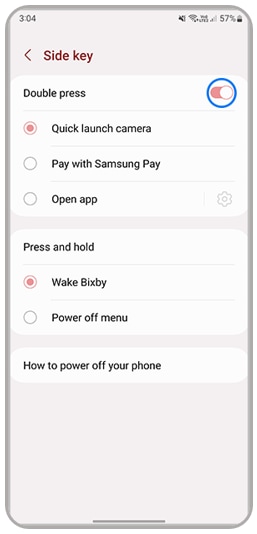
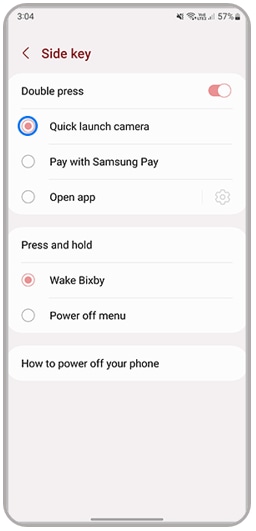
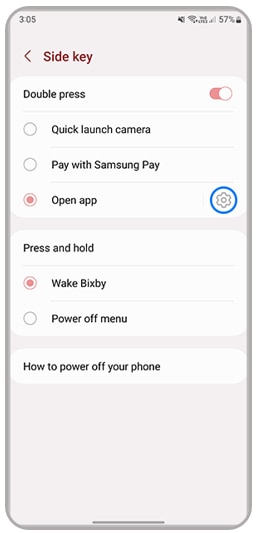
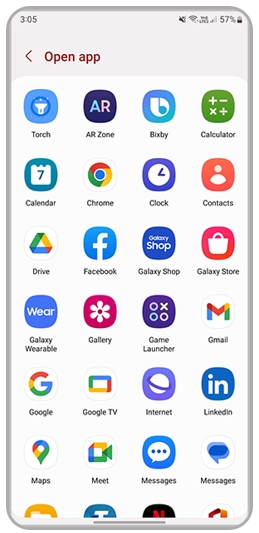
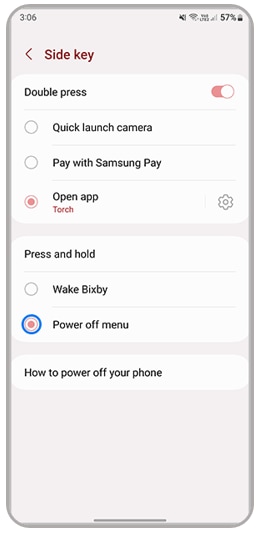
Note: For further assistance or questions, please Contact us.
Thank you for your feedback!
Please answer all questions.