How do I transfer photos from my Galaxy phone to my PC?
Sending a photo from your smartphone can be done in plenty of ways. Sending one or two photographs through email, Bluetooth, or the cloud is excellent, but transferring your full gallery might be difficult.
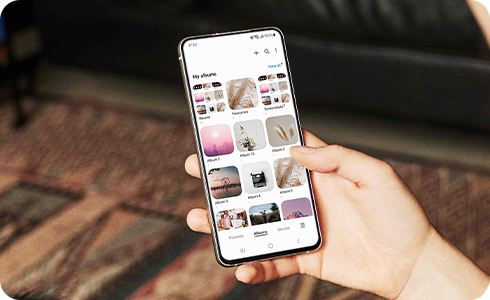
This process uses the USB cable, however there are also ways to automatically back up your photos.
You can find your device on the PC by opening your File Explorer and looking down the left hand column. You can also search under Devices and drives
If you're having issues transferring photos onto your computer, try some of these fixes to troubleshoot.
Check your USB cable and USB port
Some third-party cables do not allow for data transfer and only provide charging capabilities. Try using a different cable and try a different USB port on your laptop or PC.
Check your antivirus software
Your antivirus software is designed to protect your computer from malicious malware, however it can also prevent your phone or tablet from being able to export photos to your computer. Check your software to make sure this isn't causing you problems.
Connect as a media device
When you first connect your device to your PC it may pop up a notification indicating that your phone or tablet is charging. Tap on this to change the settings to "Connected as media device" so that data can be transferred.
Note: If you have any questions after verifying the above-mentioned solutions, please call our contact center to get help with your inquiry. Our helpful agents will be there to help you.
Thank you for your feedback!
Please answer all questions.