How to configure dark mode on your Galaxy device?
Shield your eyes, Adapt Display this designed to prioritize your visual comfort while using your device. By learning how to utilize Adapt Display, you'll discover effective ways to customize your screen settings, ultimately minimizing eye strain and promoting a more comfortable viewing experience.
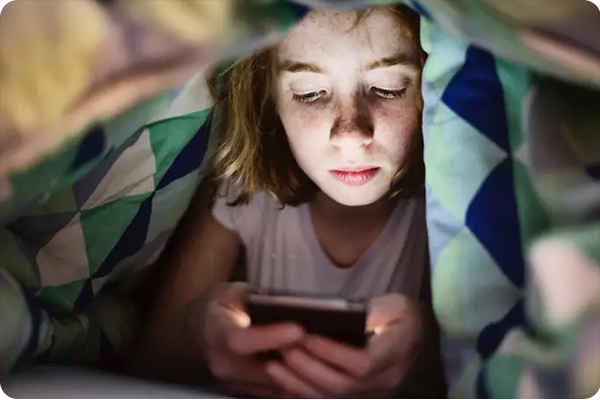
Before trying the recommendations below, be sure to check if your device software and related applications are up to date with the latest version. To update the software on your mobile device, follow these steps:
Step 1. Go to Settings> Software Update.
Step 2. Tap Download and Install.
Step 3. Follow the instructions on the screen.
By softening the screen with an improved Dark mode, you can protect your eyes at night. That's how!
To enable Dark mode.

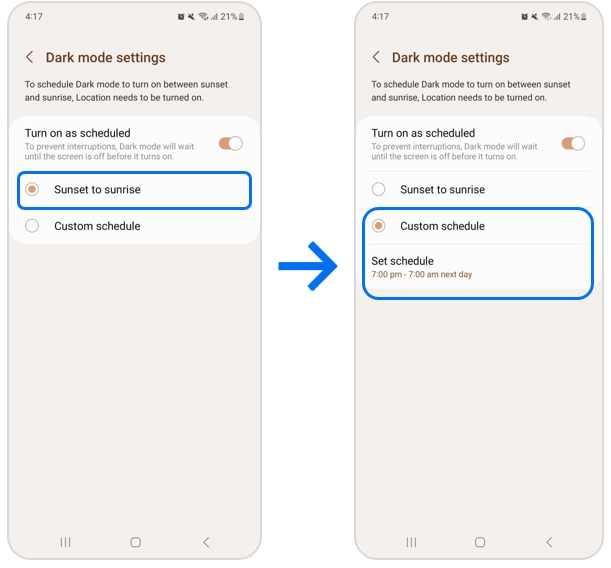
Note: To set Dark mode to activate between dusk and dawn, location must be enabled.
How to enable adaptive brightness:

Keep your eyes comfortable and avoid eye strain by limiting blue light and using warmer colors.
How to administer the Eye Comfort Shield
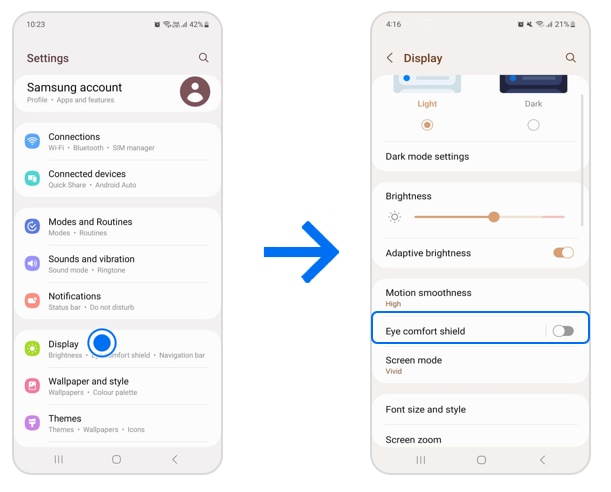
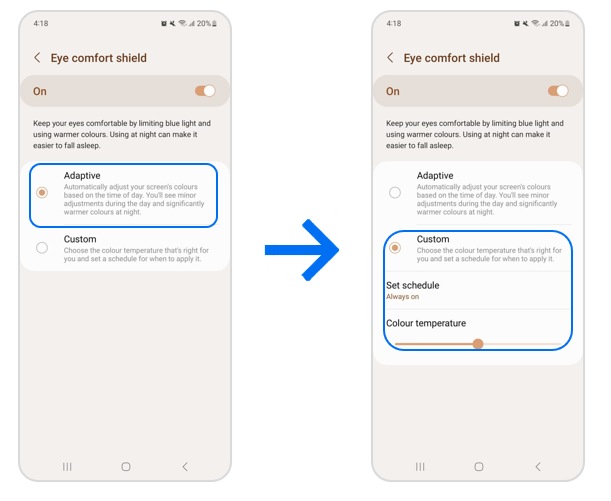
Note: For further assistance or questions, please Contact us.
Thank you for your feedback!
Please answer all questions.