How to create and delete widgets in Galaxy device
Ever wondered about the difference between apps and widgets? In essence, apps are programs that open when you tap their icon, while widgets, like the weather widget and Google Search, are always active on your home screen. You can organize both to suit your preferences, simplifying navigation on your phone. If you're using a Galaxy device, you can easily create or delete widgets by following the instructions below:
Notes:
- Before trying the recommendations below, be sure to check that your device software and related apps are updated to the latest version.
- Screenshots and menu may vary depending on the device model and software version.
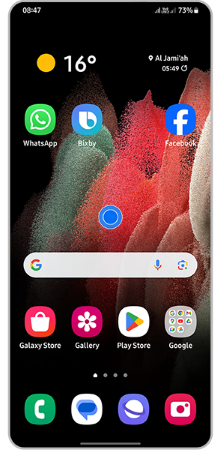
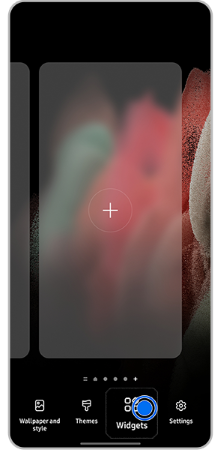
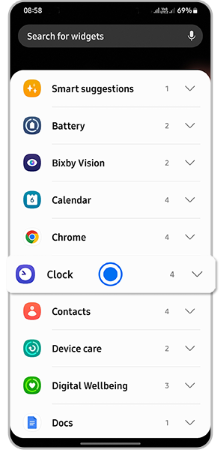
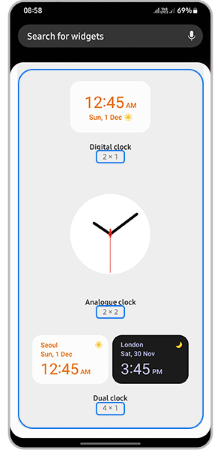
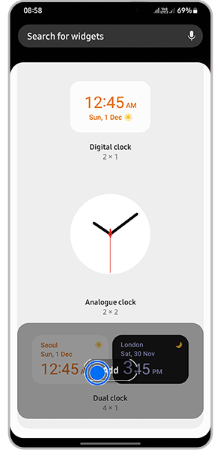
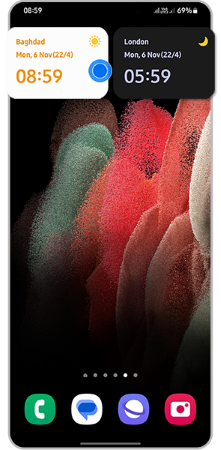
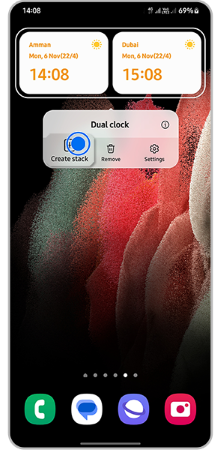

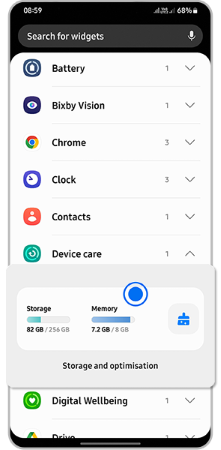
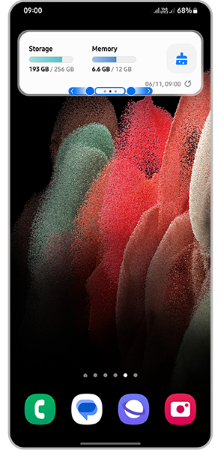
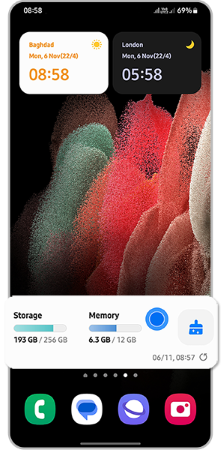
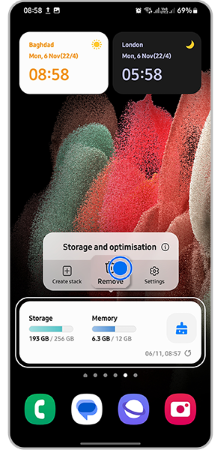
Note: Should you have any questions or need further assistance, please reach out to our contact center. Our helpful agents are available to assist you with your inquiry.
Thank you for your feedback!
Please answer all questions.