Moving Audio Files into the Notification Folder on my Samsung Phone
Last Update date : 2023-05-16
Have a few downloaded audio files that you would like stored in your Notification folder to use as a Message Tone or Notification Tone? Follow the below guide for step-by-step instructions.

Follow the below steps:
1
Launch the  My Files app
My Files app
![Launch My Files app]()
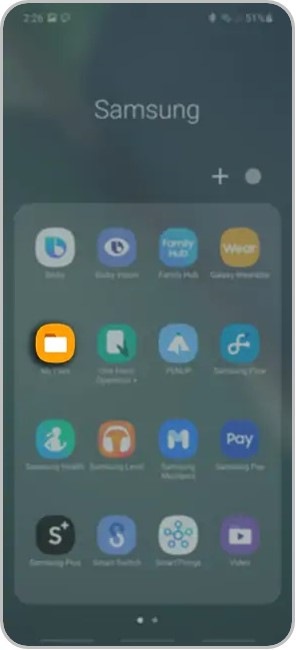
2
Tap on Audio
![Tap on Audio]()
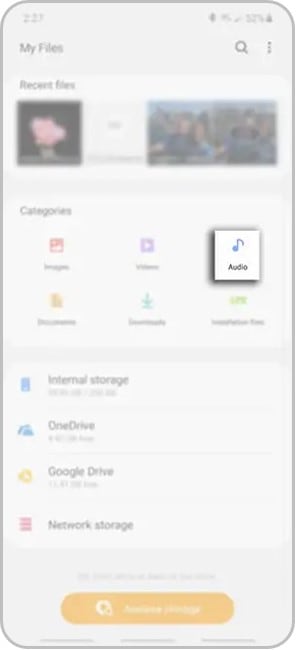
3
Select Download
![Select Download]()
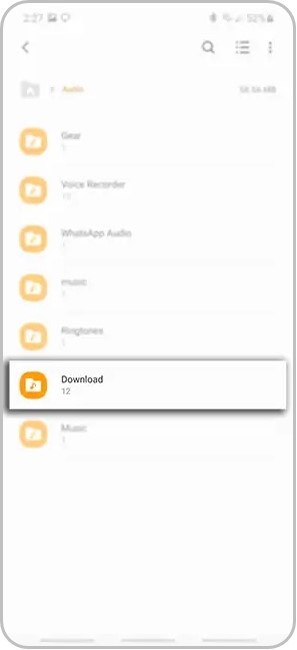
4
Long press a song to highlight
![Long press song to select]()
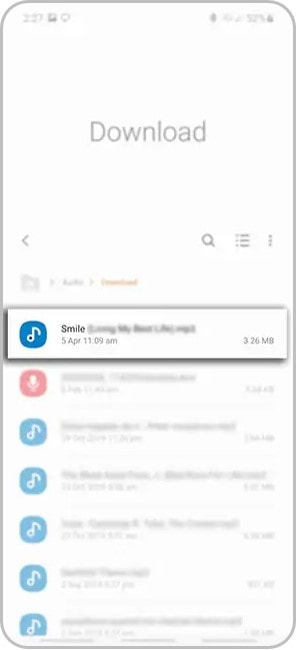
5
Choose to Move or Copy the audio file
![Tap on Move or Copy]()
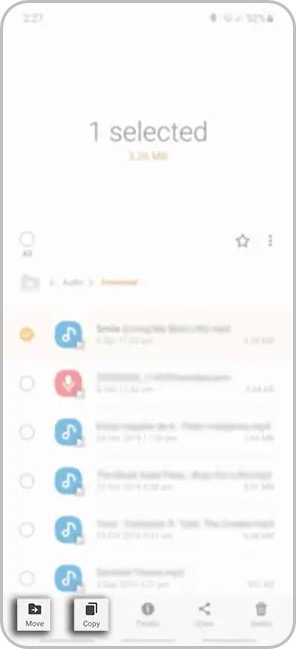
6
Head back to the My Files main page and select Internal Storage
![Head back to My Files main page]()
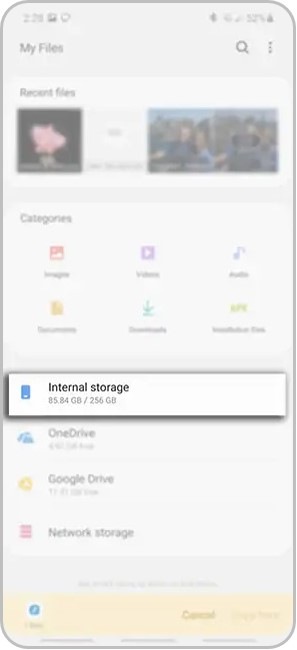
7
Scroll down the page and select Notifications
![Scroll down to Notification]()
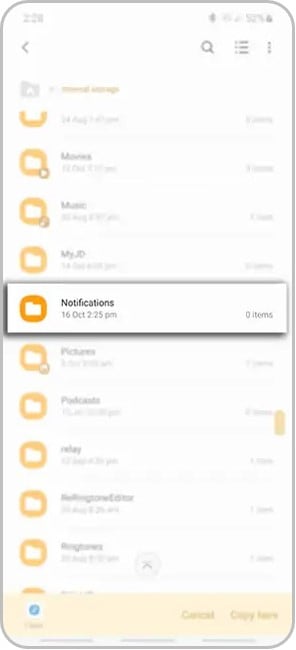
8
Tap on Copy here
![Tap on Copy Here]()

9
Once the file has been copied or moved to the Notifications folder, you will be able to set this tone for any Notification reminder
![Saved downloaded file in Notification folder]()

Note: For further assistance or questions, please Contact us.
Thank you for your feedback!
Please answer all questions.