Pairing the Galaxy Buds/Buds+ with phone, tablet, watch, and other devices
Galaxy Buds / Buds + pairing information is synced through your Samsung account, allowing Galaxy Buds / Buds + to be connected to other Galaxy devices without further pairing. If you are logged in to Samsung Cloud, your Galaxy Buds / Buds + will be automatically paired with any of your Galaxy phones, Galaxy tablets, and Galaxy Watch with the same account. To pair with a computer, TV, phone, or tablet that does not have a Samsung account.

First, pairing it manually:
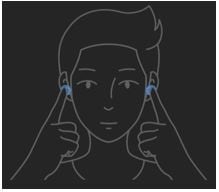
Can I connect my Buds / Buds + to multiple devices at once?
Galaxy Buds / Buds + CANNOT be connected to multiple devices at the same time. However, Galaxy Buds / Buds + offer a convenient way to quickly switch between devices. (Details are described in the next section).
How can I switch Galaxy Buds / Buds + to my phone, tablet, watch and other devices?
With Galaxy Buds / Buds +, you can seamlessly switch their connections between your phone, tablet, watch, and other paired devices that have already been paired with them. If you want to connect a new device, it switches without having to manually disconnect the original one. Therefore, you do not have to manually disconnect and re-pair when switching between devices. Instead, simply select "Galaxy Buds / Buds +" from the list of paired devices in the Bluetooth settings.
Thank you for your feedback!
Please answer all questions.