Prevent screen burn on your Samsung smart watch.
Your smartwatch may be suffering from screen burn if you see any fading on the screen. It could appear on the screen as a word or image outline, fading colors, or other distinct blotches or patterns. Making sure your smart watch screen isn't on for an excessive amount of time will help you avoid screen burn.

Note: Available screens and settings may vary by the wireless service provider, software version, phone, or watch
If you prefer to wear your watch constantly, you can avoid screen burn by reducing the brightness.
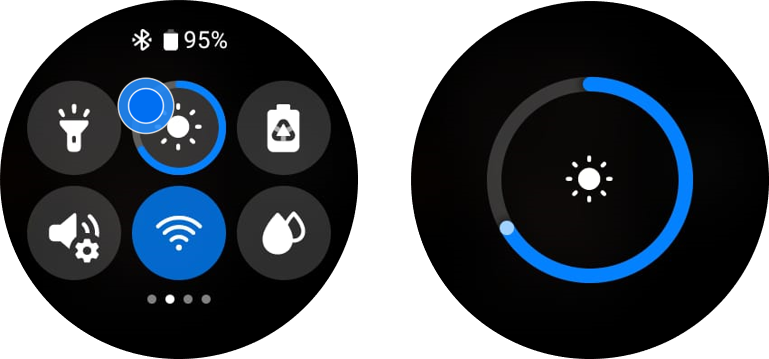
You might occasionally forget to switch off the watch's screen due to your hectic schedule. You can set the watch to turn off automatically after a particular period of time using the Screen timeout feature, so there's no need to worry.
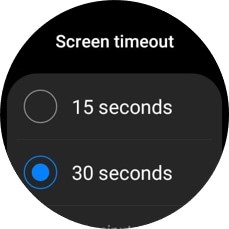
You might only be able to change the brightness and Screen timeout through the Galaxy Wearable app, depending on the model of your watch.
Note: To book a service visit, please call our contact center to get help about the issue. Our helpful agents will be there to help you.
Thank you for your feedback!
Please answer all questions.

