Sending Quick Decline Messages on my Samsung Phone
Last Update date : 2023-02-27
Need to swiftly end a conversation while at a meeting or exercising? With your Galaxy Phone or Samsung Watch, you may quickly reject an incoming call and set a reminder to return the call later.

For a step-by-step guide, see the sections below:
Customise Quick Decline Messages
1
Launch the  Phone app
Phone app
![Launch the phone app]()
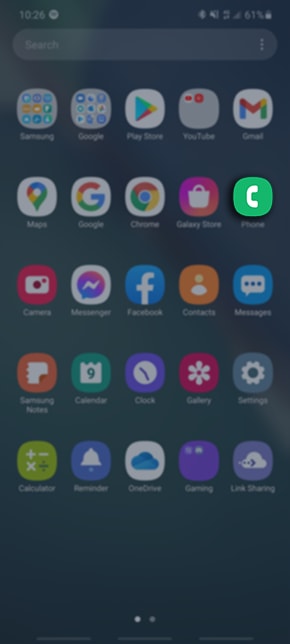
2
Tap on 
![Tap on 3 dots]()
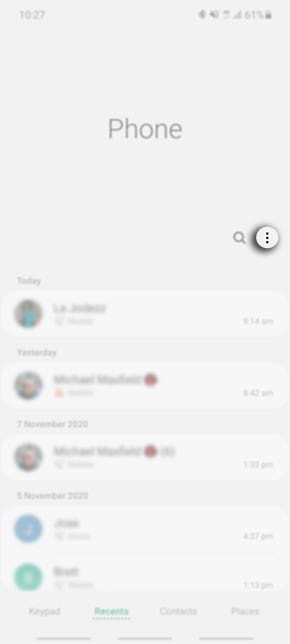
3
Select Settings
![Select Settings]()
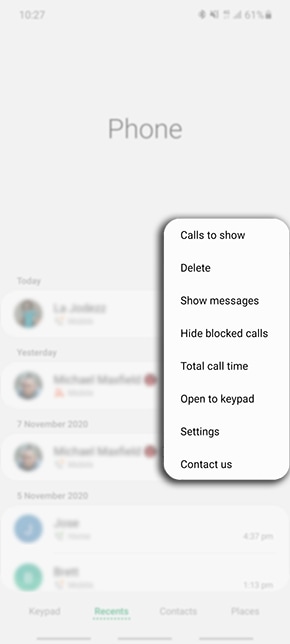
4
Tap on Quick decline messages
![Tap on Quick decline messages]()

5
Tap on Write new message and begin typing your new Quick decline message
![Tap on Write new message]()

6
Once complete tap on  to add to your list
to add to your list
![Select plus button to add]()
 to add to your list
to add to your list

7
If you would like to remove the message from your Quick Decline list tap on 
![Select minus button to remove]()


Sending a Quick Decline Message
1
When an incoming call comes through to your phone, swipe up on the screen to view your Quick Decline messages
![swipe up on screen when receiving a phone call]()
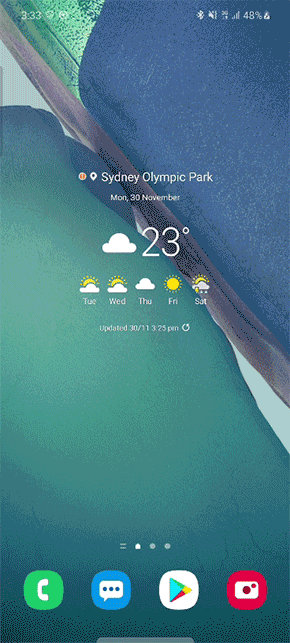
2
Tap on the Quick Decline message you would like to send to the caller
![Tap on the Quick Decline message]()

3
When the message has been sent, the caller will be able to view within the Text message app
![Viewing Quick Decline Message from receiver]()
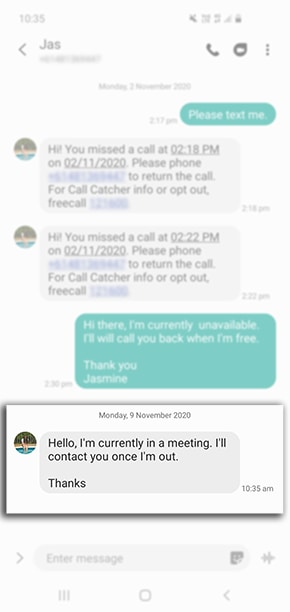
Sending a Quick Decline Message from a Samsung Watch
1
When a call comes through on your Samsung Watch, swipe up on the screen to Send a Message
![swipe up on the screen to Send a Message]()

2
Choose from the range of pre-loaded Quick Decline Messages to send to the caller
![Choose from the range of pre-loaded Quick Decline Message]()

3
Once selected the message will be sent to your caller
![Sending message through watch]()

4
When the message has been sent, the caller will be able to view within the Text message app
![Caller viewing Quick Decline Message in Text message app]()

Note: If you have any questions after verifying the above-mentioned solutions, please call our contact center to get help with your inquiry. Our helpful agents will be there to help you.
Thank you for your feedback!
Please answer all questions.