Tips in using Samsung Notes on your Samsung device.
Samsung Notes is a versatile and feature-rich application that allows users to take digital notes, make sketches, and organize their thoughts efficiently. Whether you're a student, professional, or creative individual, Samsung Notes can be a powerful tool to enhance productivity and creativity.

Create notes by entering text from the keyboard or by handwriting or drawing on the screen. You can also insert images or voice recordings into your notes.
Note: Some features may not be available depending on the model.
1. Open the Samsung Notes app, tap 
You can change the input method by tapping 
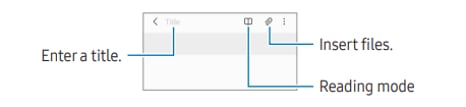
2. When you are finished composing the note, tap the Back button to save it. If you want to save the note in another file format, tap ⋮ → Save as file.
Deleting notes
Touch and hold a note to delete and tap Delete.
Make a recording of your voice while creating a note, and then the content will be synchronized with the recording.
On the note composer screen, tap
to play the recording. Then the content you created while recording will be displayed on the screen along with the recording.
Open the Samsung Notes app, tap 
1. Open the Samsung Notes app.
2. Select a note and tap ⋮ → Add to → Home screen.
The note will be added to the Home screen
You can add content, such as a webpage link or an image, to a note.
1. When there is content you want to clip while using the Samsung Internet, Messages, or Gallery app, open the Samsung Notes app in the split screen view or in the pop-up view.
Alternatively, double-tap the screen while pressing and holding the S Pen button, or open the Air command panel and tap Create note. Options you can use will appear at the bottom of the note composer screen.
2. Select an option you want.
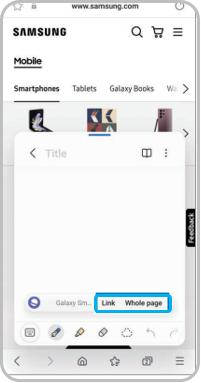
Note: If you still need more assistance, please call our contact center and our helpful agents will help you.
Thank you for your feedback!
Please answer all questions.
