What are the features for entering texts on Galaxy phone?
Text input is a vital component of using a Samsung mobile device. With a focus on convenience and efficiency, Samsung has developed intuitive methods for entering text on their devices. We will explore the seamless text input experience offered by Samsung mobiles, enabling users to communicate and interact effortlessly.
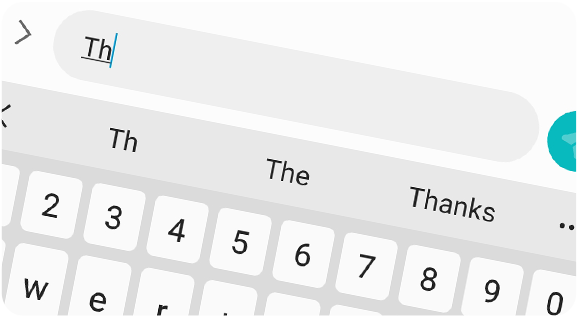
A keyboard appears automatically when you enter text.
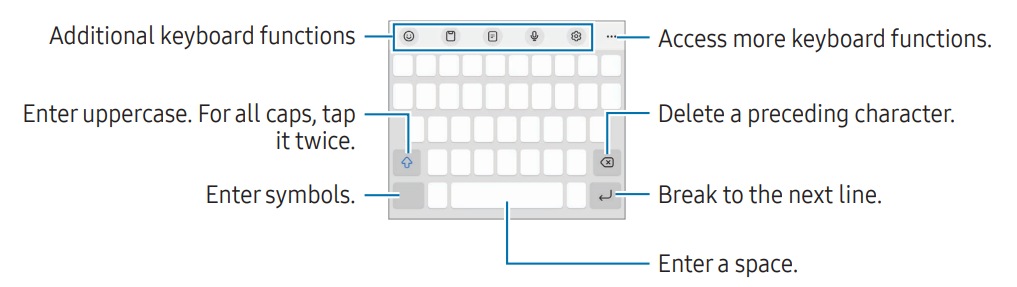
- Note: Text entry is not supported in some languages. To enter text, you must change the input language to one of the supported languages
Tap Settings → Languages and types → Manage input languages and select the languages to use. When you select two or more languages, you can switch between the input languages by tapping Globe Icon .
On the navigation bar, tap The keyboard icon to change the keyboard.
To change the keyboard type, tap Settings → Languages and types, select a language, and then select the keyboard type you want.
- If the keyboard button (The keyboard icon) does not appear on the navigation bar, open Settings, tap General management → Keyboard list and default, and then tap the Keyboard button on navigation bar switch to turn it on.
- On a 3 x 4 keyboard, a key has three or four characters. To enter a character, tap the corresponding key repeatedly until the desired character appears.
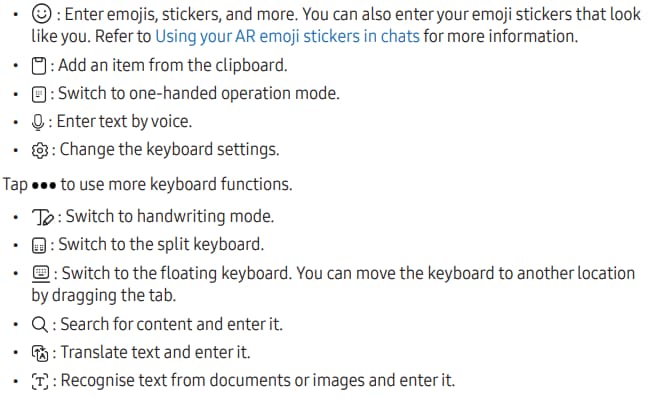
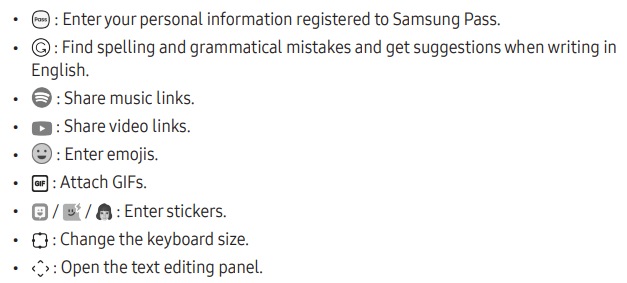
- Note: Some features may not be available depending on the carrier or model.
The selected text is copied to the clipboard.
To paste text that you have previously copied, tap Clipboard and select the text.
Note: For further assistance or questions, please Contact us.
Thank you for your feedback!
Please answer all questions.