What is Wear OS on the Galaxy Watch4?
The first smartwatches that utilize the new Wear OS Powered by Samsung are the Galaxy Watch4 and Watch4 Classic. Built by Samsung and Google, this operating system lets you use the best of Samsung and Google apps right from your wrist. Additionally, this new platform offers improved compatibility for popular third-party apps like Strava, Calm, and Spotify.

The new One UI Watch is included on the Galaxy Watch4 and Watch4 Classic in addition to Wear OS. Your Galaxy devices work together seamlessly thanks to this user interface. When suitable applications are downloaded to your phone, One UI Watch quickly installs them on your Watch, and all of your preferences, including do not disturb hours and banned numbers, are instantly synchronized.
To connect your Watch to a mobile device, you will need to install the Galaxy Wearable app on the mobile device.
You can download the Galaxy Wearable app from the Play Store.
Gestures allow you to interact with your smartwatch, even when your hands aren't free.
Answer calls: shake your arm twice, bending at the elbow
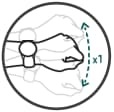
Dismiss alerts and calls: rotate your wrist twice to dismiss alarms or decline incoming calls
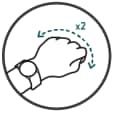
Quick launch: bend your wrist down and back twice to open an app or feature of your choice. This feature will be coming in an upcoming software update
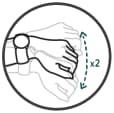
The quick panel allows you to quickly see the Watch's current state and modify the settings.
Drag downwards from the top of the screen to open the quick panel. Swipe upwards on the screen to close the quick panel. To navigate to the next or previous fast panel, use the bezel or swipe left or right on the screen.
Tap the + and - icons to add or delete options from the quick panel.
When the watch-only mode is enabled, your smartwatch will only display the time and all other functionalities will be disabled. Toggling the watch-only mode on and off, follow the procedures below.
5. To turn off watch-only mode, press and hold the home key for more than three seconds
Note: If you are experiencing unexpected behavior on Samsung mobiles, tablets, or wearables, please contact us and one of our helpful agents will assist you.
Thank you for your feedback!
Please answer all questions.







