Where to find my downloaded files on my Samsung phone?
Finding downloaded files on your Samsung phone can sometimes be a challenge. However, there are convenient methods and tools available to help you locate and access your files with ease.

Almost all the files on your smartphone are in the My Files app by default.
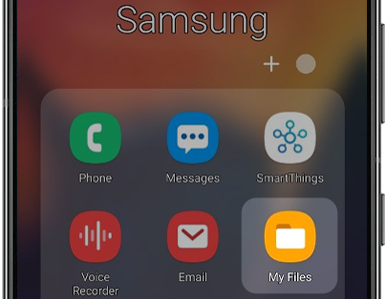
If you are having trouble finding the My Files app, you should try using the search feature. To begin, Swipe up on your home screen to see your apps.
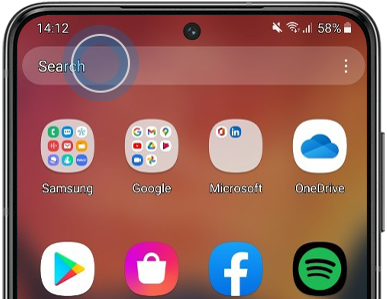
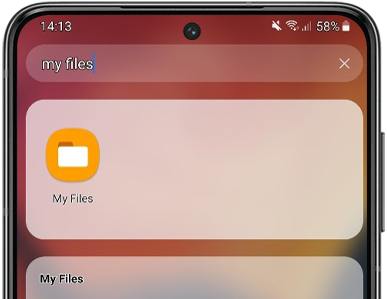
Your files are automatically categorized by the My Files app, making them simple to find. Additionally, you can search for a file by name, browse all of your saved files, or glance through your recently used files.
- Note: not all downloaded content will be available in My Files. Content that has been downloaded within a streaming app that allows listening or viewing offline will normally be available only within that app itself. This is most commonly due to copyright restrictions.
Files that you just deleted can frequently be recovered from the Recycle bin. Use the instructions below to enable this setting in settings so that deleted files are delivered to the Recycle Bin.
Enable the Recycle bin in settings:

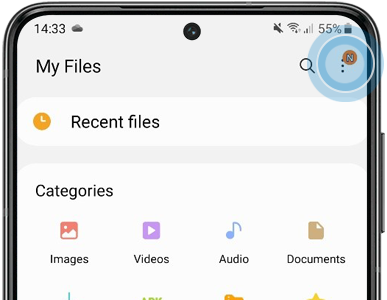


Restoring a deleted file:

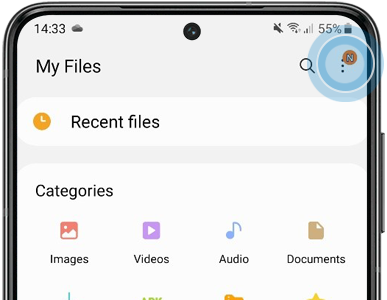

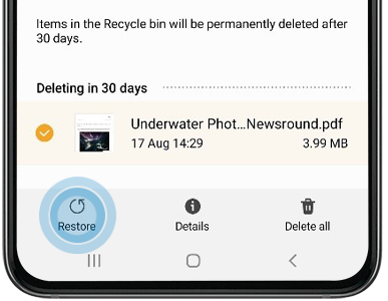
Restoring a deleted image:

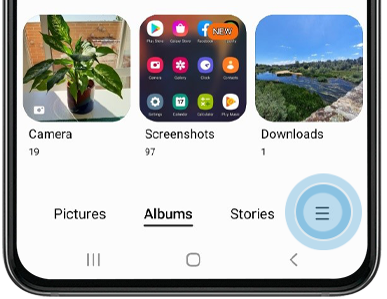


Note: For further assistance or questions, please Contact us.
Thank you for your feedback!
Please answer all questions.