How to clear the App Cache and Data from your Samsung TV?
Last Update date : 2024-04-30
Downloading apps and streaming services to your TV is now simpler than ever. However, keep in mind that your TV's internal storage isn't limitless and may need occasional space management, especially if you've accumulated numerous apps or photos. To monitor your available storage and troubleshoot, you can clear cache and data. Simply follow the detailed instructions below to perform these actions seamlessly.
1
Press the  Home button on your remote control and then head to Settings
Home button on your remote control and then head to Settings
![Select Settings]()
 Home button on your remote control and then head to Settings
Home button on your remote control and then head to Settings

2
Navigate to  All Settings
All Settings
![Navigate to All Settings]()
 All Settings
All Settings

3
Choose Support and then Device Care
![Choose Support then Device Care]()
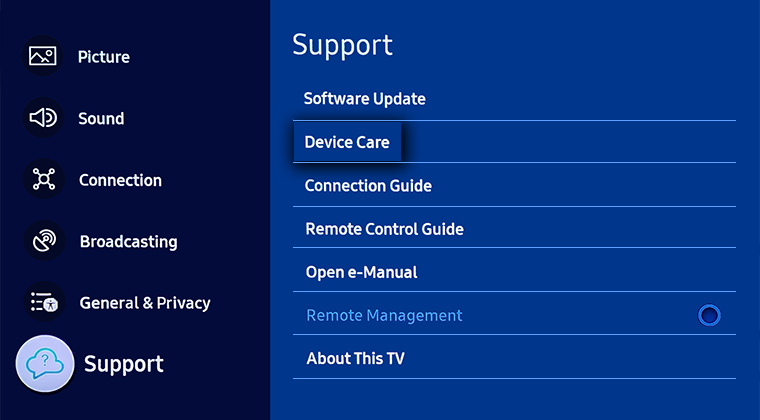
4
Select Manage Storage
![Select Manage Storage]()

5
Choose an app and then View Details
![Choose an app then View Details]()

6
Here you can select Clear Data and Clear Cache for the chosen app
![You can clear app data or cache here]()

Note:
- The images were captured from a TV model released in 2023. The sequences and steps may vary depending on the specific model of your TV.
- If you have any questions, please call our contact center to get help with your inquiry. Our helpful agents will be there to help you.
Thank you for your feedback!
Please answer all questions.