How to control a Samsung TV without a Remote
Every Samsung TV has a TV control button that lets you modify the volume and source input in addition to turning the TV on. You can often access the Smart Hub, Menu, and Settings on most TV models as well. Samsung TVs may be turned on without a remote, although their features are restricted.
The location of the button depends on the Samsung smart TV model you have. Please refer to your user manual for detailed information.
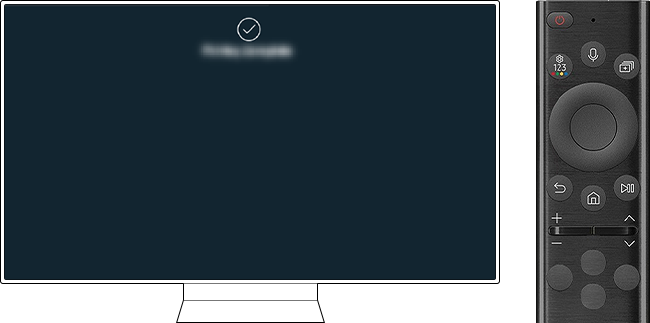
The main places to look at when locating the TV Control button.
The most likely position of the TV controller is on the back of the TV in the bottom right corner. The control stick toggles up and down as well as side to side; the menu options will appear on the TV screen when you press the middle button.
Just long-pressing the center button will turn on the Samsung TV without a remote.

The Samsung TV's front panel occasionally has a button for the TV controller in the center. There are around five buttons. The TV will turn on if you push the center button for a long time.

A single-button controller is located in the center of the front bezel on some 2018 TV models. The center button should be long-pressed to turn on the TV, single-pressed to change the focus, and long-pressed to make a selection.

When facing the TV, other TV models have the controller on the right-hand side, at the bottom of the bezel.
To access the menu, simply push the button once. After that, simply push the button once to advance to the menu. To choose, deeply push the middle button.
Note: If you're having difficulty following these instructions, please contact us and request a visual support service to locate the physical buttons on your TV.
*The features mentioned can be available on specific models. Please refer to your user manual for more information.
Thank you for your feedback!
Please answer all questions.