How to power on your Samsung TV with the SmartThings App?
Power on your Samsung TV using the SmartThings App on your compatible mobile device. It brings convenience and innovation with a tap of a button! Simply check whether your Samsung TV model is compatible with SmartThings and ensure that you have Connected the SmartThings App to your Samsung TV.
Follow the below guide for more information.

Enabling SmartThings to turn on your TV
Follow the steps below on your select smart TV from 2017 to enable Power on with Mobile.
Note:
- Ensure that you have first Connected the SmartThings App to your Samsung TV.
- The SmartThings App is available on Android and iOS devices. A Wi-Fi connection and a Samsung account are required - data fees may apply. Settings may vary by phone and software version.
 Home button on your remote control and then head to Settings
Home button on your remote control and then head to Settings

 All Settings
All Settings

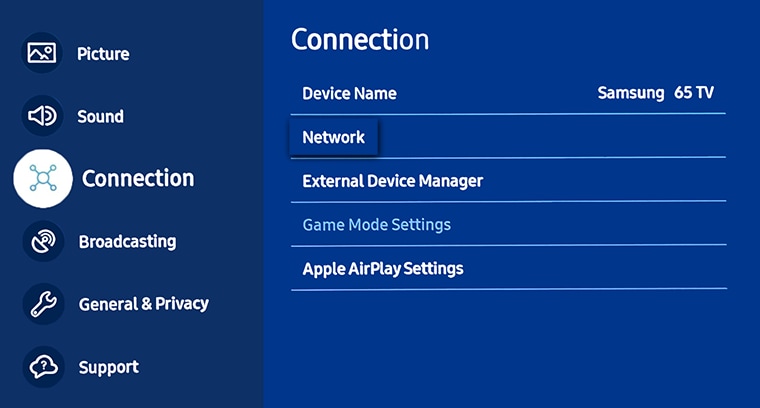
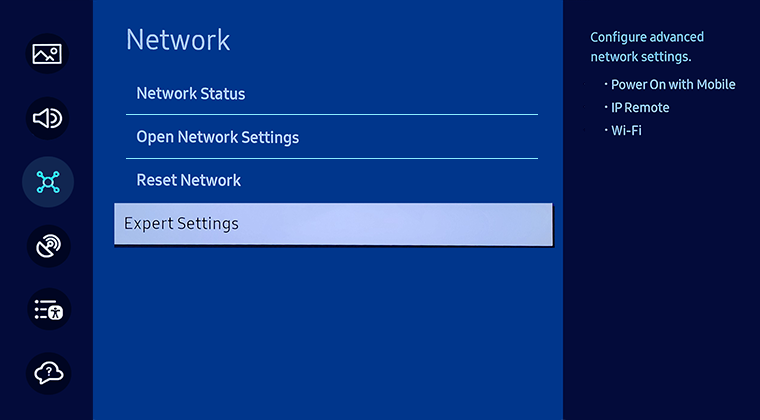
- Note: If you disable this setting you WILL NOT be able to power on your Samsung TV via the SmartThings App.
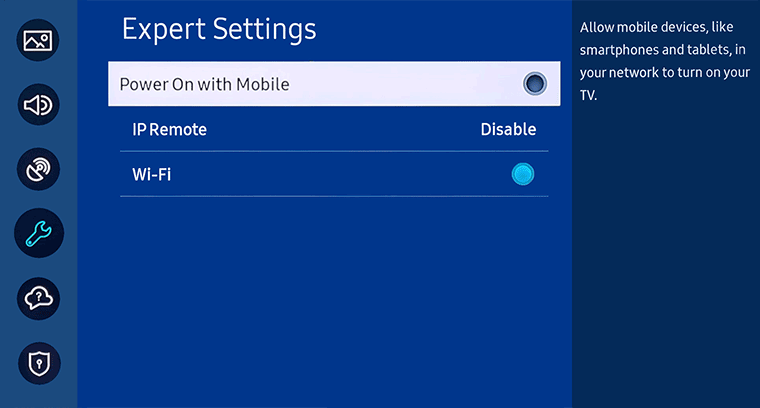
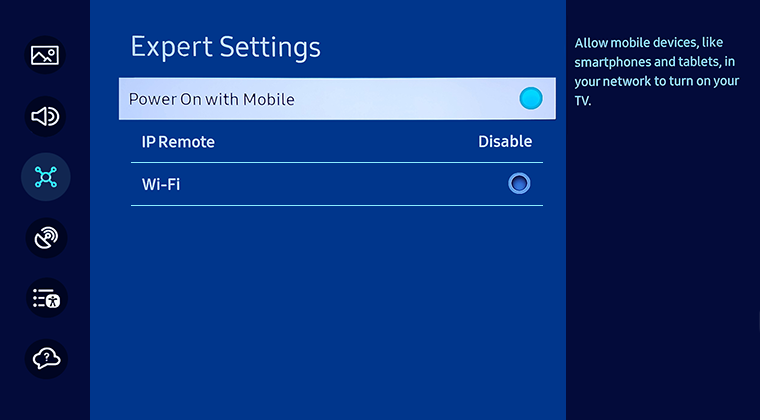
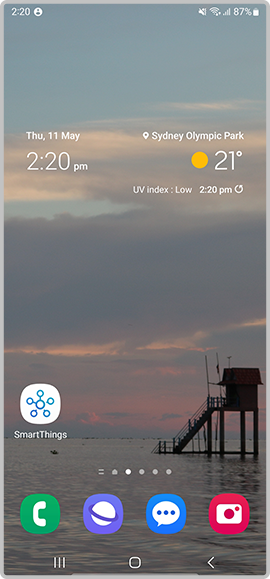
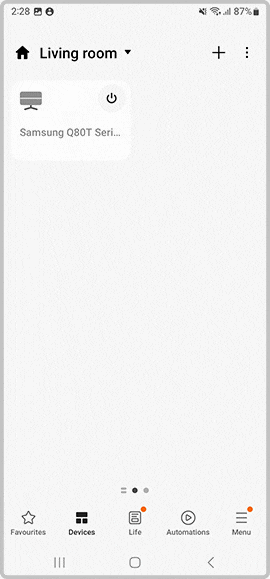
 Home button on your remote control and select
Home button on your remote control and select  Settings
Settings
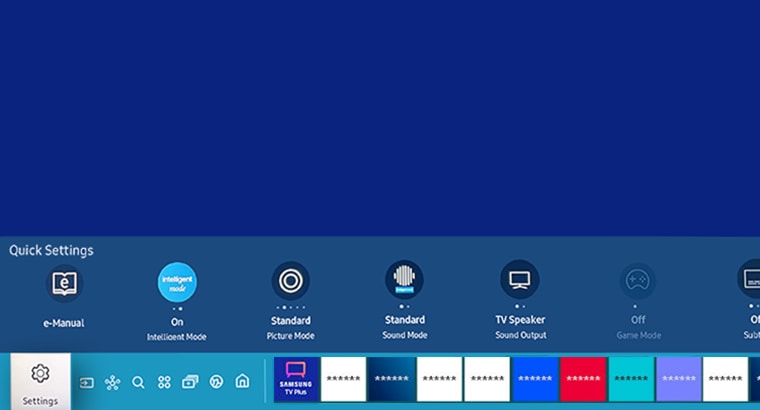
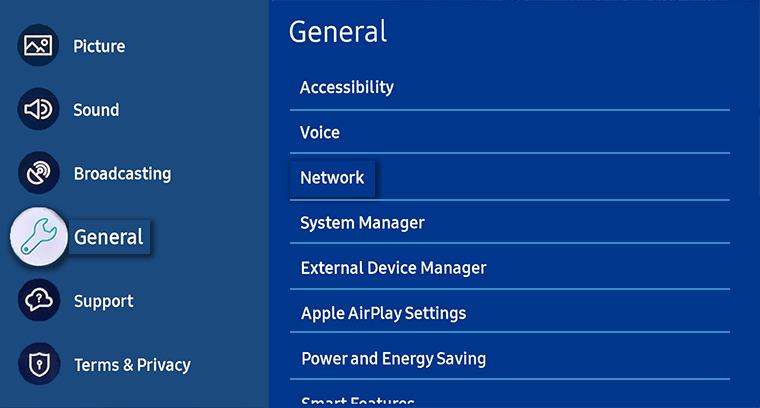
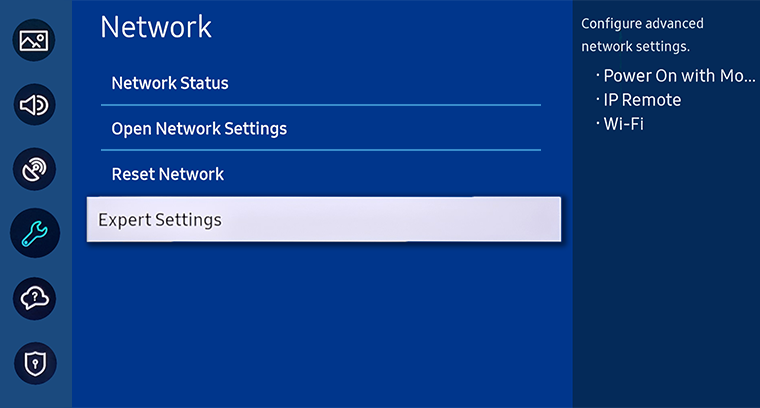

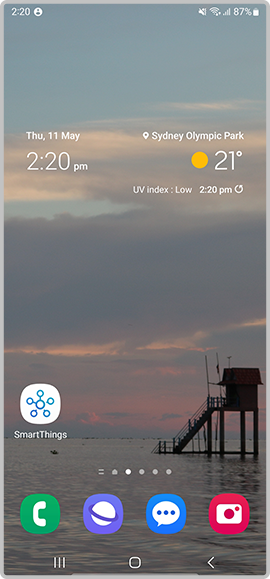
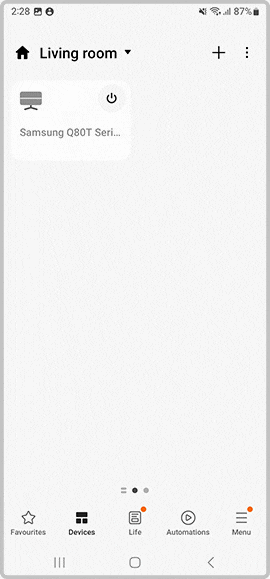
Note: For further assistance or questions, please Contact us.
*The features mentioned can be available on specific models. Please refer to your user manual for more information.
Thank you for your feedback!
Please answer all questions.