How to set up the Speaker Delay Time
[Solution]
If the speakers cannot be placed at equal distances from the listening position, you can adjust the delay time of the audio signals from the center and rear speakers.
• You can set the delay time for C between 00 and 05mSEC and for SL and SR between 00 and 15mSEC.
• Press the RETURN button to return to the previous level.
• Press the EXIT button to exit the setup screen.
Setting up the Speaker Delay Time
When 5.1CH Surround Sound is played, you can enjoy the best sound if the distance between you and each speaker is the same.
Since the sounds arrive at the listening position at different times depending on the placement of speakers, you can adjust this difference by adding a delay effect to the sound of the Center and Rear Speakers.
Setting CENTER SPEAKER
If the distance of Dc is equal to or longer than the distance of Df in the figure, set the mode as 0ms. Otherwise, change the setting according to the table.
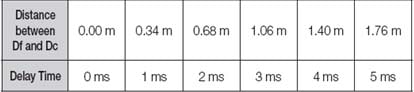
Setting REAR SPEAKER
If the distance of Dc is equal to or longer than the distance of Dr in the figure, set the mode as 0ms. Otherwise, change the setting according to the table.
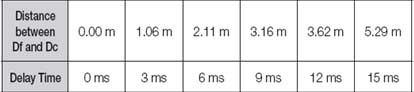
※Note:
• With PL II(Dolby Pro Logic II), the delay time may be different for each mode.
• With AC-3 and DTS, the delay time can be set between 00 and 15mSEC.
• The Center channel is only adjustable on 5.1 channel discs.
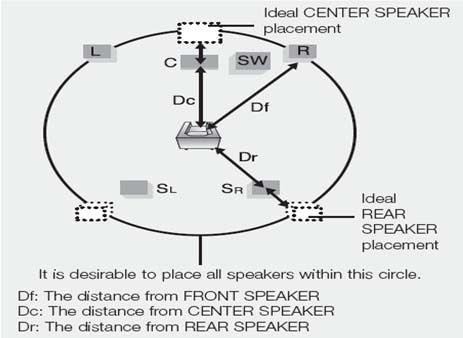
Note: If you have any questions after verifying the solutions mentioned above, please call our contact center for help with your inquiry. Our helpful agents will be there to help you.
* This feature is only available on specific models. Please refer to your user manual for more information
Thank you for your feedback!
Please answer all questions.