No picture on a TV with a One Connect Box.
All of your TV's linked gadgets, including your cable box and video gaming console, are centralized in a One Connect box. It will also assist you in organizing your cables and wires.
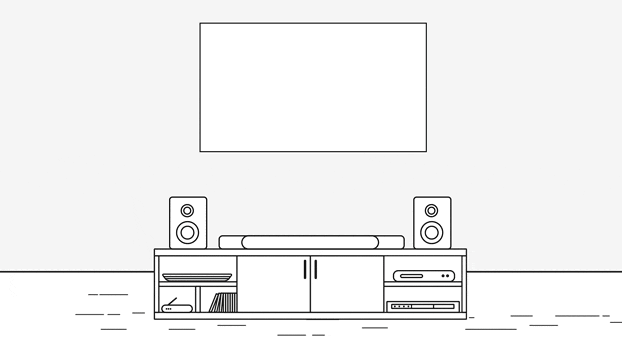
Please review the points below:
The One Connect cable should be disconnected and then both ends firmly reconnected. This is known as the Invisible Cable in some models.
Issues may arise if the One Connect cable is broken, kinked, squeezed, bent, or has a large object resting on top of it. If the cable is damaged, it needs to be replaced.
Using either the One Connect Box's power cord or the One Connect, unplug the One Connect Box (Invisible cable).
- After unplugging the One Connect Box, if you see anything (such as a message or picture) on the TV, the One Connect Box needs to be changed.
- Visit our Support Center to make a service request if the TV is plugged into a power socket, switched on, and unplugged from the One Connect Box yet no message is displayed.
- Reconnect the One connect box if there are no error messages.
If the menu is absent, there might be a power problem with the TV.
If your TV is connected to a source but the external device is off, your TV can show a black screen. For instance, if your cable box is attached to HDMI 1, you should make sure the cable box is turned on and set the TV source to HDMI 1.
Unplug and rejoin the connections one cable at a time, from both ends of each cable, if the TV is set to the appropriate source but there is still no image. The cable needs to be replaced if it sustains any damage. Turn the external device back on after you've reconnected it.
Note: The test is designed for HDMI cords less than 2 meters long and may not give accurate results on longer cords.
An HDMI cable test is available on some TVs. Older models lack this test, while some models get it only after a software update.
To perform the test, make sure the TV's source is still on the HDMI setting for the cable you want to test. Navigate to Settings, and then select Support. Select Device Care, select Self Diagnosis, and then select Signal Information. Select HDMI Cable Test, and then select Start Test.
If the test says the cable is bad, replace the cable. Service is not required.
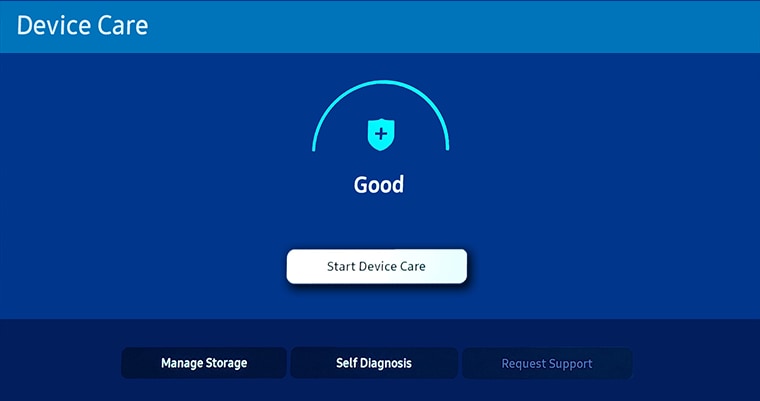
The external device you're using is the last item to rule out. Use a new source port or try connecting a different device. Try switching the cable if you were unable to test it in the previous step.
You can rule out the TV as the problem's source if it can show an image in any other setup. Continue experimenting with different configurations until you find the cable or device that isn't working, then repair or replace it.
Note: If there's still no picture on your TV, you may contact us for further assistance.
*The features mentioned can be available on specific models. Please refer to your user manual for more information.
Thank you for your feedback!
Please answer all questions.