How to install and update software using the Samsung Update Samsung Apps menu
Microsoft Store App is a new type of app which was first used in Windows 10 and can be installed through the Windows Store.
Samsung Update can find and install or update Samsung apps and drivers on your computer.
How to install and update software in Windows 10
1
Click the Start button on the taskbar, and then find and click Samsung Update.
![Choose Samsung update]()
Please note: If you cannot find Samsung Update on your computer you can download it from the Microsoft Store.

2
Choose Samsung Apps from the menu at the upper left.
![Choose Samsung Apps]()
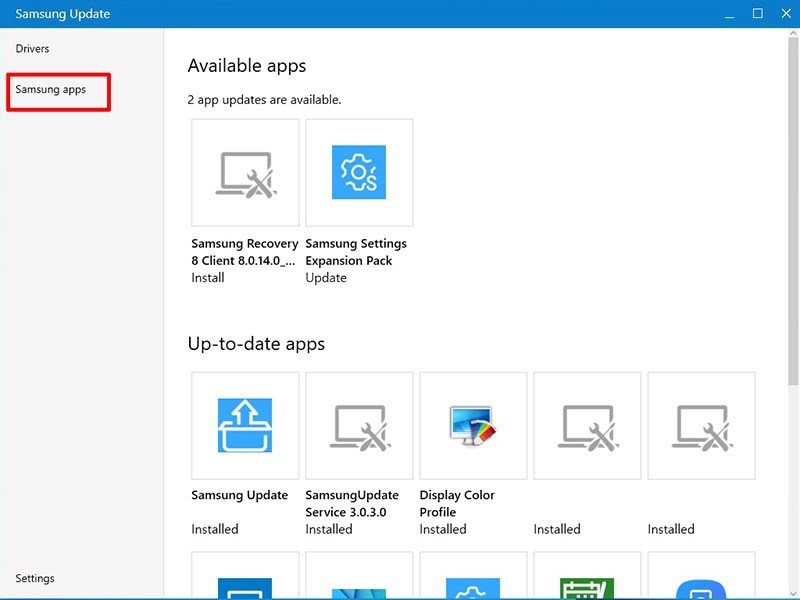
3
If you need to install software, choose the software to install from the list displayed at the bottom of the Ready to install list.
![Your available updates will be displayed]()

4
Check that the list of software to be installed is correct and then click the Install button to install.
![Choose Install]()

5
If you need to update software, choose the software to update from the list displayed at the bottom of the Ready to install list.
![Choose the updated that you want to install]()
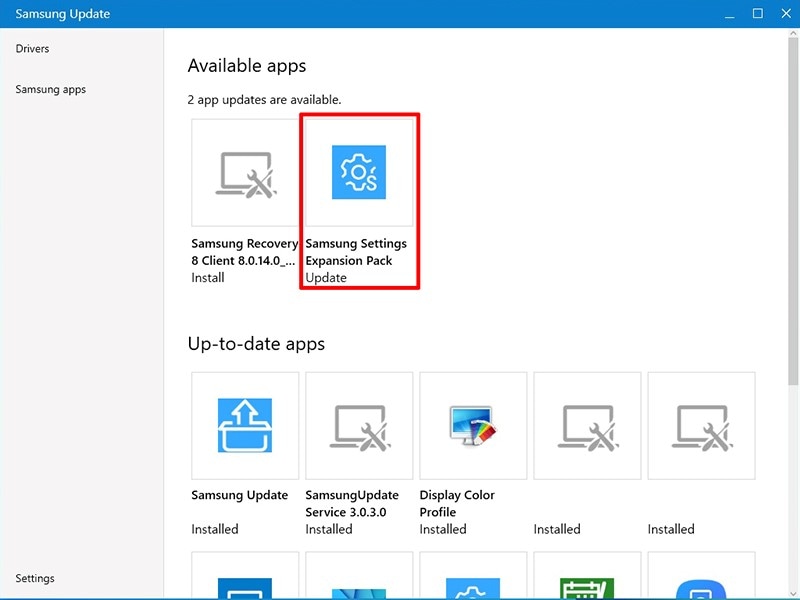
6
Check that the list of software to be updated is correct and then click the Update button to update.
![Choose Update]()
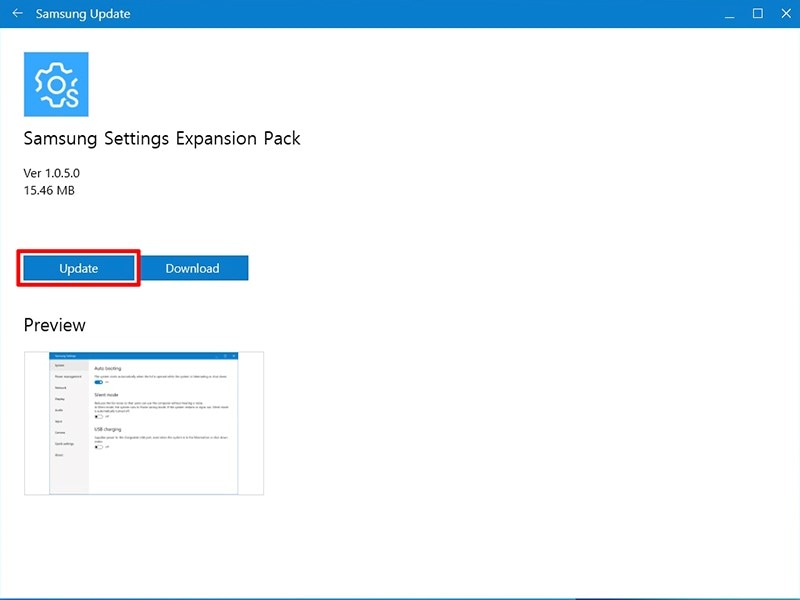
How to install and update software in Windows 11
![Install selected in Samsung update app]()
1
Click the Start button on the taskbar, and then find and click Samsung Update.
![Samsung update found in start menu]()
Please note: If you cannot find Samsung Update on your computer you can download it from the Microsoft Store.
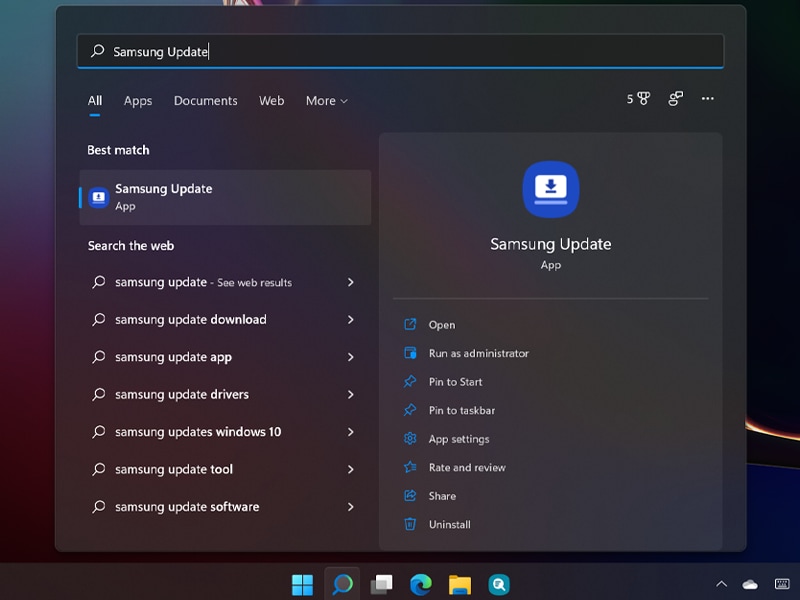
2
Once the application is open navigate to Samsung apps on the sidebar.
![Samsung apps selected]()
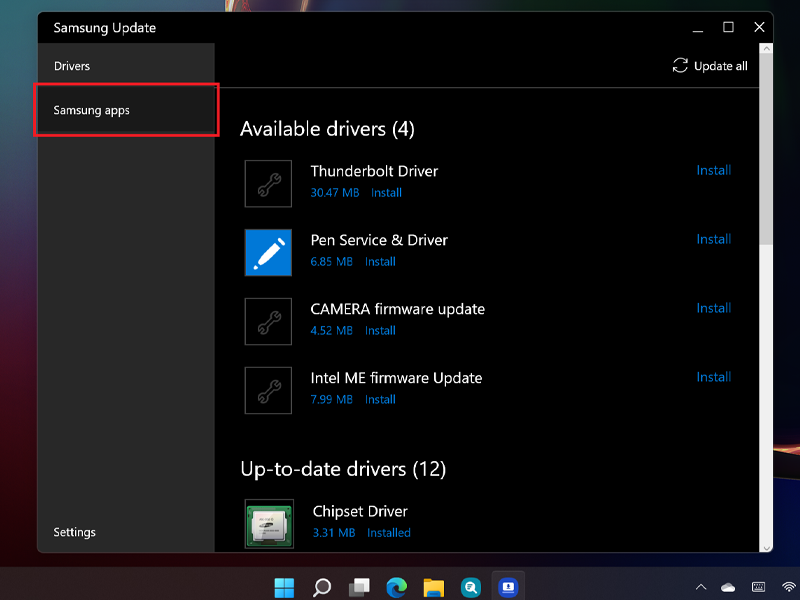
3
Apps to install and application updates will be listed under Available apps select which app you wish to install or update. You may be directed to the Microsoft Store.
![Available apps highlighted]()
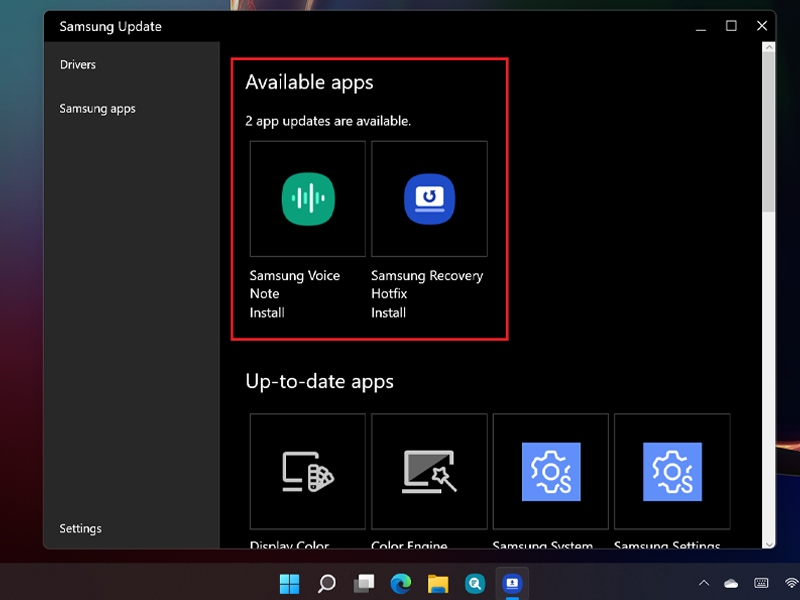
4
Within the store, select Get to install, or Update to update. Within the Samsung Update app, choose Install to install, or Update to update. The view will be the same for both processes.
![Get selected in Microsoft store]()
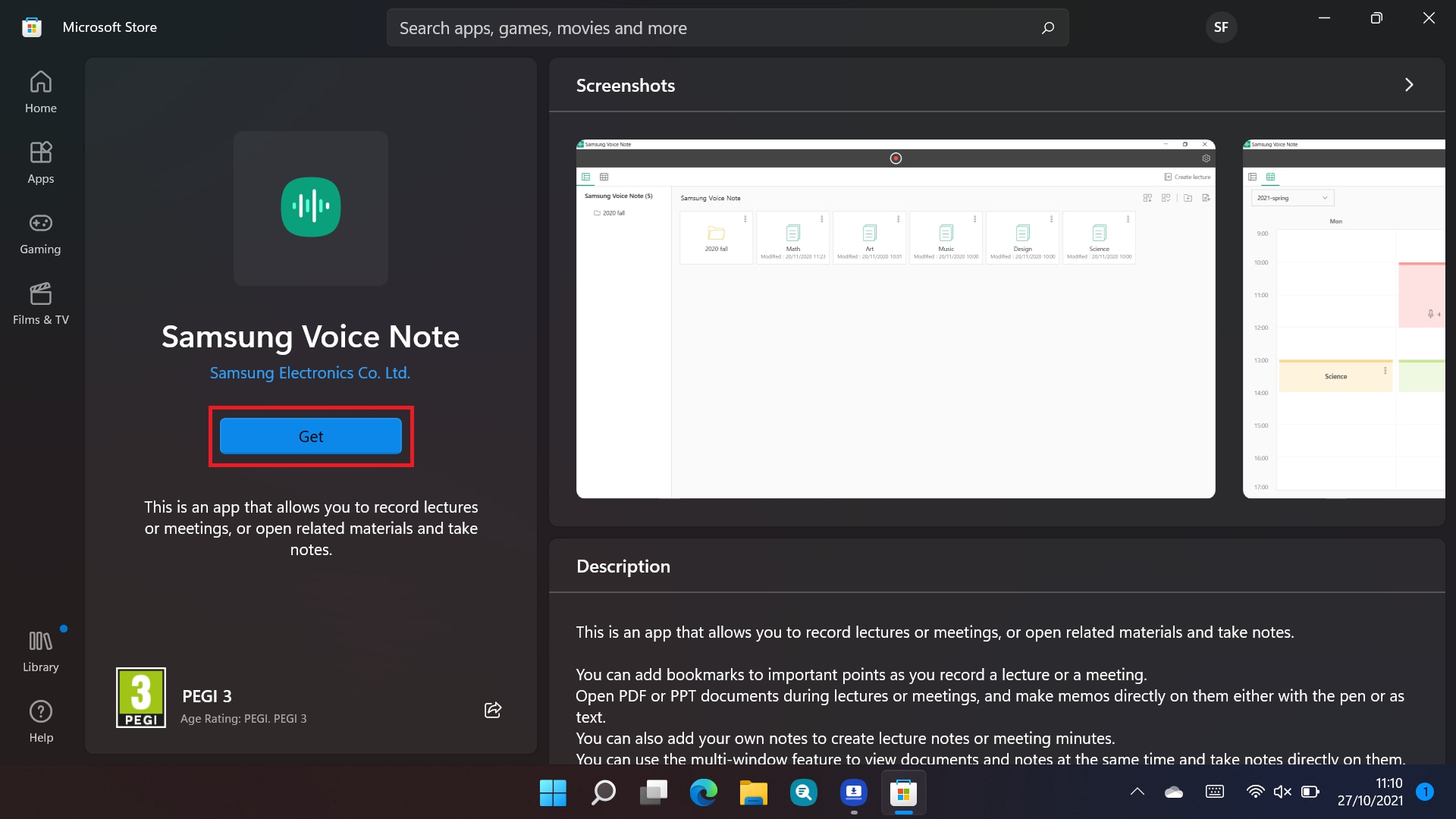

Thank you for your feedback!
Please answer all questions.