How to connect, sync or link Galaxy Tablet to your phone
Your Galaxy tablet can connect to other devices. You can mirror your screen, transfer files or connect to your smart watch and other smart devices in your home.
First, pair the Galaxy devices via Bluetooth. Then, follow the instructions below.
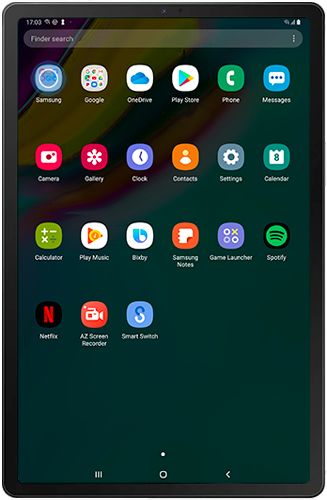

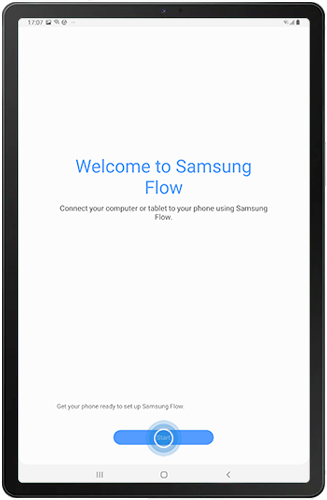

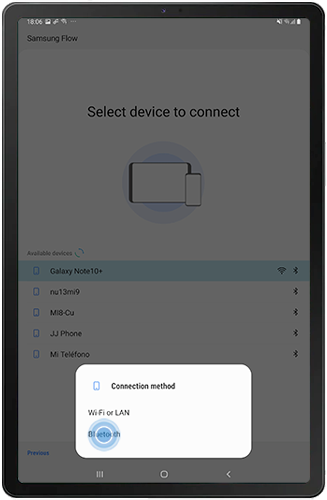
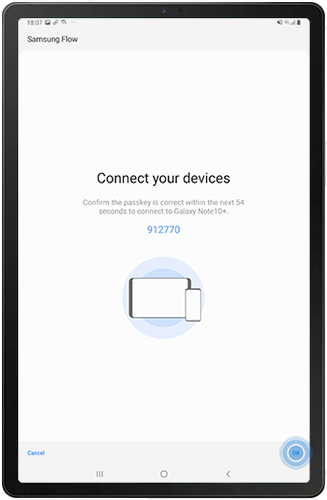
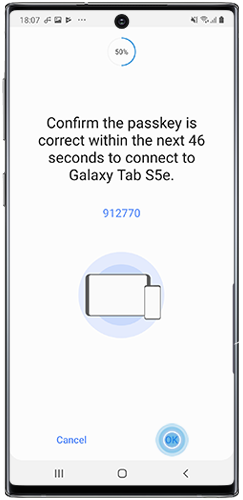
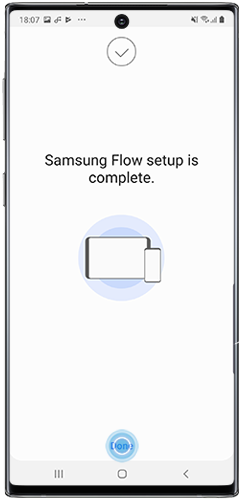
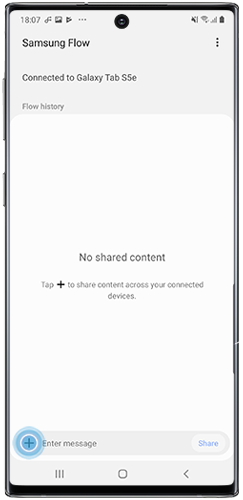
Use SmartThings allows you to monitor and control your home smart devices. Find out how to connect your tablet to your home’s smart devices by following the steps below.
Please note: The SmartThings app is usually located in the Samsung folder on your apps screen. If not, you may need to download it from the Play Store.

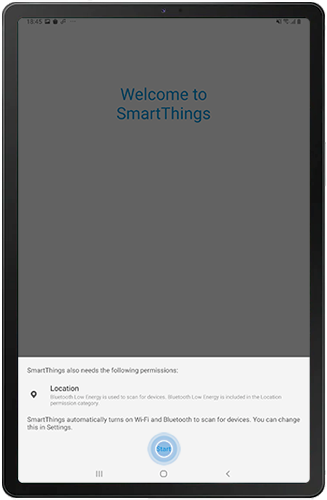
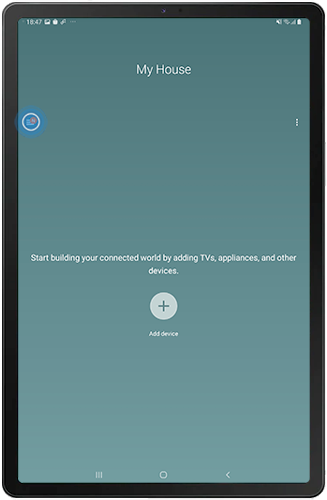
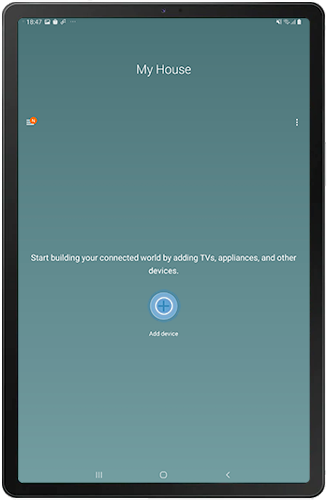
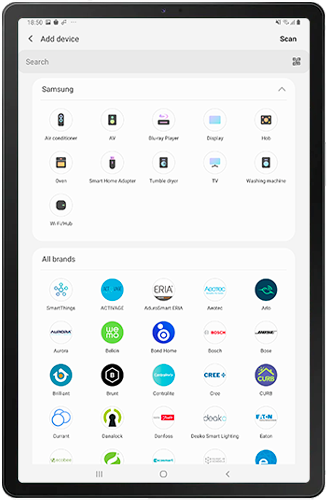
Smart View allows you to mirror your screen on another device such as a smartphone or TV.

Please note: Both devices need to be connected to the same Wi-Fi network. You will also need to ensure that screen mirroring is enabled on the other device.
Thank you for your feedback!
Please answer all questions.