How to use or manage dual SIM cards on your phone

Depending on your smartphone it will either come with a dual SIM or single SIM tray. Dual SIM models allow you to use two SIM cards in one device. This is handy if you have separate phone numbers for work and home or if you would like to use a local number while keeping your original number active when in a foreign country.
There are three types of SIM card trays:
- Single SIM: 1 SIM card slot
- Dual SIM: 2 SIM card slots
- Hybrid SIM: 1 SIM card slot and a hybrid slot
A hybrid slot can take either a second SIM card or a microSD card for expandable memory, giving you the flexibility to choose between a second SIM card or extra storage.
Find out more about how to use an SD card on your device.
To check which type of SIM card tray your device has, remove the SIM card tray and have a look. If it says SIM2 it's a dual SIM, if it says SIM2 \ microSD it's a hybrid. You can also find out here what size SIM or memory card your device has.

The S21, S21+ and S21 Ultra come with a new, more compact dual SIM card tray. This tray has space for one nano SIM card on the top, and another on the underside. Follow the steps below for more details on using two SIM cards with your S21.
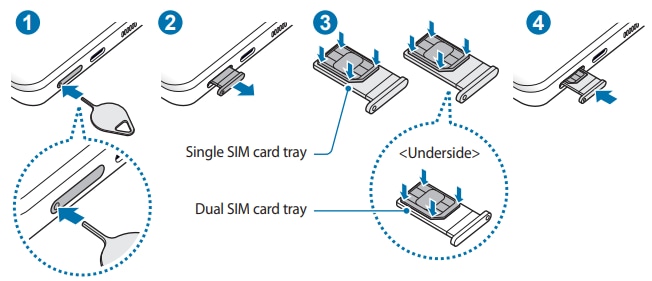
By activating two SIM cards you can receive calls and messages on both cards. If you are speaking on a call using one card, the other card cannot be used to receive new calls at the same time.
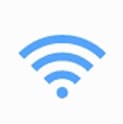
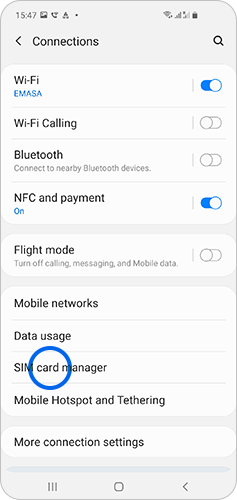
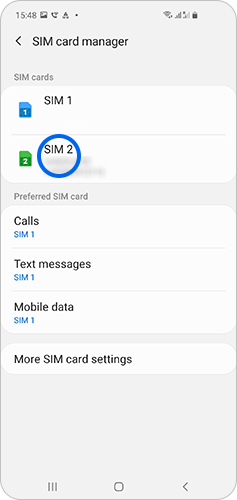
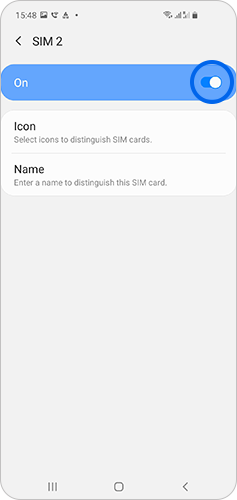
For example, you may want to distinguish the name of your SIM card depending on whether it is used for work or home, or by local and non local networks.
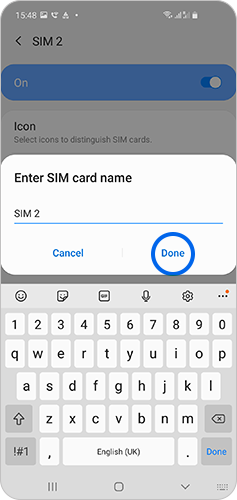
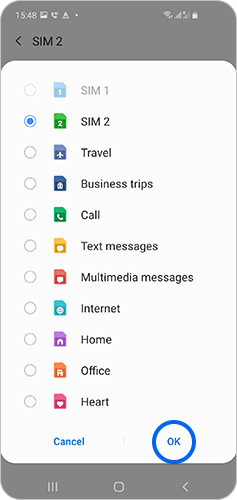
Once you have enabled both SIM cards, you can switch between SIM cards quickly using the quick panel, through the settings menu, or through the phone and message app.
To switch between SIM cards through the quick panel:
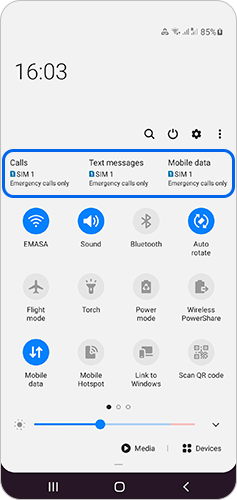
To switch between SIM cards through the settings menu:

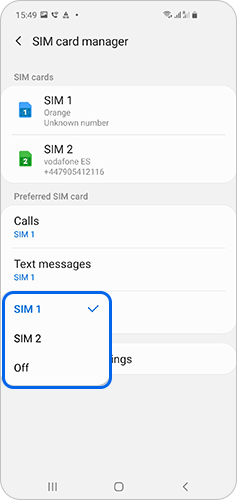
To switch between SIM cards through the phone or message app
In the Phone app:
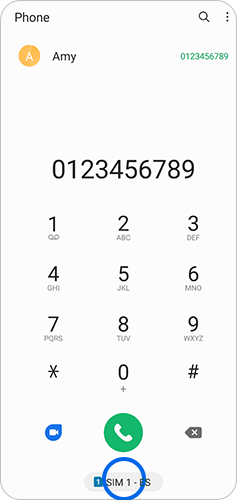
In the Messages app:
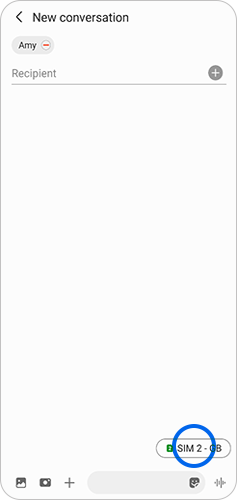
If you're experiencing unusual behaviour on Samsung mobiles, tablets or wearables, you can send us an error report or ask us a question in the Samsung Members app.
This allows us to take a closer look at what is happening. The data is anonymised and only held for the duration of the investigation. Find out more about sending an error report through the Samsung Members app.
Thank you for your feedback!
Please answer all questions.
_JPG$)