Protect your phone with One UI 6 Auto Blocker feature
The One UI 6 (Android version 14) operating system provides enhanced security through a feature called Auto Blocker, which is located in the Security and Privacy settings. When enabled, Auto Blocker protects your Galaxy device and data by preventing the installation of applications from unauthorised sources, checking for malware and blocking malicious activity.
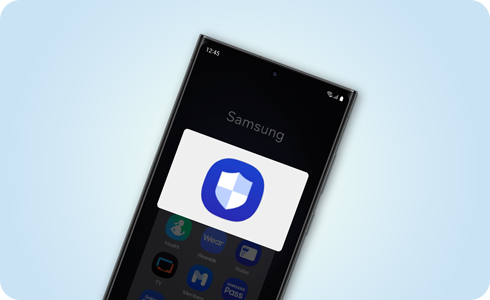
Please Note: When Auto Blocker is enabled, "Install unknown apps" cannot run and "App protection" cannot be disabled.
Auto Blocker protects your device and data from malicious apps by only allowing the installation of applications from authorised stores. If you attempt to install apps from unknown or unauthorised sources, you will receive a pop-up alert preventing you from continuing with the installation.

Please Note: The "Install unknown apps" settings menu is disabled and cannot be changed when Auto Blocker is switched on.
"App protection" is automatically enabled when Auto Blocker is turned on. This setting provides additional defence against viruses and spyware by performing security checks and scanning for suspicious activity each time a new application is installed. If security issues are detected, you will be alerted and given the option to block the installation of problematic apps.

Please Note: The "App protection" setting is enabled and cannot be turned off whilst Auto Blocker is on.
Auto Blocker ensures that malicious chargers, computers and devices cannot send commands to your Galaxy device when connected via a USB cable. This safeguard prevents unauthorised access and manipulation of your device and data through USB commands.

One of the advanced setting options within Auto Blocker is the ability to enable “Messaging app protection.” The Samsung Message Guard blocks images suspected of containing malicious media content or malware in messaging apps, including apps made by a third party, to ensure that your device and data are well protected.

Please Note: This setting applies to third-party messaging applications.
Another advanced setting option that Auto Blocker provides is blocking software updates transferred through a USB cable. This feature prevents the installation of malicious system software from a source physically connected to your device.

Thank you for your feedback!
Please answer all questions.



