What is Panorama mode and how do I use it?
PLEASE NOTE: icons and screens may differ slightly from the illustrations below depending on your device, operating system and theme.
Panorama mode allows you to capture more of the scene by combining images to create a panoramic photo.
More information on the different camera modes available, can be found by visiting What are the different camera modes and how do I use them.
To use Panorama mode, you will need to:
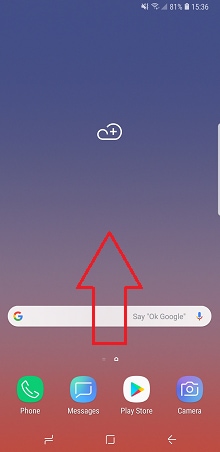

Depending on your device, choose Mode or swipe across the screen to select panorama mode.
The screen will show an alignment box to help you keep the scene aligned.
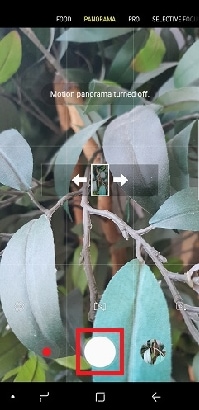
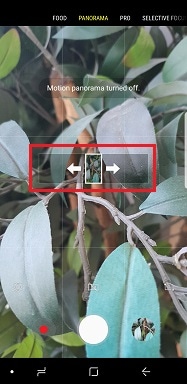
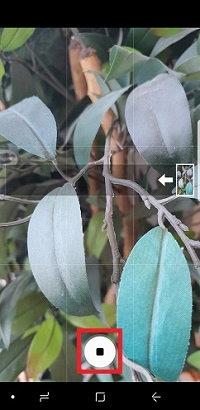
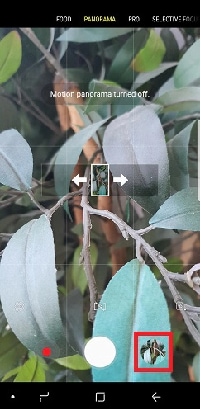
PLEASE NOTE: that this feature isn't available on all devices and operating systems.
Motion Panorama lets you take videos in the Panorama format. Still panorama shots are reconstructed from the clearest frames of the motion version. To see the full breadth of the video or images, you can swipe the screen or pan your phone sideways.
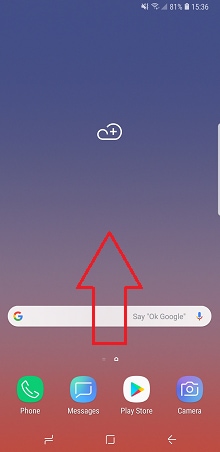

Depending on your device, choose MODE or swipe across the screen to select Panorama mode.

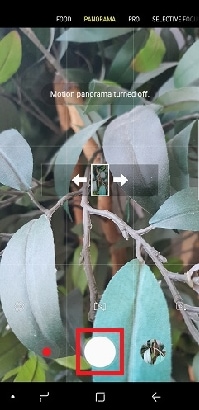
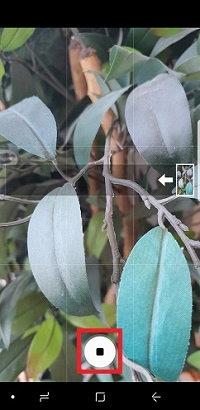
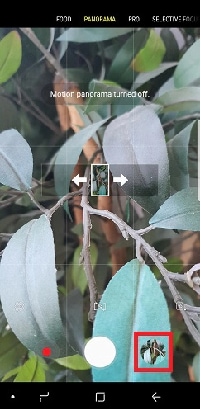

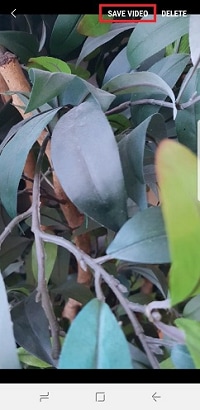
If you're experiencing unusual behaviour on Samsung mobiles, tablets or wearables, you can send us an error report or ask us a question in the Samsung Members app.
This allows us to a closer look at what is happening. The data is anonymised and only held for the duration of the investigation. Find out more about sending an error report through the Samsung Members app
Thank you for your feedback!
Please answer all questions.