How to run a picture or pixel test for your TV screen
If you suspect there is an issue with your Samsung TV display, you can perform a TV display test to diagnose the issue. Follow the steps below to test your TV screen or if you need to troubleshoot your screen, follow our step by step guide to perform a TV display settings reset. Read our FAQ on how to use Device Care for more information on TV diagnostics.

Picture Test: Samsung 2014 TV

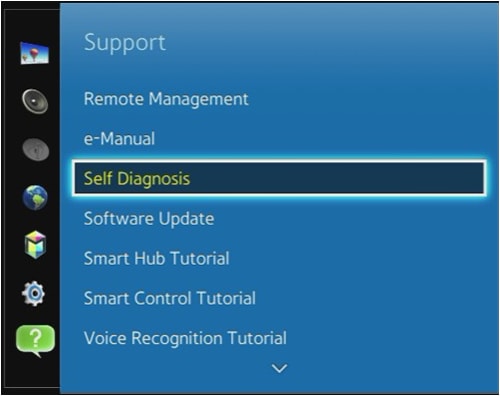

You will receive a message explaining that the Picture test will appear on the TV for 5 seconds.
A test picture or sound will appear on the screen with the option to select Yes or No.

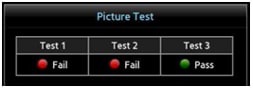
Depending on your response, you will be taken through a series of troubleshooting steps to help you resolve the problem. If you still cannot resolve the issue, or the test indicates an underlying problem, you may need to have your TV serviced.
Please contact us or book a repair for further support. Please include the results of the picture test in your communication.
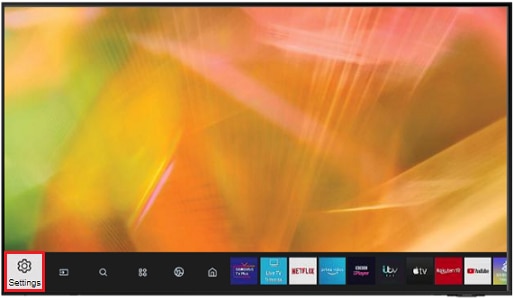

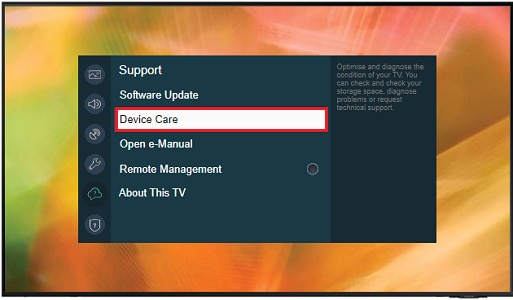
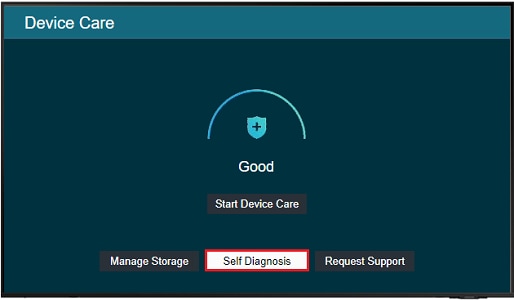
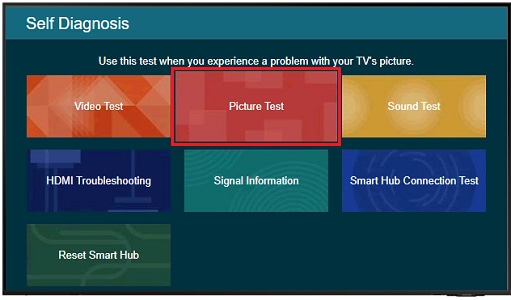
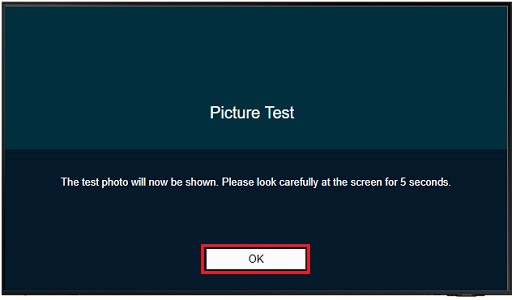
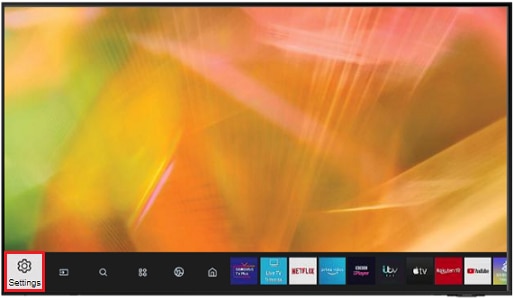
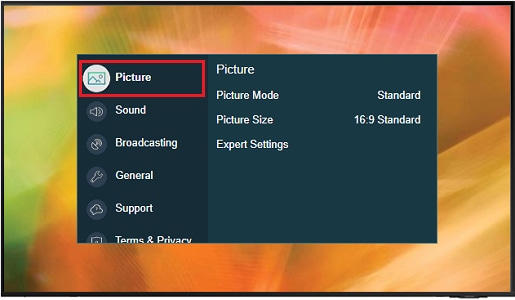
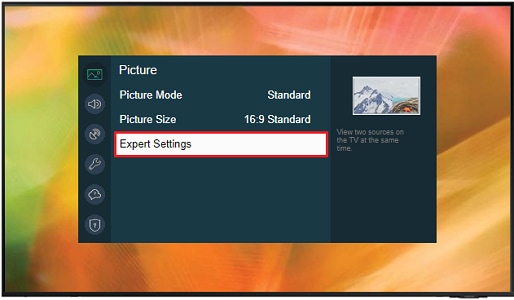
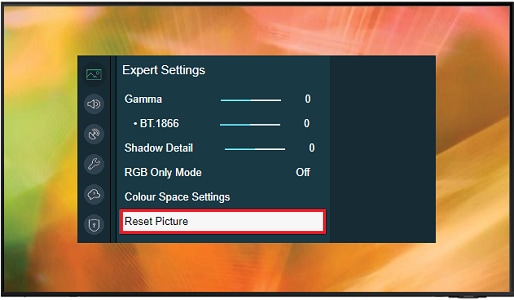
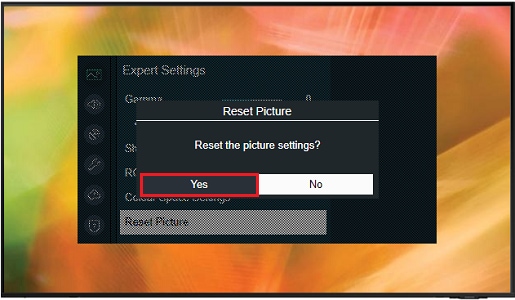
Thank you for your feedback!
Please answer all questions.