How Do I Sync my Outlook?Tasks(To-Do List) to my device with Kies 2.6?
Last Update date : Nov 23. 2020
Sync Tasks with Your Computer
You can sync tasks between your computer and your device.
1. Connect the device to your computer.
2. Open Kies.
3. Click the Sync tab.
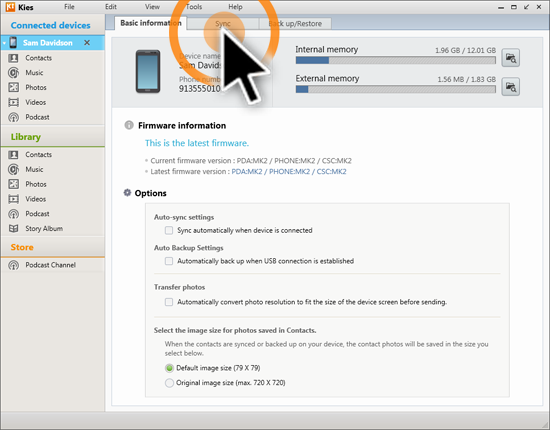
4. Mark the checkbox next to Sync Tasks with Outlook.
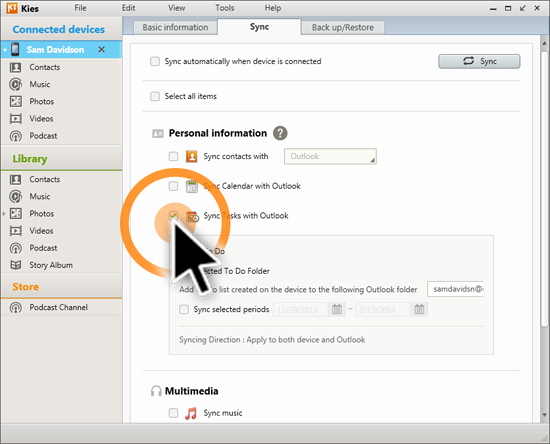
5. Select All To Do to sync all of the tasks in Outlook with your device, or select Selected To Do Folder to sync only the tasks available in a specific tasks folder. You can define the Outlook tasks folder where you want to save tasks created on your device.
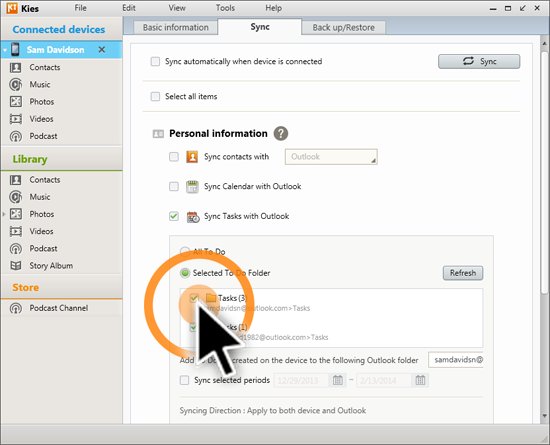
6. Mark the checkbox next to Sync selected periods to set the range the sync function should sync tasks for.
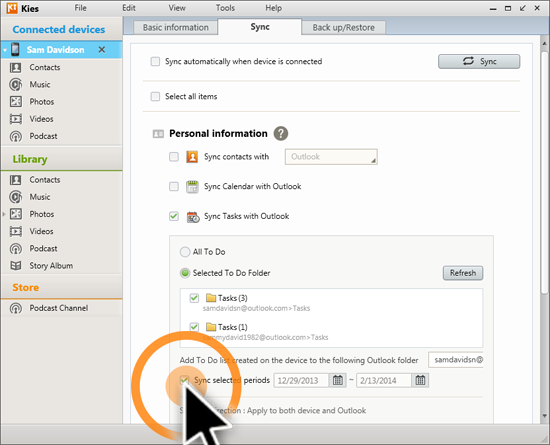
Syncing
After you have set the sync preferences, you can sync your tasks by clicking
 in the top-right corner of the Sync tab. You can set your device to sync automatically each time it is connected to Kies. To turn on automatic sync, click the Basic information tab, and mark the checkbox next to Sync automatically when device is connected.
in the top-right corner of the Sync tab. You can set your device to sync automatically each time it is connected to Kies. To turn on automatic sync, click the Basic information tab, and mark the checkbox next to Sync automatically when device is connected.NOTE: Outlook may prompt you to allow Kies to access your contact files.
NOTE: Kies 2.6 is only available for use on a Windows® platform.
Thank you for your feedback!
Please answer all questions.