Kies: How do I import Contacts using Kies 2.6?
Manage Contacts
Click Contacts below your device's name in the left panel to manage the contacts available on your device. You may need to select a tab at the top of the contacts list to display your contacts. There is a tab for contacts stored on your mobile device, contacts stored in an online account, or contacts stored on your SIM card (if applicable).
NOTE: The contacts library is not available in Kies for Mac®. If you do not see the device's name in the left panel, you may be running Kies in Lite mode. Click View > Switch Mode > Normal Mode, or click the mode shortcut in the top-right corner of the window to return Kies to "normal" mode.
Import Contacts
You can import contacts database files to your device from your computer. You can import contacts databases in the following formats: .CSV, .LEF, .NPF, .SPB, and .VCF. Contacts database files may contain contacts folders related to an account you synchronized on the device they were exported from. If you choose to import these contacts, they will be saved to the device's local storage and not to any of the device's synchronized accounts.
NOTE: This option is available only on the Kies for Windows® version. If you do not see the device's name in the left panel, you may be running Kies in Lite mode. Click View > Switch Mode > Normal Mode, or click the mode shortcut in the top-right corner of the window to return Kies to "normal" mode.
NOTE: Only contacts stored on the device will display.
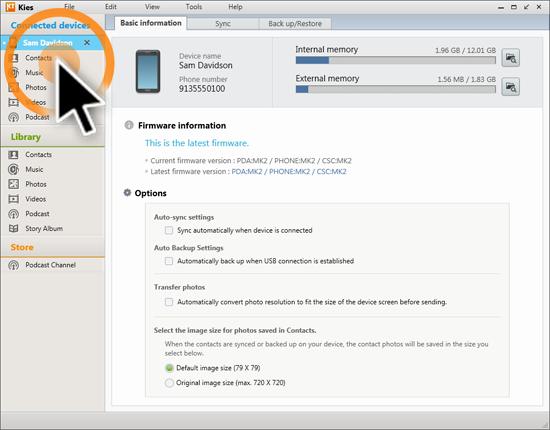

NOTE: Click Preview to view the contacts in the selected file.

NOTE: If importing CSV files, align CSV file fields with Kies fields before importing.
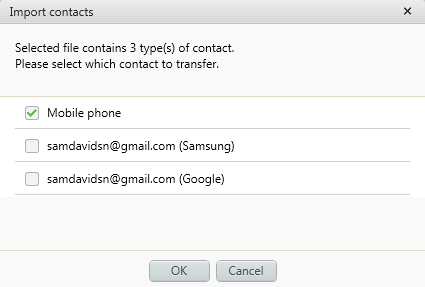

NOTE: Kies 2.6 is only available for use on a Windows® platform.
Thank you for your feedback!
Please answer all questions.