在Galaxy Themes下載主題需要Samsung帳戶嗎?
最後更新日期 : 2022年7月12日
在Galaxy Themes下載主題時,必須先登入至Samsung帳戶。
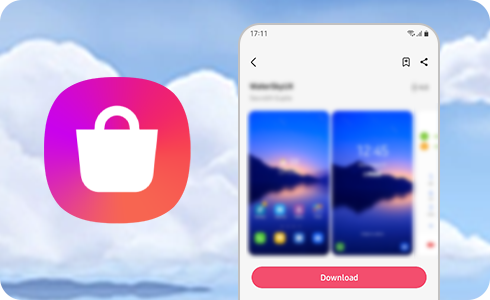
如何在Galaxy Themes登入Samsung帳戶
在下載主題前,用家必須先在Galaxy Themes登入Samsung帳戶:
了解更多關於您的Samsung帳戶
可以使用其他Samsung帳戶登入至Galaxy Themes嗎?
可以,用家可以自行選用不同Samsung帳戶登入至Galaxy Themes,只需要登出當前帳戶,輸入其他帳戶的ID和密碼登入即可。
請注意:如果您的Samsung帳戶存有Samsung Cloud、Samsung Pay或其他數據,登出帳戶後,所有數據也會一併在裝置中刪除。
忘記了Samsung帳戶的ID和密碼
如果您忘記了Samsung 帳戶的ID和密碼,請到Samsung帳戶官方網頁尋找ID或重設密碼。
如何更改密碼和變改個人資料?
在螢幕畫面上,用家可以輸入目前密碼和新密碼,再按「下一頁」。
請注意:在更改密碼後,所有登入至這個Samsung帳戶的裝置也會自動登出,用家必須重新於裝置以新密碼重新登入,以同步聯絡人、SmartThings、Samsung Pass或其他應用程式的數據。
為了提升服務滿意度,誠摯的邀請您在看完本則常見問答後,可以在文章下方給予我們滿意度鼓勵,以便日後提供更優質的服務,謝謝。
提醒您,裝置螢幕以及選單畫面的示意圖或指示步驟,可能會因裝置型號和軟體版本而有所不同。
感謝您提供意見讓我們了解您的需要
請回答所有問題。









































