使用 Freestyle 的無縫畫面合併功能

三星便攜式投影機 The Freestyle 2023 設計精巧,能夠置設不同類型的圖像。如果您有兩部 Freestyle 投影機,即可以使用無縫畫面合併功能(Smart Edge Blending),將兩張不同圖片無縫連接起來,讓您充足利用家中或辦公室的廣闊空間,展示藝術作品。
注意:The Freestyle 2023 型號已支援 Smart Edge Blending 功能,2022 型號亦即將支援相同功能。

無縫畫面合併功能讓您在同時設置兩部 Freestyle 投影機時觀看更闊的圖像,例如展示藝術作品,以縱向及橫向方式投影皆可。兩張圖片重疊的部分會自動調整,就像本來是同一張圖片一樣。
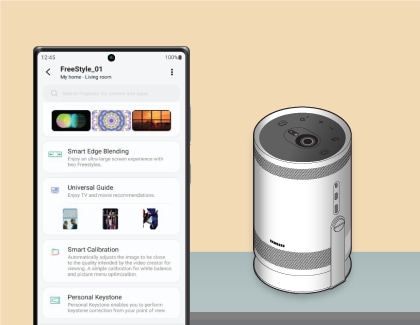
使用無縫畫面合併功能前,您需要先為投影機進行設定,並將 Freestyle 加入手機的 SmartThings 應用程式中。
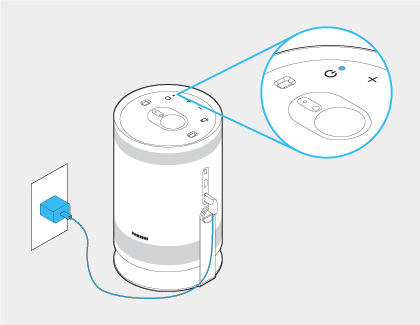
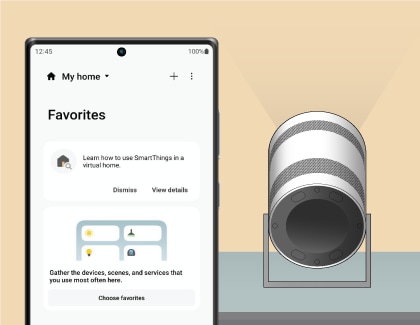
注意:您需要在 SmartThings 應用程式裡輸入投影機螢幕上出現的 PIN 碼。
注意:步驟可能因型號、裝置及軟件版本而有所不同。
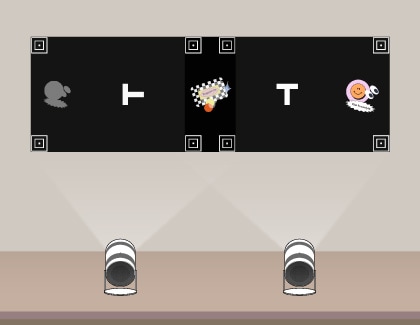
要置設並在兩部 Freestyle 投影機上使用無縫畫面合併功能,您需要把兩部投影機連接至同一個 Wi-Fi 網絡。同時,您需要將最少一部投影機加入至手機上的 SmartThings 應用程式(加入步驟請參考上一個部分)。
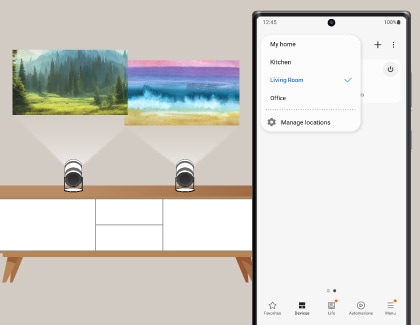
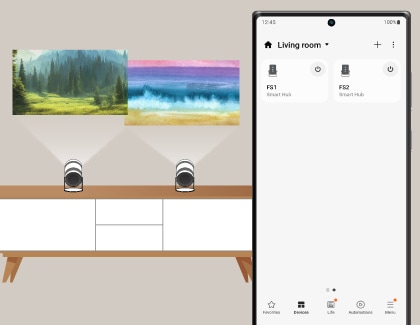
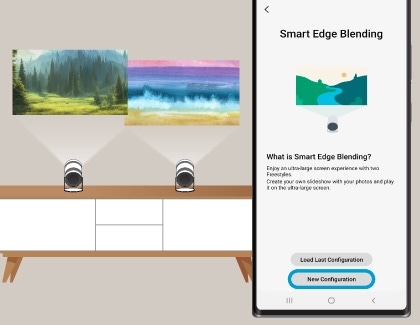
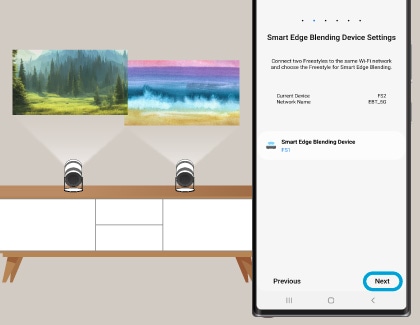
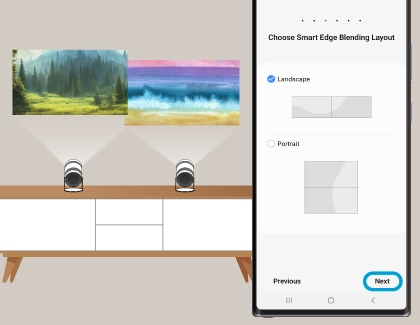
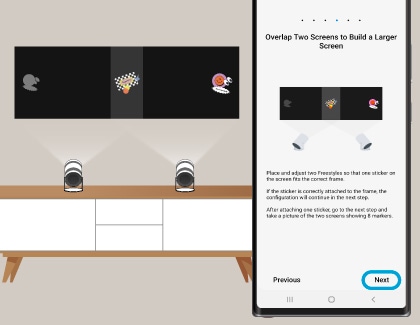
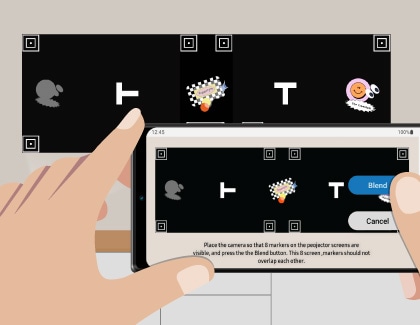
- 指示螢幕上共八個方形標記應保持清晰可見,沒有重疊之處。
- 一左一右兩個標誌各投影機的符號應保持清晰可見。
- 所有指示螢幕上的標記應保持清晰可見,沒有彎曲或突出。
注意:太光亮的房間可能會降低指示螢幕的能見度。
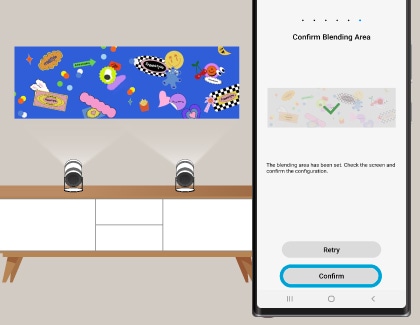
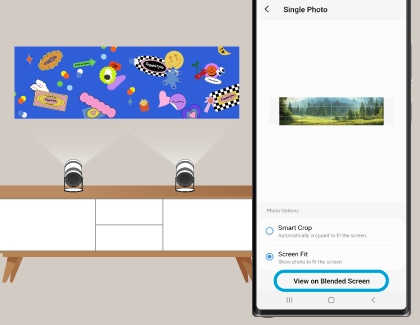
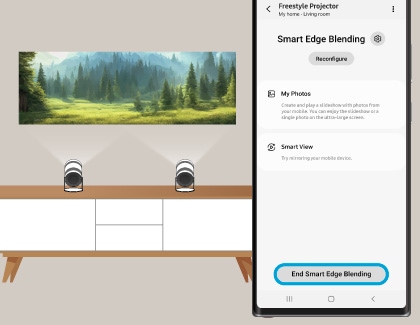
注意:
- 使用無縫畫面合併功能時,將 Freestyle 的投射方向設定為前方(三星商標向下)。如果您將投射方向設定為天花板或後方,此功能或未能正常運作。
- 我們建議將 Freestyle 向前放置。
- 要使用無縫畫面合併功能,最低要求的 SmartThings 版本 為 1.8.5.24 或以後(Android 裝置),或 1.7.5.21 或以後 (iOS 裝置)。
- Galaxy 裝置支援圖像及影片格式。iOS 裝置只支援圖像格式。
- 無縫畫面合併功能的圖像模式(Picture Mode)在兩部投影機上自動設定為相同。
- 使用無縫畫面合併功能期間,遙控器上只有返回、電源及開啟應用程式按鈕可供使用。
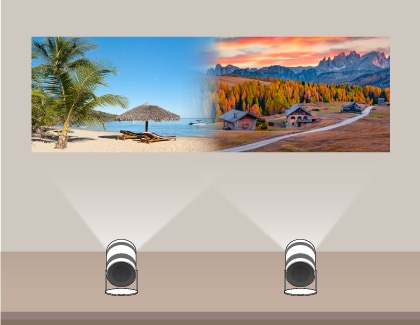
如果您想以無縫畫面合併功能展示多張圖片,您可以創建幻燈片。
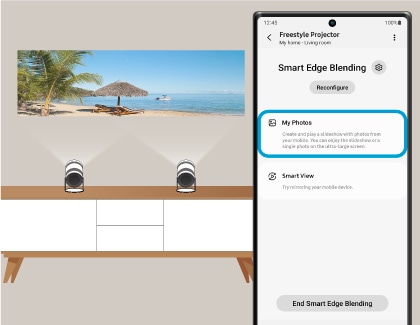
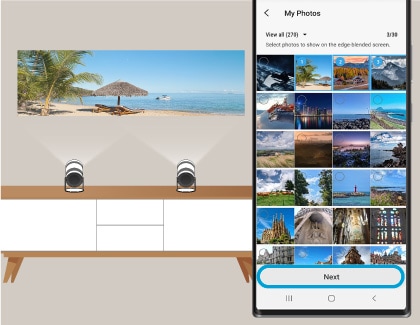
注意:幻燈片最多可展示 30 張圖片。
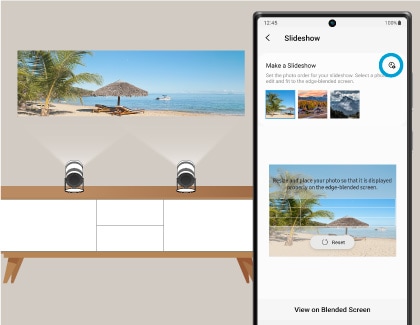
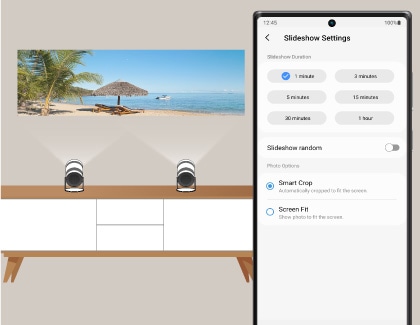
- 幻燈片長度:設定您想要的長度,例如3分鐘、30分鐘或1小時。
- 幻燈片隨機:開啟選項,隨機播放幻燈片圖片。
- 圖片選項:選擇 Smart Crop 進行智能裁剪,自動將圖像裁剪成適合螢幕的大小;選擇 Screen Fit 展示圖片,使其完貼合螢幕大小而不用進行任何裁剪或伸展。
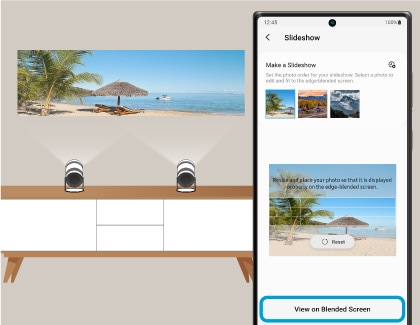
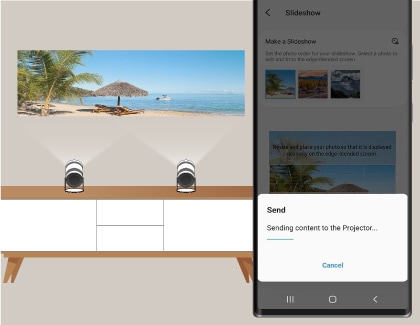

Smart View 讓您在較大的螢幕上檢視手機畫面,使您更輕鬆觀看影片或其他媒體內容。您可以與無縫畫面合併功能一同使用此功能。
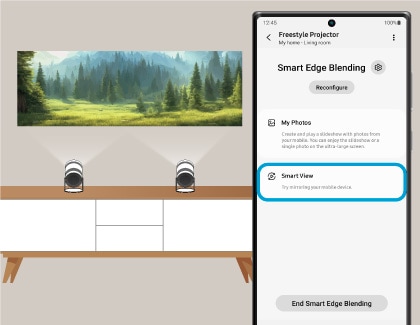
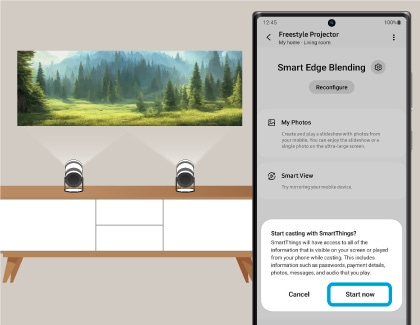
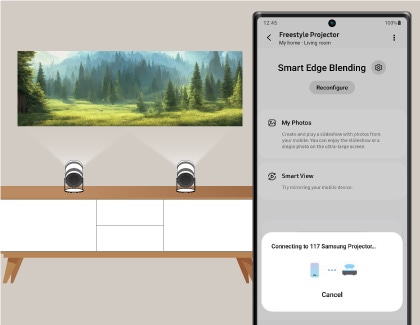
注意:
- 根據網絡狀態,您可能會在使用 Smart View 時遇上音訊或視訊中斷問題。
- Smart View 畫面投射在 2.4 GHz 連接時或未能正常運作。我們建議使用 5.0 GHz 連接 Freestyles。
- 只有三星 Galaxy 裝置 支援 Smart View 畫面投射。
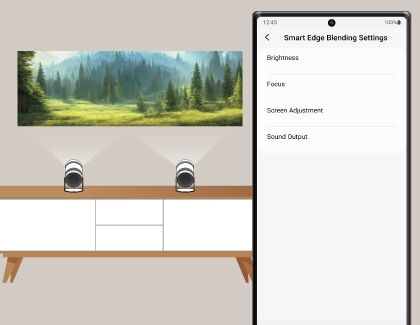
您可以從 SmartThings 應用程式調整以下設定。點擊 Freestyle 顯示卡,再點選無縫畫面合併功能,然後選擇無縫畫面合併功能旁邊的設定圖示即可。
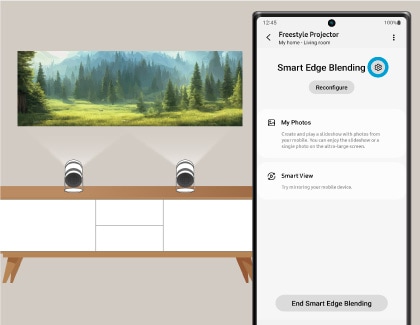
- 光亮度:您可以分別調校兩部投影機的光亮度。如果您正在使用橫向模式,選擇左螢幕或右螢幕;如果您正在使用縱向模式,選擇上螢幕或下螢幕。然後在光亮度下點擊加號或減號圖示進行調校。您亦可以點擊重設來重新開始設定光亮度。
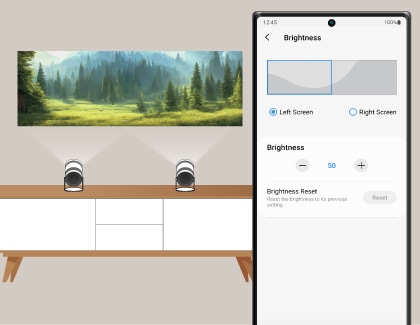
- 焦點:您可以分別為兩部投影機設定焦點。如果您正在使用橫向模式,選擇左螢幕或右螢幕;如果您正在使用縱向模式,選擇上螢幕或下螢幕。然後在焦點下點擊箭咀進行調校。您亦可以點擊自動對焦來執行自動圖像對焦指令。
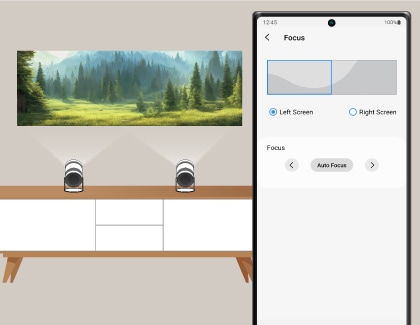
- 螢幕調整:此功能讓您為無縫畫面合併功能進行微調。選擇您想要調整的位置,然後使用方向箭咀來移動圓像。使用返回和向前箭咀來調校角度。如需重新調校,點擊重設。完成後,點選套用。
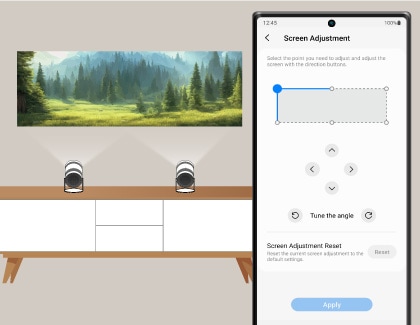
- 音訊輸出:您可以使用兩部投影機的揚聲器輸出環迴立體聲。選擇同步或分開來設定您需要的音訊輸出模式。
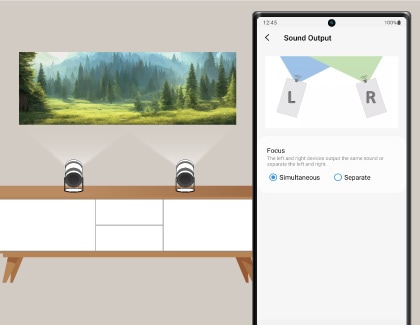
注意:只有 Galaxy 裝置支援音訊輸出功能。
感謝您提供意見讓我們了解您的需要
請回答所有問題。



