GPS not working properly on Samsung Galaxy Watch
Your Samsung Galaxy Watch has a GPS sensor that can monitor your real-time location without connecting to a phone. When the watch is connected with a phone, it will obtain its GPS location from the phone to help improve the location accuracy.

If you are using a metal watch band with a Galaxy Watch, it may cause interference with the antennas, and impact the GPS accuracy.
Software updates fix bugs and improve the performance of your watch. Be sure to regularly check for software updates by pressing Software update in settings on your watch, or using the Galaxy Wearable app on your phone.
If you're indoors, step outdoors to restart the watch. Be sure to avoid standing between buildings or in poor weather conditions like a storm.
- To restart your watch, press and hold the Home key (Power key) and Back key simultaneously.
- Then, tap Turn off. Once the watch has been completely shut down, press and hold the Home key (Power key) again to restart it.
From your phone, navigate to and open Settings, and then tap About phone. Tap Status information, and then tap SIM card status. Make sure the Mobile network state displays "Connected."
If your phone is experiencing issues with no mobile data or a low signal, contact your carrier for network support.
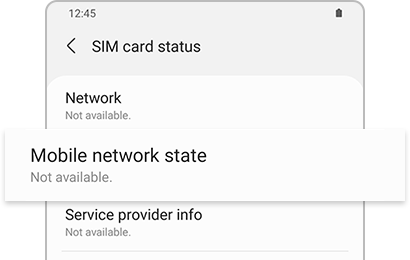
Open the Galaxy Wearable app on your phone. It may be necessary to tap the Home tab. If the devices are connected through Bluetooth, "Connected" will display.
- If the devices are not connected, their names are dimmed. You can tap the device name to reconnect the devices.
- If the devices are connected via Wi-Fi, the app will display "Connected remotely." In this case, you will need to navigate to Settings, tap Connections, and then tap Bluetooth on each device. Then, turn on the switch for Bluetooth.
While outdoors, open an app that uses GPS that can display your location on both your watch and phone. For example, you can use Under Armour's MapMyRun app to check your location. It may be necessary to start an exercise in the app, and then swipe to the map screen to view your location.
Although GPS will work inside a building or a house, it works best outdoors with an open view of the sky so signals can be received and communicate with satellites. The following can interfere with GPS signals:
- Your watch and phone have been disconnected for more than a day.
- The location services have been deactivated on the watch or your phone, if not both.
- The GPS signal strength has been decreased due to the location signal being obstructed by buildings that block a direct view of the sky. It may also decrease when in poor or cloudy weather conditions.
If the problem persists, reset the watch using the Galaxy Wearable app. After the reset is complete, reconnect the watch to your phone again, and then continue to check for software updates.
Thank you for your feedback!
Please answer all questions.