Pairing a Bluetooth device to my Samsung Phone
You can pair devices together via Bluetooth to transfer data, play audio, conduct calls, and other functions. Devices must be paired properly before any form of data can be transferred. Please follow the below options to find out how to pair devices together. If you are experiencing issues establishing a connection or Bluetooth connection issues, please refer to our guide How to Fix Bluetooth Connection Problems with Your Phone or Tablet? for more information.
Note: This guide is designed for Australian variant Galaxy devices, if you have an international device and require further support click here to get in touch with your Samsung subsidiary. Bluetooth connections between devices may vary depending on the connecting Bluetooth device specifications.
Step 1. Head into Settings > Connections
Step 2. Toggle on Bluetooth to enable this setting, once enabled select the setting to pair nearby devices.
Step 3. Select the device you would like to connect to
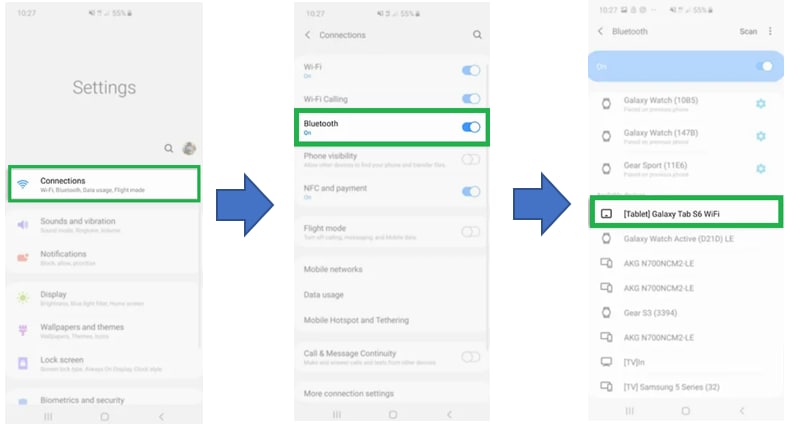
Note: If you are having trouble locating the Bluetooth device you would like to connect to, ensure you have enabled phone visibility or pairing mode, also check the Bluetooth setting has been turned on. If you are connecting to another Galaxy phone and Phone Visibility isn't turned on head into Settings > Connections > toggle on Phone Visibility.
Step 4. A Bluetooth pairing request will pop up on both devices, ensure you tap OK on both devices to complete the pairing process
Once complete, you will be able to view the connected device under Paired Devices.

Thank you for your feedback!
Please answer all questions.