How to use Quick Share on my Samsung Galaxy Device
Want to quickly send content to anyone with a Samsung phone or tablet nearby? Follow the below guide to learn how to use Quick Share on your Galaxy device operating on Android OS Version 10.0 (Q).
Please Note: This guide is designed for Malaysian variant Galaxy devices, if you have an international device and require further support click here to get in touch with your Samsung subsidiary. Quick Share requires the sending device to be operating on Android OS Version 10.0 (Q).
Prior to following the below guide ensure that the receiving Galaxy device is operating on Android OS Version 8.0 (Oreo) and above, supports Wi-Fi Direct and Wi-Fi setting is enabled.


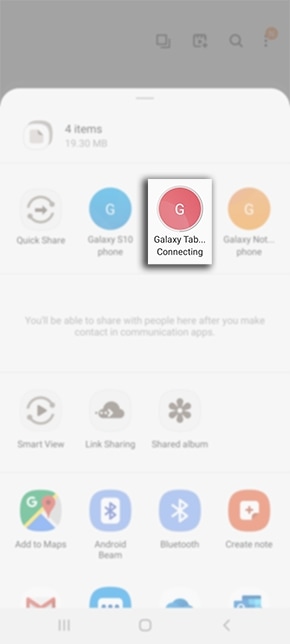
If you are unable to locate your device ensure you have enabled your phone or tablet visibility. To enable this setting head into your Settings > Connections > toggle on Phone Visibility. You are able to share files with up to 5 devices at once.
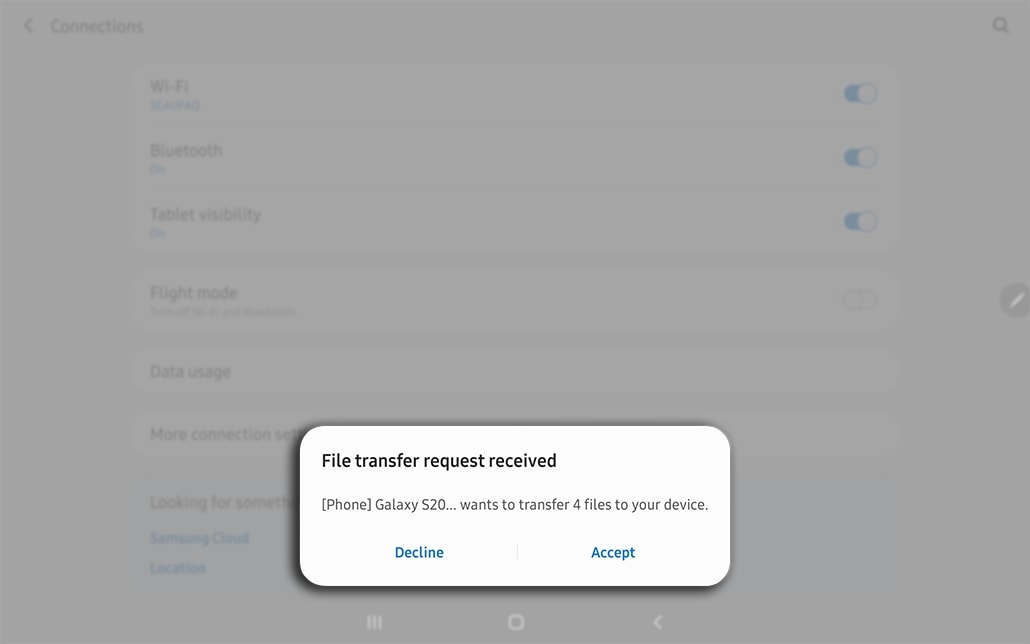
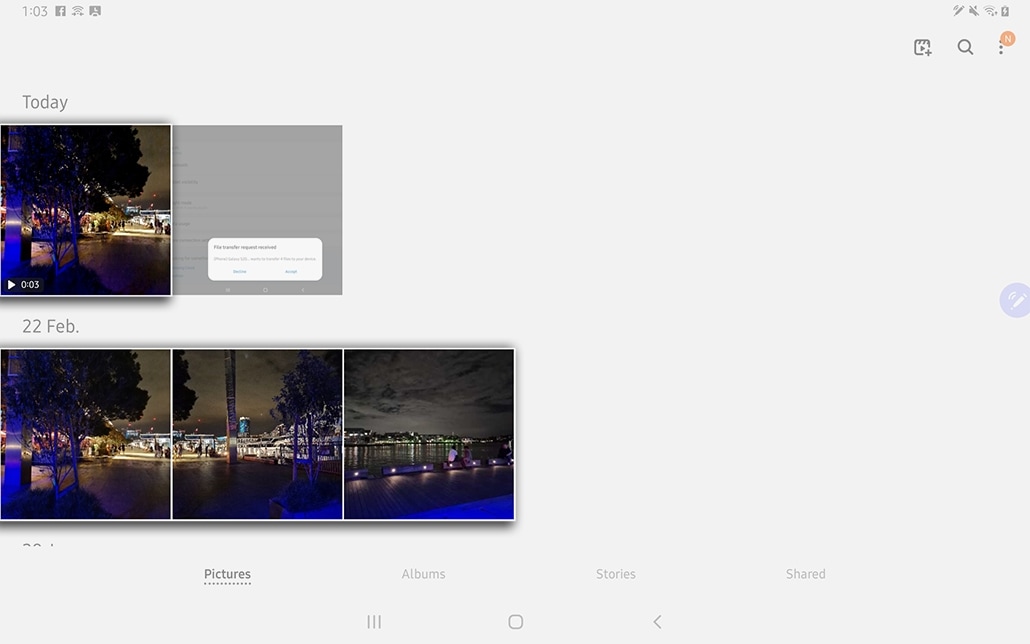

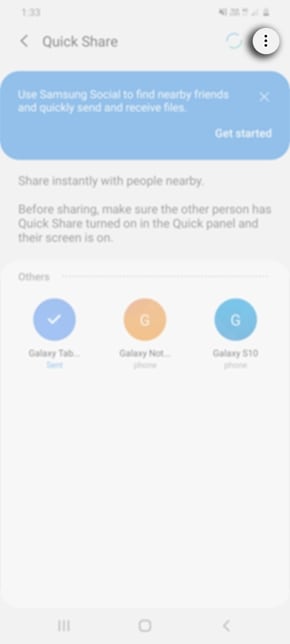

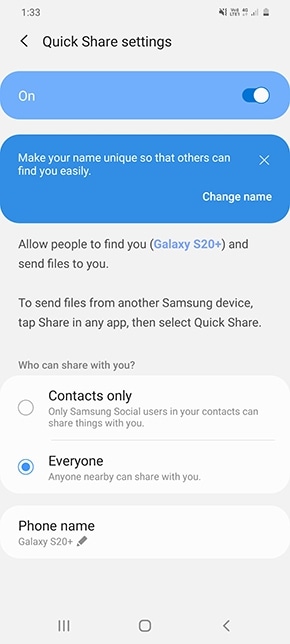
If you are experiencing issues Quick Sharing content between your compatible devices, ensure that both devices are running on their most latest software. Please also try Restarting your device to refresh all previously loaded background processes and retry the above steps.
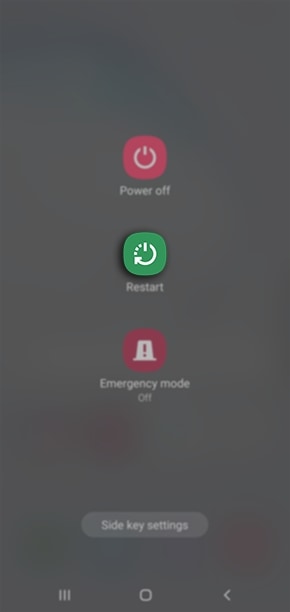
If you require further assistance, please consult the user manual from our Manuals & Downloads page or contact our Samsung Care Malaysia experts on 1800 88 7799 (Toll Free in Malaysia). You can also contact our Chat Support team or reach us through Samsung Members Community.
Thank you for your feedback!
Please answer all questions.

