New features added to Galaxy Note9 Intelligent Camera
The revolutionary intelligent camera is here. Check out what are the new features that Galaxy Note9's camera can offer:
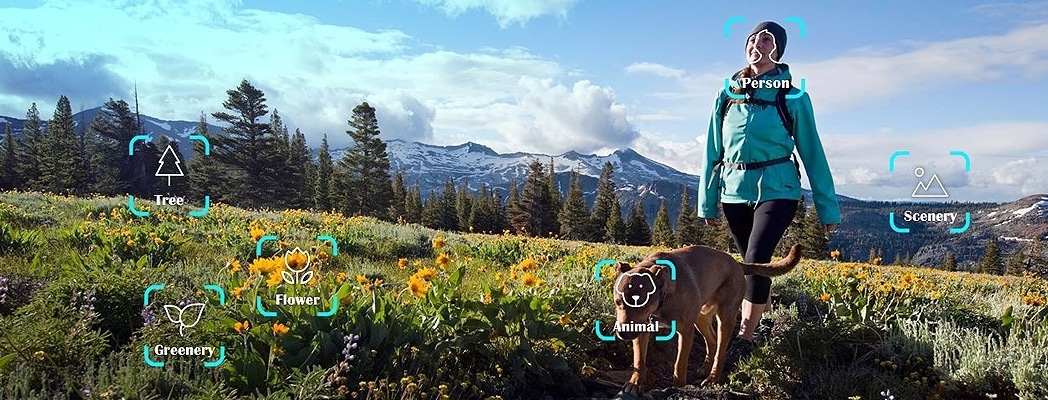
Experience a smarter and more expressive photos with Scene Optimizer feature.
The Galaxy Note9 automatically recognizes 20 kinds of scenes and optimizes color settings to suit the content - people, night scene, a field of flowers, sunset, or a plate of food.
Don’t worry about tedious details like color saturation, white balance, and brightness. Enjoy the scenery, and let the Galaxy Note9 do the hard work.
- Real–Time intelligence assists users to take the best pictures
- Automatically recognizes 20 scenes by analyzing object, scenery and time > Optimizes the color
- Flower: Makes the photo more vividly by adjusting the color, contrast and brightness
- Sunset: Optimizes the photo by reducing the brightness and adjusting the red color
- Food: Increases the saturation level to emphasize the vividness
- Food: Adjusts the yellowness which makes the food more appetizing
Please note:
• If you do not want to use this feature, tap settings on the preview screen and tap the Scene optimizer switch to deactivate it
• Accuracy of Scene Optimizer may differ depending on shooting conditions including multiple subjects, being out of focus, or moving subjects
• If there are multiple elements on the screen, the Intelligent Camera will determine the scene base on higher priority (eg:- "Person > Single object other than Person > "Scenery)
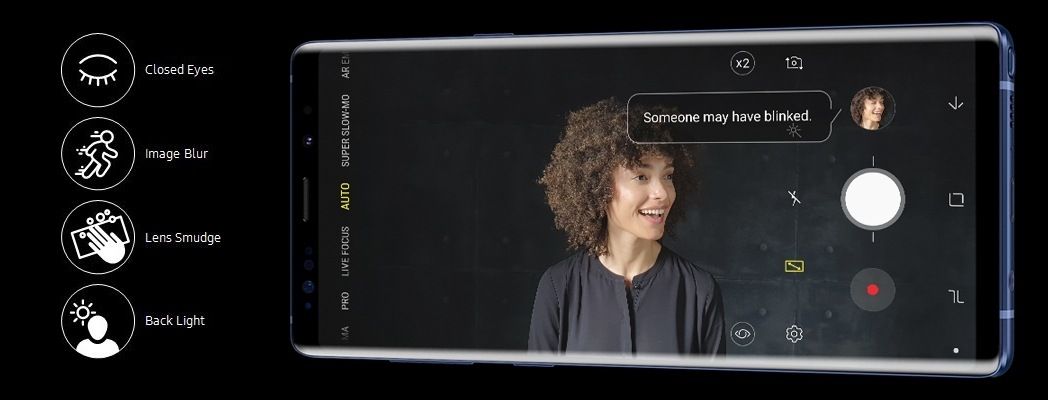
The Galaxy Note9 can detect four common glitches - closed eyes, smudges on the lens, blurring, and excessive backlighting - and offer solutions. If you take a photo and miss the right moment, you’ll get an alert so you can reshoot. Take two, and get the perfect shot this time.
• Provides re-shooting guide (Notification) when error is detected
• Notification will be displayed such as Someone may have blinked (close eyes) or That last shot may be blurry (motion blur)
Please note:
• Detected within 1.5 meters from the camera at launch → 3meters (MR)
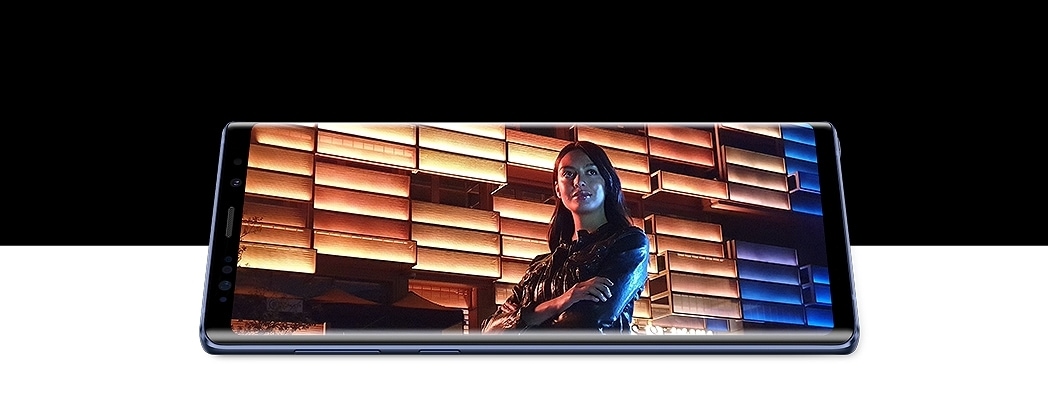
Create dazzling portraits even in the dark with Live Focus on the rear camera. It lets you put the spotlight on your friends and family by blurring out the background. Galaxy Note9's camera detects low light and takes multiple shots, blending them together for pin-sharp photos. Then, you can transform the background lights into artistic shapes and expressions.
• Improves low light quality by image synthesizing algorithm
• low-light noise will be reduced and bright area saturation will be suppressed
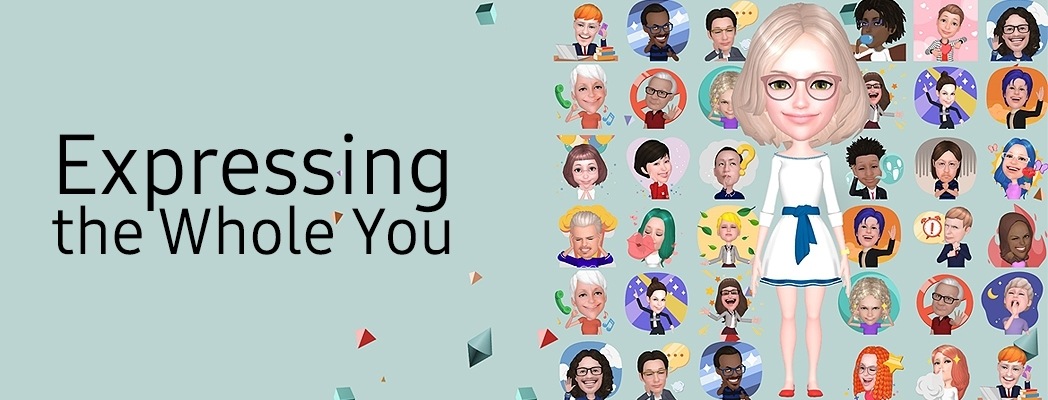
An AR Emoji is an avatar that looks just like you. The Galaxy Note9’s AR Emoji have been upgraded with an expanded variety of hairstyles, skin colors, accessories such as hats and glasses, backgrounds, and newly adjustable facial features. Change your avatar’s style at will, and express yourself in endless ways. Be the star of your own AR fashion shoot.
• Provides more personalized AR Emoji : Facial Details / More Accessories
• Has improved in various ways since Galaxy S9/+
• Adds famous Disney movie characters (Mickey & Friends / Incredibles / Frozen / Zootopia)
• Encourages 3rd party CPs to add characters by opening the SDK to them

You can quickly capture all of the moments that you do not want to miss and play them in slow motion. The super slow motion feature will let you record special occasions and fast-moving scenes and enjoy them in a fun, new way. When you play the video, the segments recorded in super slow motion will play in slow motion.
• Multi-take: Record a video and capture multiple moments in super slow motion.
• Single-take: Record a short video by capturing a single moment in super low motion.
To move the motion detection area, tap the area inside the frame and drag it to a new location.
To adjust the area size, tap a corner of the frame and drag it.
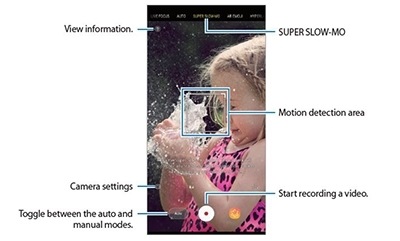
When using Super slow mo feature, alway use in a place that has sufficient light
When you recording a video indoors with insufficient or poor lighting, some of the following situations may occur:
- The screen may appear dark due to the small amount of light
- The screen may flicker in certain lighting conditions, such as fluorescent light
Super slow motion recording may start at an unwanted moment if there are conditions such as the following :
- When the device shake
- When another object is moving near the subject in the motion detection area
- When recording under flickering light, such as a fluorescent light
- When recording in dark areas where noise occurs
To record Super slow motion video in multi-take mode, follow these steps:
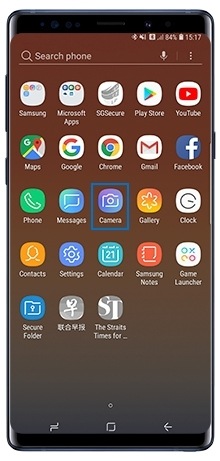
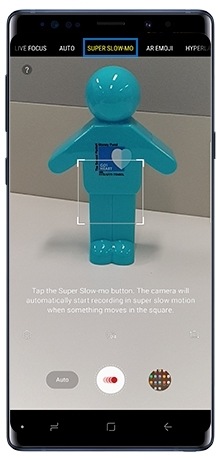
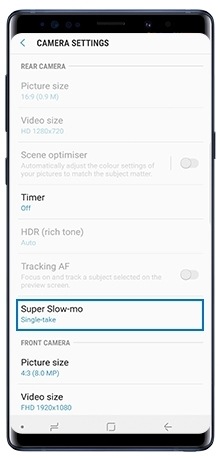
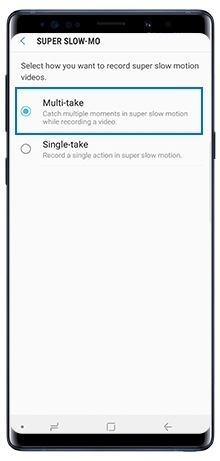
• Auto : When motion is detected in the motion detection area, the device will capture the moment in super slow motion
• Manual : At the moment you want to capture in super slow motion, tap the tick icon
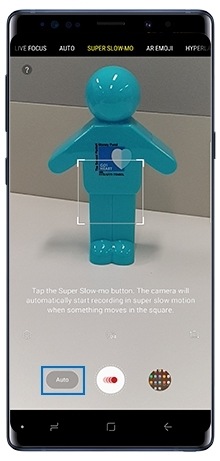
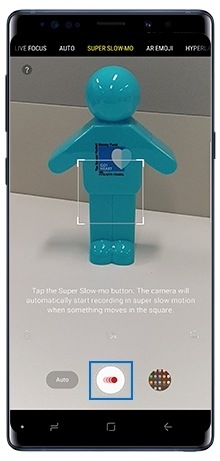
Where to Buy:
Find out where to buy Samsung Galaxy Note9
Thank you for your feedback!
Please answer all questions.

