What is Samsung Q-Symphony ?
Connect your compatible TV and soundbar together to create an immersive sound. Q-Symphony combines and enhances sound through playing sound from your soundbar and TV's speakers at the same time. It gives a new level of acoustic immersion so you can experience content like never before.
![]() Please Note: The information on this page is for Malaysia products only. Models, sequences or settings will vary depending on location and/or where the product had been purchased. To be redirected to your local support page please click here.
Please Note: The information on this page is for Malaysia products only. Models, sequences or settings will vary depending on location and/or where the product had been purchased. To be redirected to your local support page please click here.
Compatibility
Q-Symphony is available on selected 2020 - 2022 TVs and Soundbars. Connect a compatible soundbar to a compatible Samsung TV with either an HDMI or optical cable to experience Q-Symphony. The table below indicates the TVs and Soundbars with the Q-Symphony feature.
|
Year |
TVs Supporting Q-Symphony |
Soundbars Supporting Q-Symphony |
|---|---|---|
|
2022 |
QN900B, QN800B, QN95B, QN90B, QN85B Q80B, Q70B, Q60B, BU8000, LS03B |
|
|
2021 |
QN900A, QN800A, QN700A QN90A, QN85A Q80A, Q70A, Q60A, AU8000, LS03A |
|
|
2020 |
Q950T, Q800T, Q95T, Q80T |
|
Note:
- Q-Symphony is recommended to be used when watching movies and sports. Certain free-to-air channels may not fully support audio content capabilities.
- Function requires HDMI, Optical or Wi-Fi connection to TV.
- Sound effect may vary depending on environmental characteristics (including ceiling).
Setting up Q-Symphony
Q-Symphony is only available when you connect the soundbar to the TV using an HDMI cable or an optical cable. Then, follow the steps below to change the Sound Output of the TV to 'TV + Soundbar'.
 Home button on your remote control and then select Menu
Home button on your remote control and then select Menu

 Settings then All Settings
Settings then All Settings


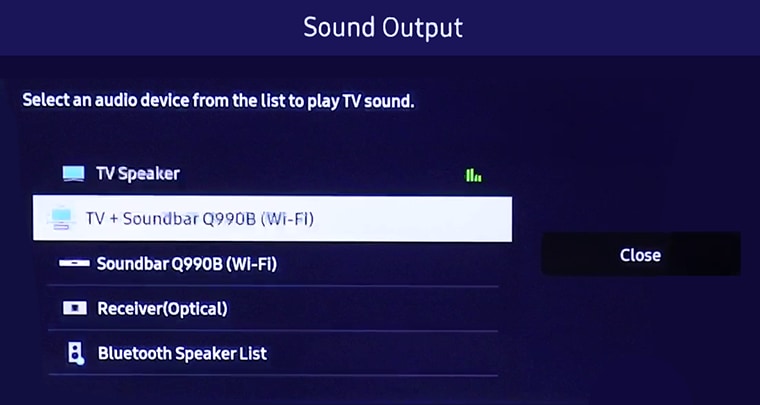
 Home button on your Samsung remote control to bring up the Smart Hub and then select
Home button on your Samsung remote control to bring up the Smart Hub and then select  Settings.
Settings.
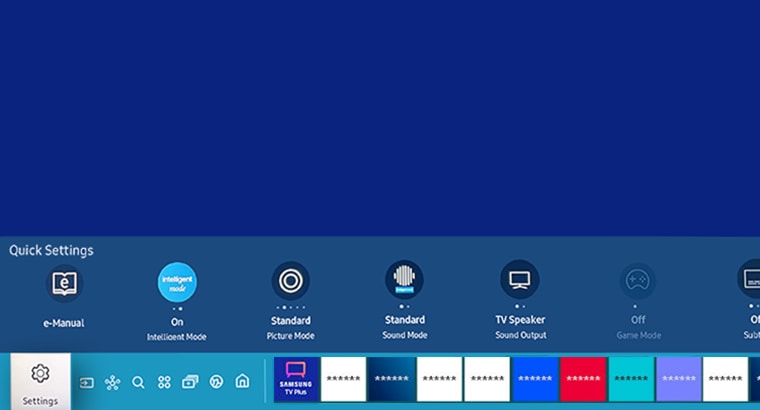
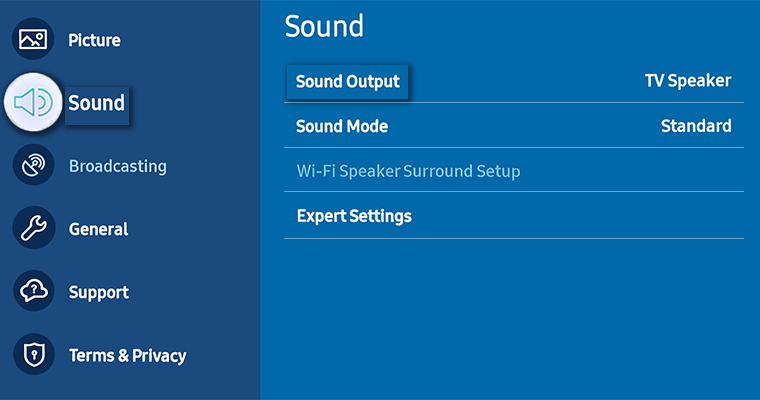
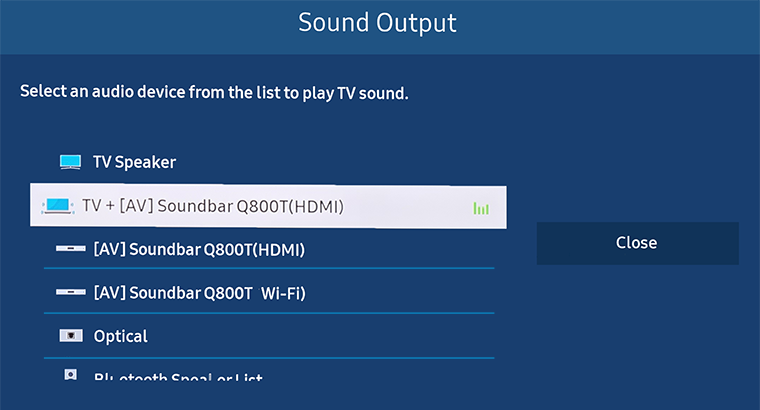
If you require further assistance, please consult the user manual from our Manuals & Downloads page or contact our Samsung Careline on 1 800 88 9999 (Toll Free in Malaysia). You can also contact our Chat Support team or reach us through Samsung Members Community.
Thank you for your feedback!
Please answer all questions.

