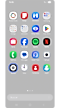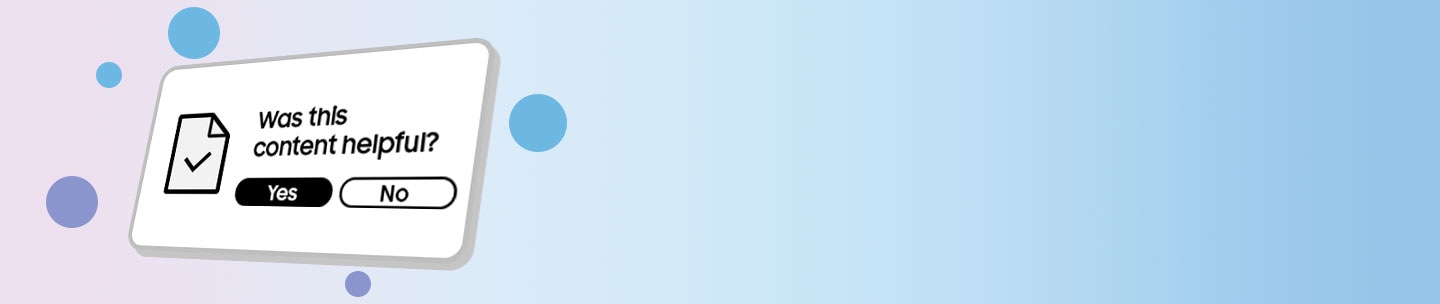How to backup or restore data to Samsung Cloud

Step 1. Go to your device's settings and tap "Samsung Account" at the top of the screen.
Step 2. Select "Samsung Cloud" and tap "Data Backup," "Data Restore," or "Settings."
Step 3. If you want to perform the process manually, select the items you want to back up in the Samsung Cloud settings menu and tap "Back Up Now."
Note: If you turn on "Auto Backup," each item you turn on will be automatically backed up every 24 hours according to your auto backup conditions.
Step 1. Open your device's settings and tap "Samsung Account" at the top of the screen.
Step 2. Select "Samsung Cloud" and tap "Restore data." On the next screen, select the available backup.
Step 3. Select the item you want to restore and tap Restore.
Items supported for backup/restore are:
- Phone: Call and message history.
- Messages: Enhanced messages, multimedia messages, and text messages (some large files may not be backed up).
- Contacts: (saved on device): Contacts, email addresses, and business cards.
- Calendar: (saved on device): Schedules, events, and tasks.
- Clock: Alarm, world clock, and timer.
- Settings: Accessibility settings, ringtones (excluding default ringtones), Samsung keyboard options, Wi-Fi settings, paired Bluetooth devices, and Always On Display settings.
- Home screen: Layout, wallpapers (excluding default wallpapers), and Samsung DeX settings.
- Apps: Samsung app installation and configuration files.
- Voice Recorder: Recordings.
Note:
- For automatic backup to work, your device must be charging with the screen off and connected to Wi-Fi.
- Access to Samsung Cloud or supported features may differ depending on the device, operating system, and country.
- Depending on the country and mobile operator, some countries or models may not support Samsung Cloud or may only support certain features. For exact features, check the Samsung Cloud app on your device.
Thank you for your feedback!
Please answer all questions.